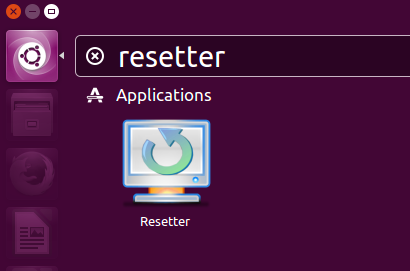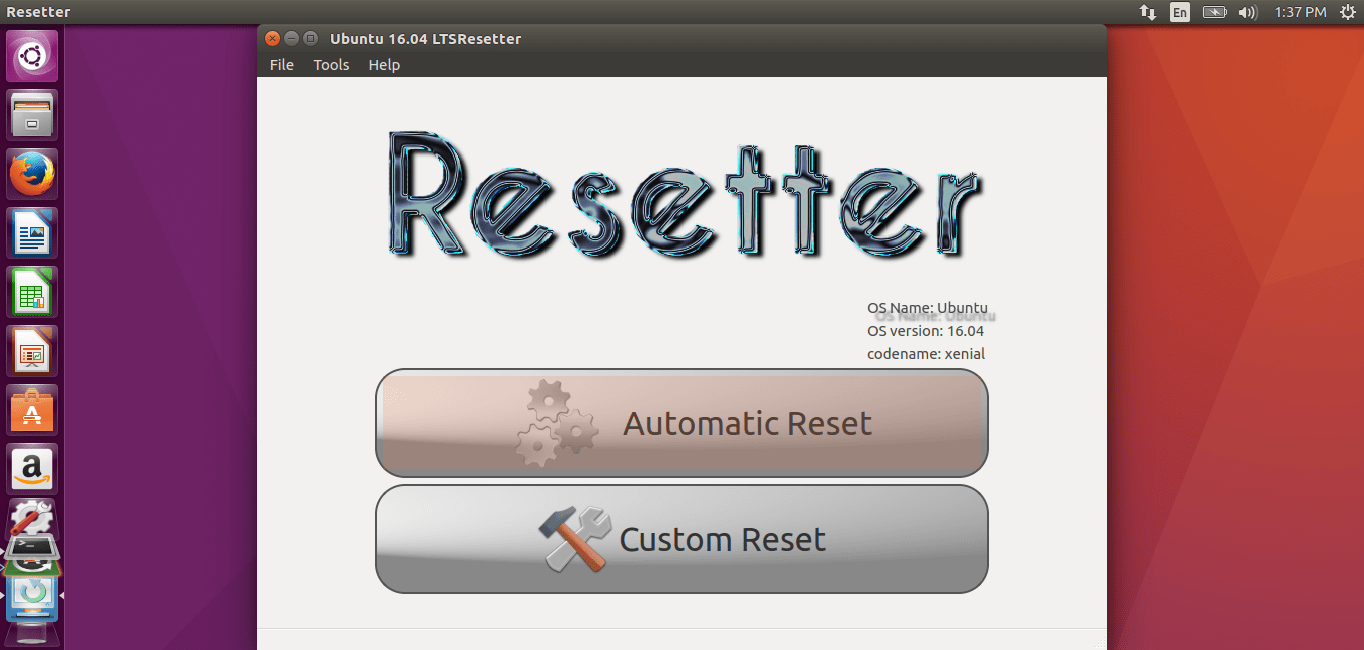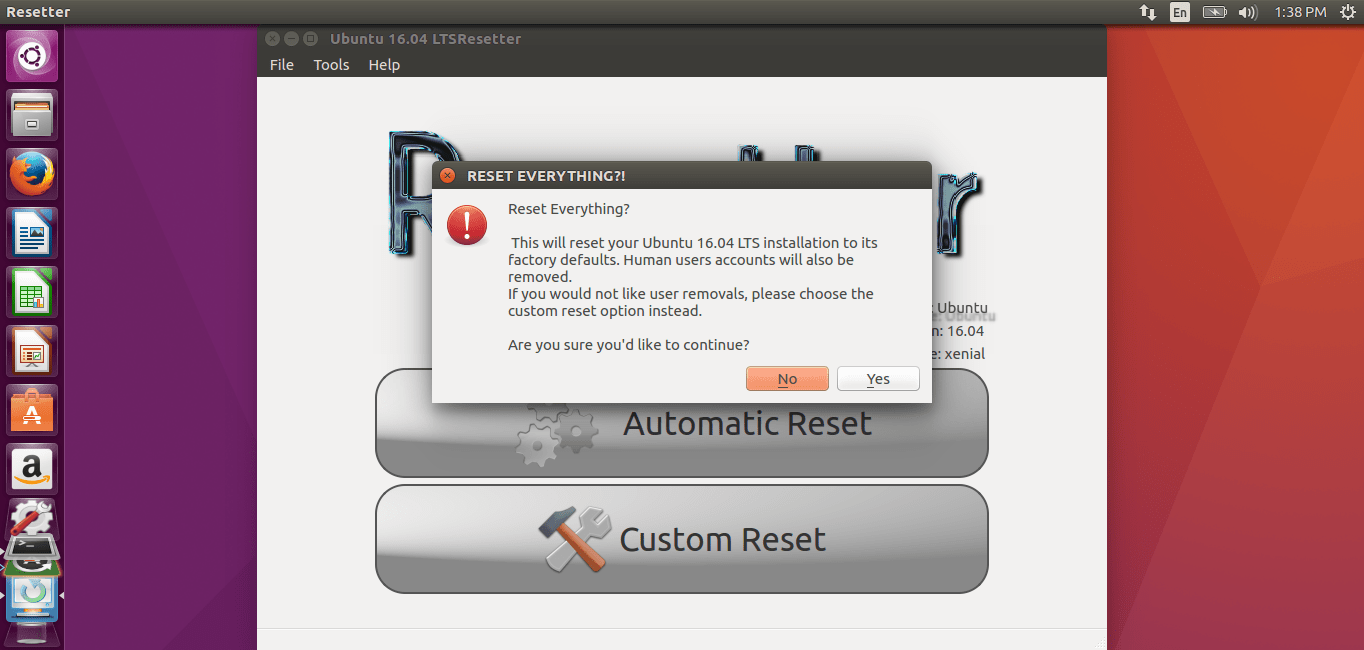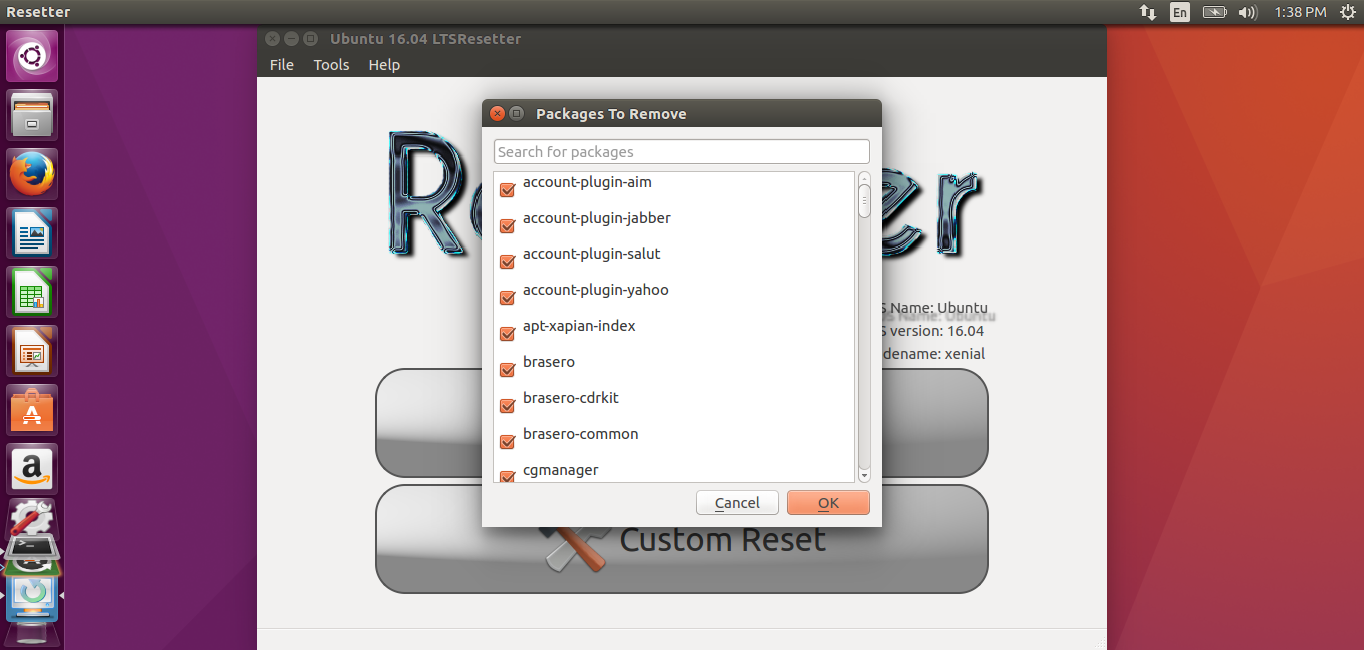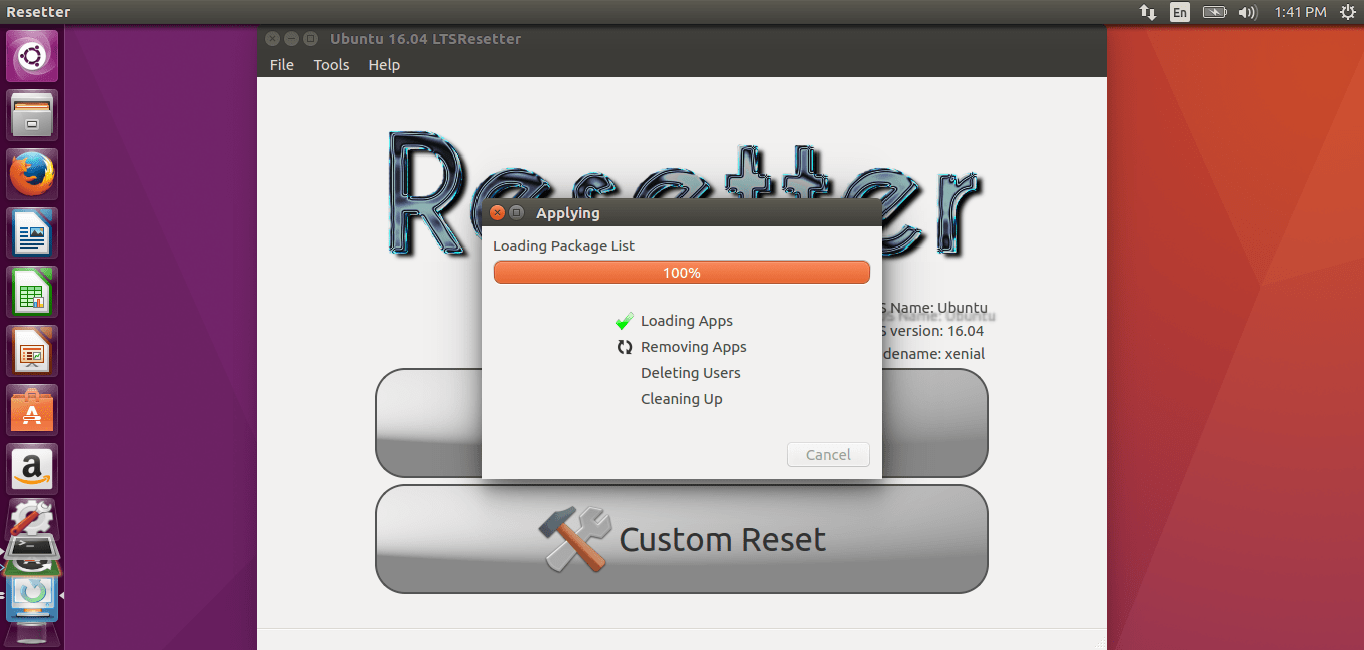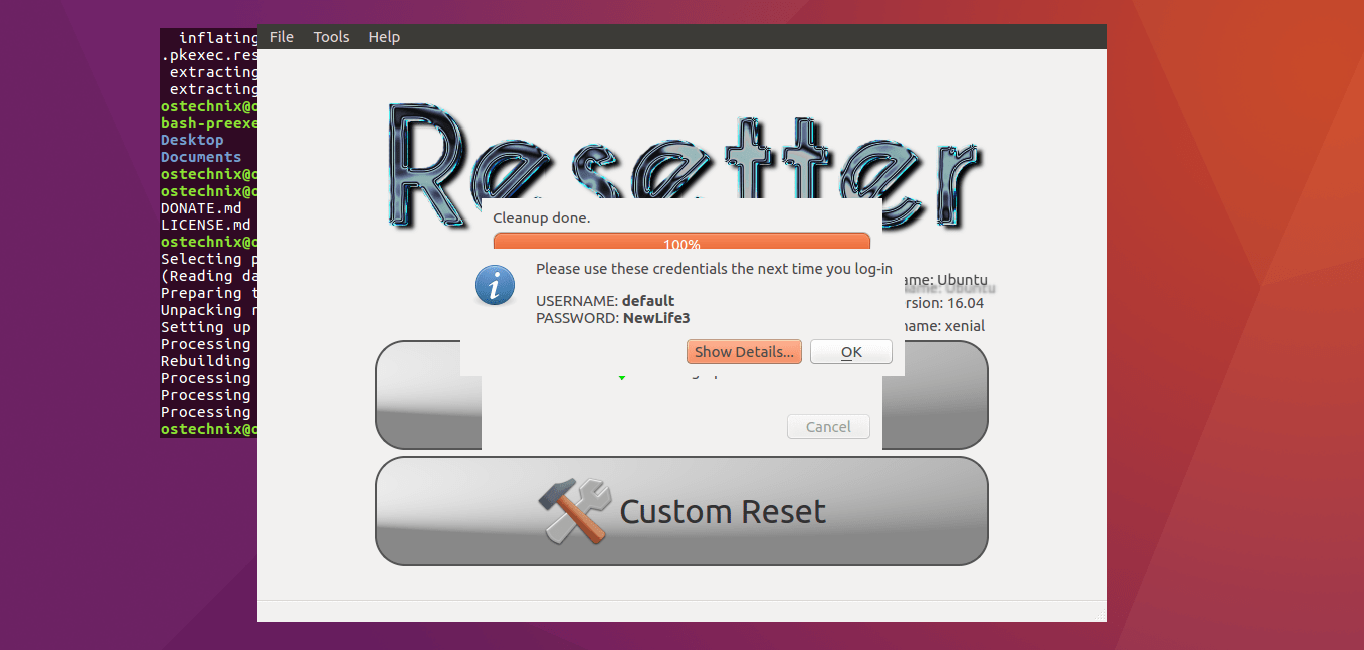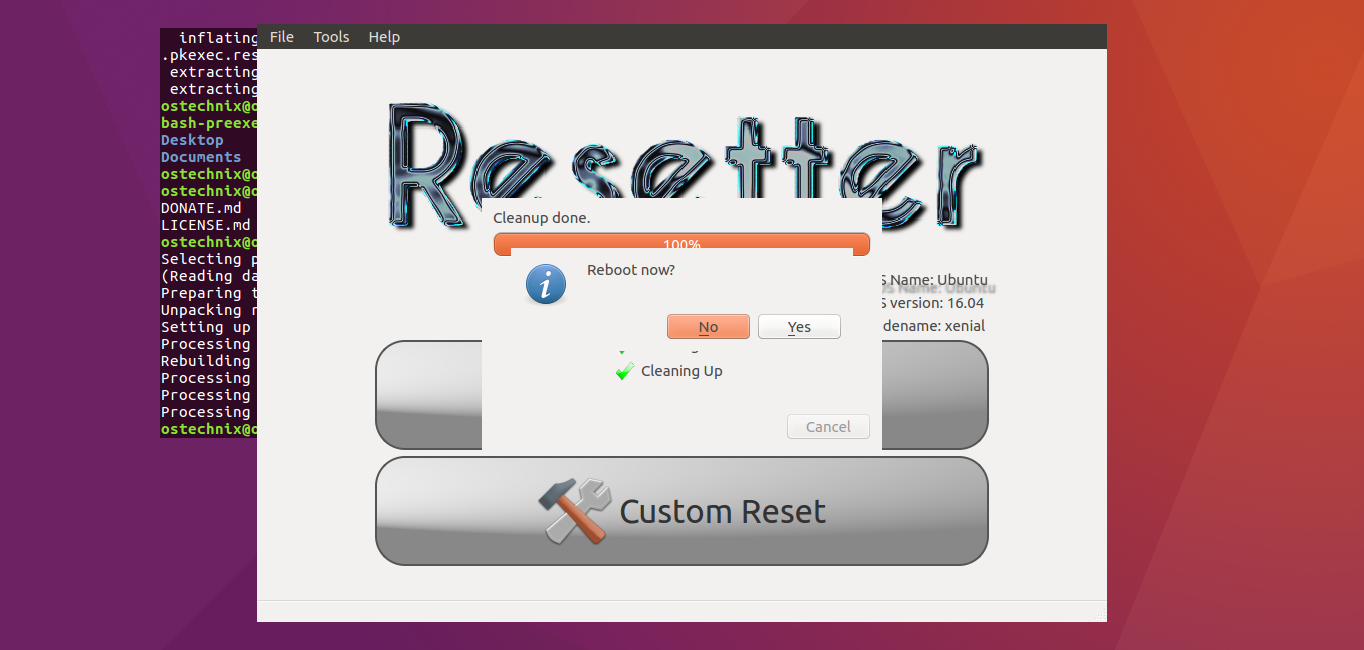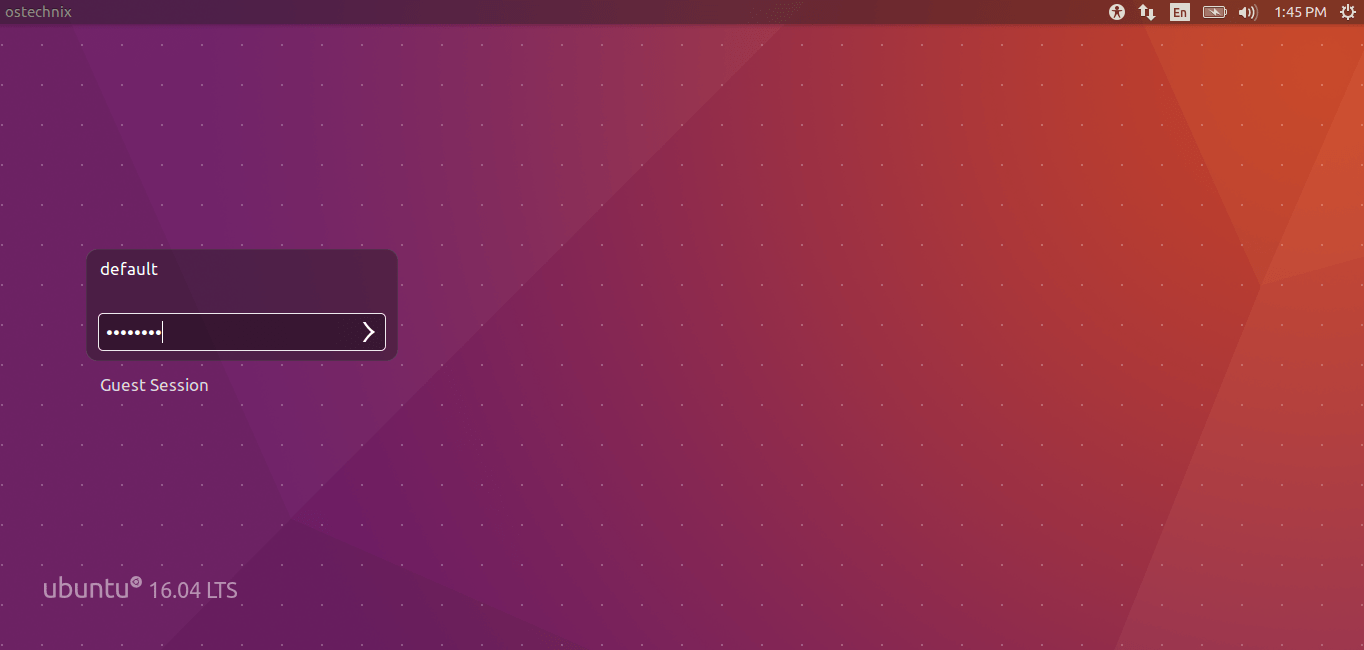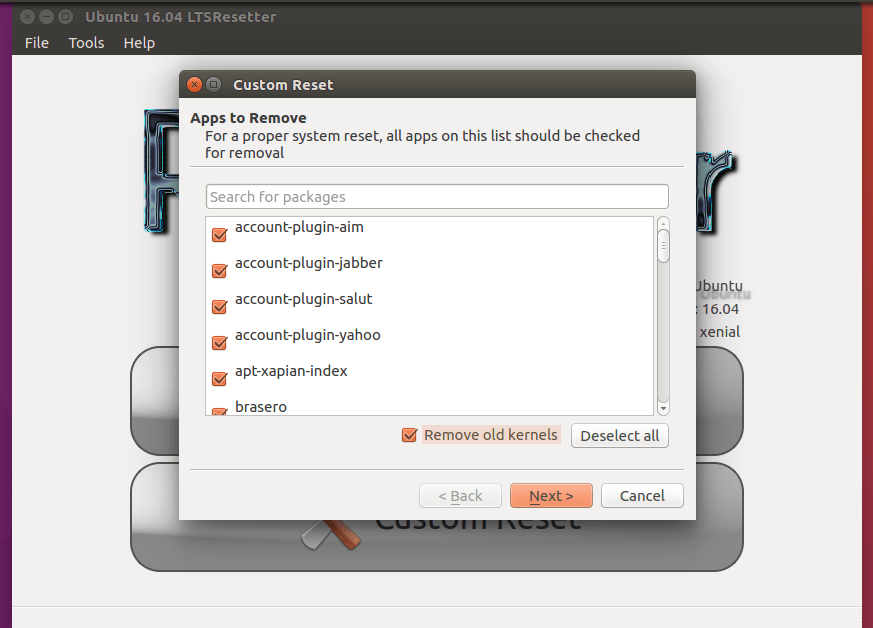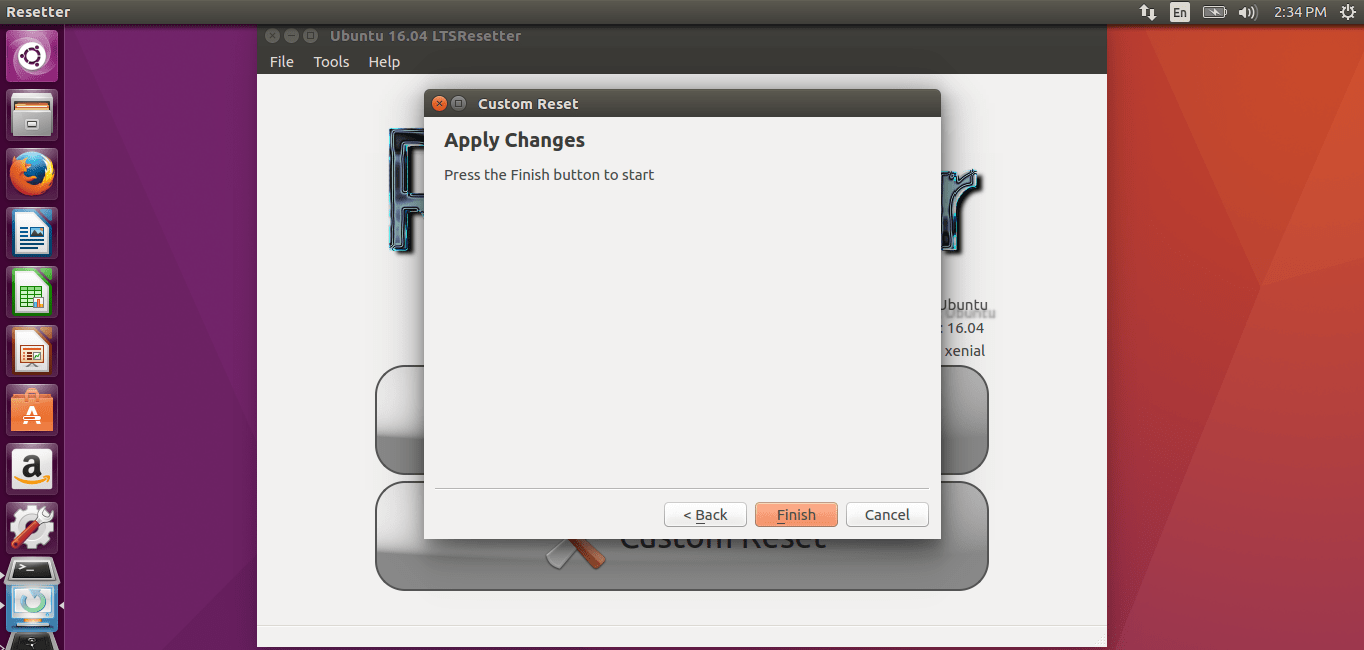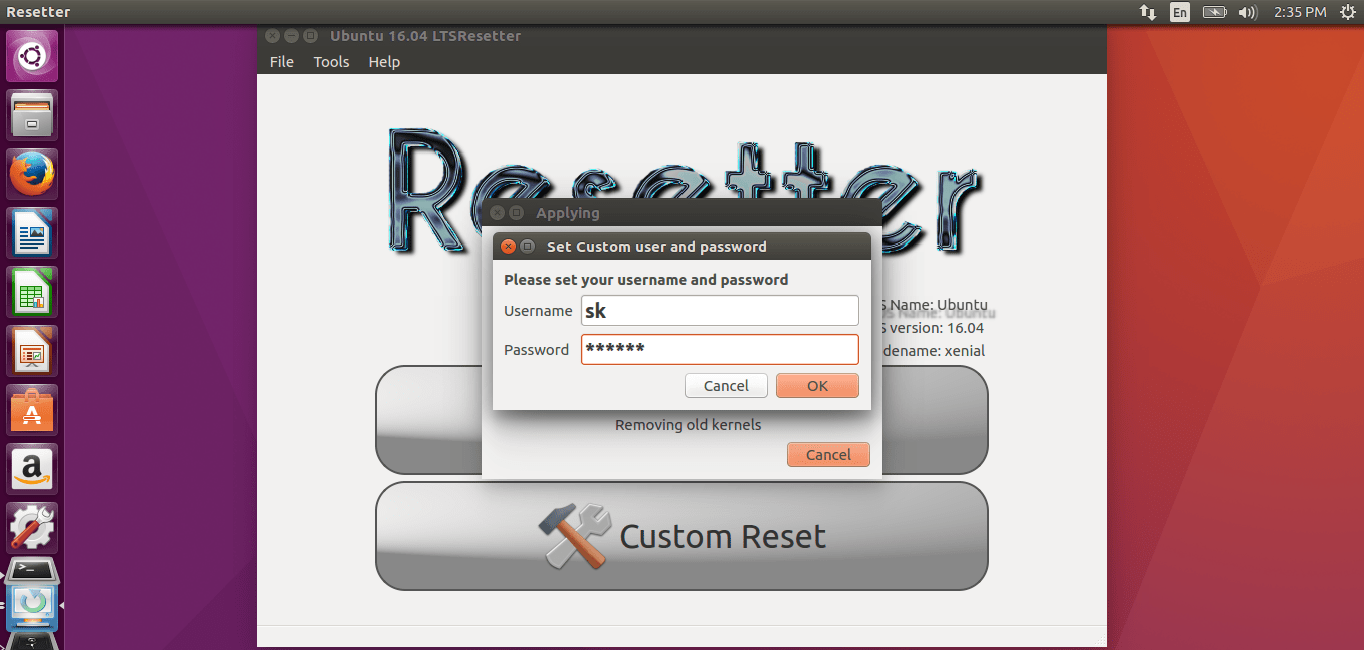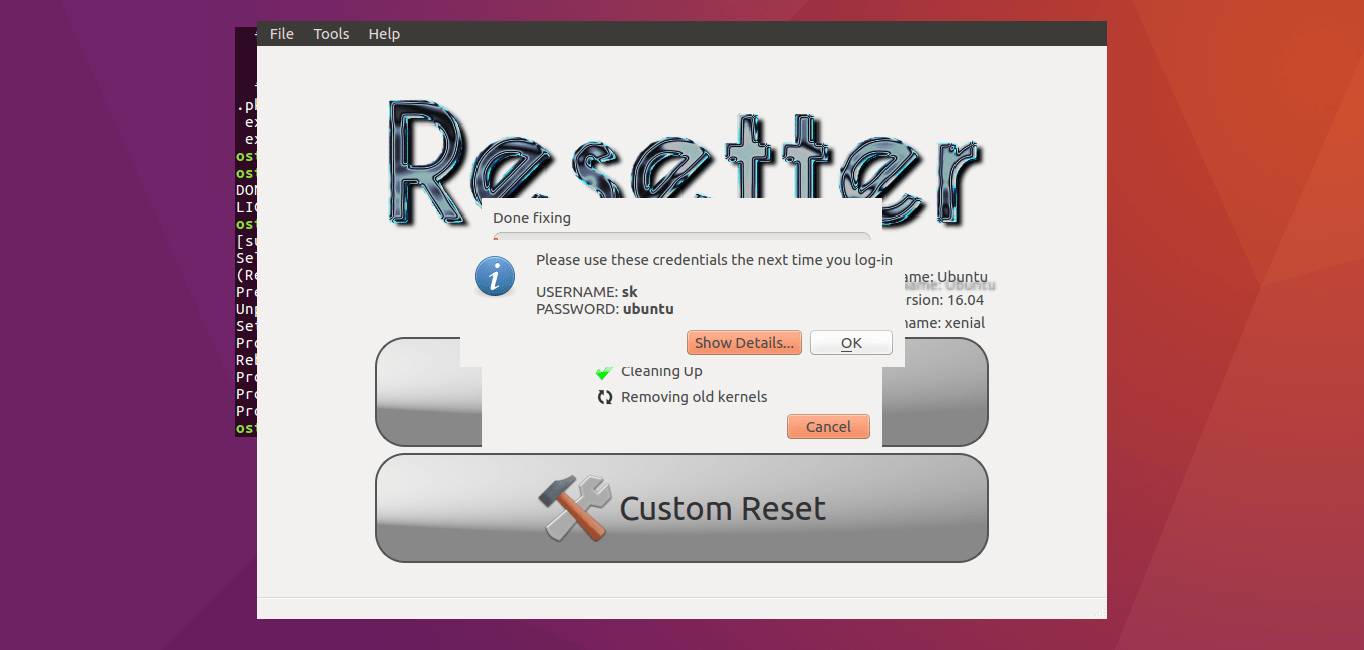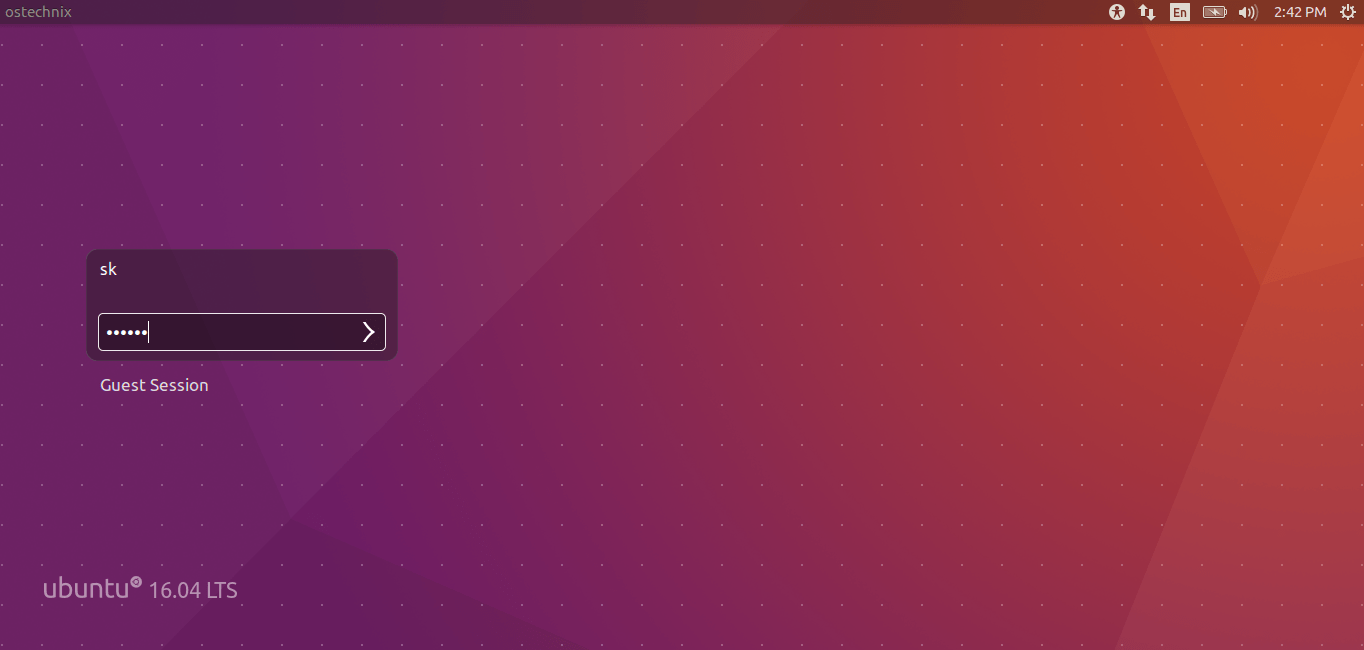Reset Ubuntu To Factory Default
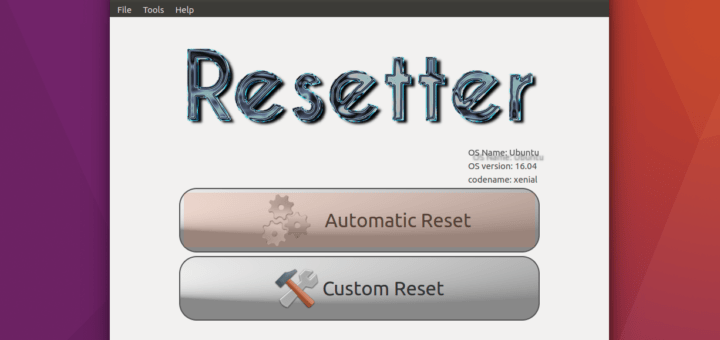
Today, I have come up with a news about a wonderful tool called Resetter, which is used to reset Ubuntu to factory defaults. That means, your Ubuntu system will go back to the state when you installed it in the first time. It finds all applications which are installed after Ubuntu fresh installation and delete them. Not just applications, it also deletes the users too. You don’t have to install everything from the beginning. Just reset your Ubuntu to its factory defaults and start installing everything else. Don’t worry about your data. Resetter won’t touch your data. It just removes the applications and the users. To put this simply, It will detect and remove packages that have been installed after the initial system install.
Resetter completely free and open source. It is built with python and pyqt. It is not just for Ubuntu alone. It will work on Ubuntu derivatives like Linux Mint. It currently supports the following distributions.
- Linux Mint 18.1
- Linux Mint 18
- Linux Mint 17.3
- Ubuntu 17.04 (coming soon)
- Ubuntu 16.10
- Ubuntu 16.04
- Ubuntu 14.04
In this brief guide, I will explain how to install and how to use Resetter to reset Ubuntu system to its factory settings.
Install Resetter
Download the latest version from the GitHub page (The link is attached at the end).
wget https://github.com/gaining/Resetter/archive/master.zip
Extract it using command:
unzip master.zip
This command will extract all contents into a folder called Resetter-master in your current working directory. Go to this directory and install it like below.
cd Resetter-master/
sudo dpkg -i resetter_0.0.2-beta_all.deb
Reset Ubuntu To Factory Defaults
Once installed launch it either from Unity dash or Menu.
The default interface of Resetter will look like below.
As you see, it has two options namely “Automatic Reset” and “Custom Reset”.
Automatic Reset (Not Recommended)
As the name implies, Automatic Reset will reset your Ubuntu system completely to its factory defaults automatically. It detects all applications which are installed after Ubuntu fresh installation and delete them including the Users. If you don’t care much about your Ubuntu system, You can use option to wipe every applications installed after Ubuntu fresh installation.
Click Automatic Reset to proceed.
Please BE MINDFUL that this option will remove all applications including the users after Ubuntu fresh installation. Also, it will create a new user called “default” automatically.
Click OK to continue.
If you want to keep any applications from removal, just uncheck them.
Now, Resetter will detect and delete all applications including the existing users.
After few minutes, it will automatically create a new user. You need to use these credentials the next time you log in.
Finally, reboot your Ubuntu system.
Now, log in with new user credentials.
Congratulations! Your Ubuntu system has been reset to its factory defaults. Start installing the applications you want to use.
Custom Reset (Recommended option)
This is the recommended method. Using this option, you can decide which applications to remove and which applications to keep. Also, you can have an option to keep your existing user or create a new user of your choice. The automatic method doesn’t allow you to create your own user of your choice. It will simply delete the existing user and create an user called ‘default’.
Click Custom Reset button in the Resetter home screen. Choose the applications to remove.
Next, you will be asked whether you want to remove or keep the existing. You can choose whether you just want to remove the user or user with its home directory. Be careful while you choosing this option. If you choose the option that labeled “Choose User and Home”, all data on your HOME directory will be deleted.
Click Finish button to apply the changes.
Click Yes to create your own new account. Or, click No to to create a default account.
Enter the username and password of your choice if you had chosen Yes in the previous wizard.
Now, Resetter will find and delete all applications/users installed/created after Ubuntu fresh installation.
Once its done cleaning, it will show you the user credentials to use to login next time.
Finally, select Yes to reboot your Ubuntu system.
Done! Log in with your new user and start using it.
Resetter is still in beta stage, but it is fully functional. One problem I have faced while testing this app is it doesn’t let me to log-in to my Ubuntu box when I use Automatic Reset option. Even though, I have used the correct credentials, It kept saying the password is wrong. I don’t know why. But, everything works fine in Custom Reset method.
If you messed up with your Ubuntu system, Resetter will give you an easy way to reset Ubuntu to its initial state. You don’t have to re-install Ubuntu. It really deserves a space in your arsenal. Give it a try. You won’t be disappointed.
Cheers!
Another Great Article