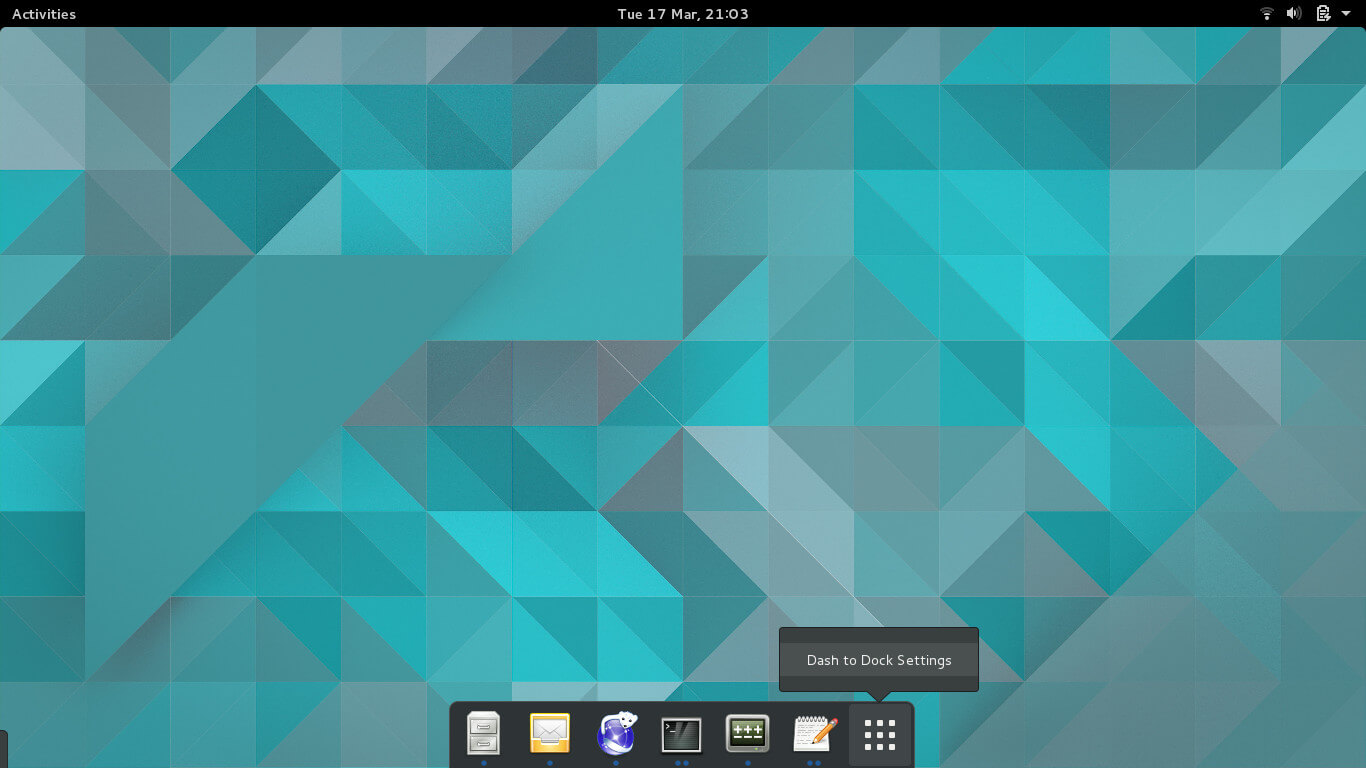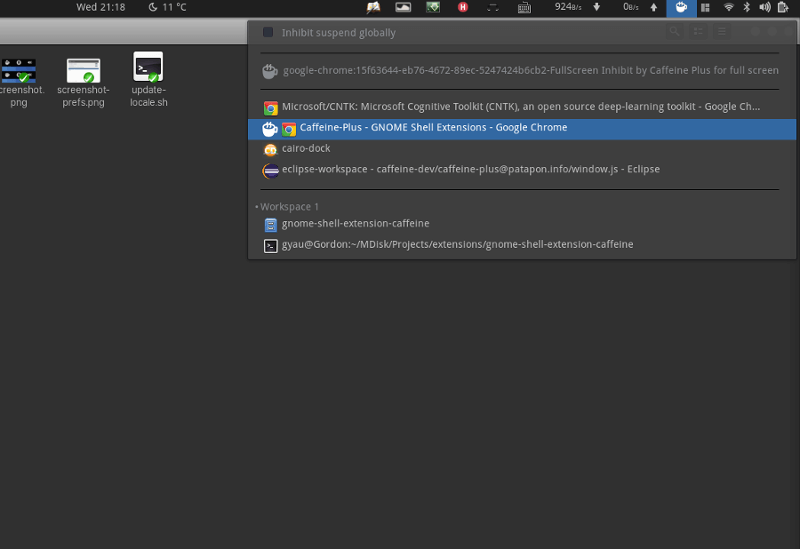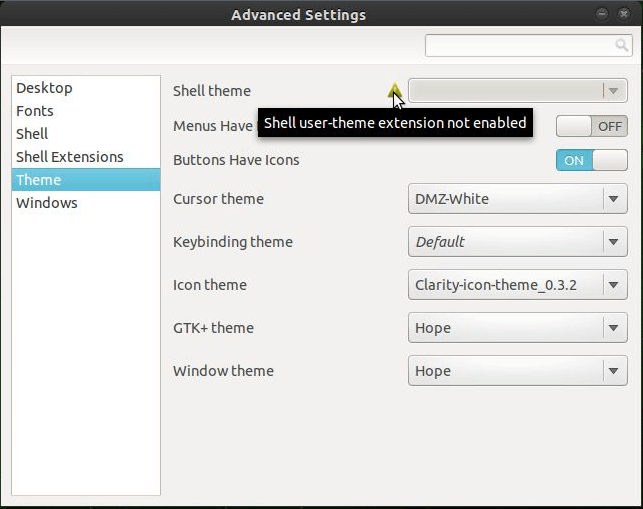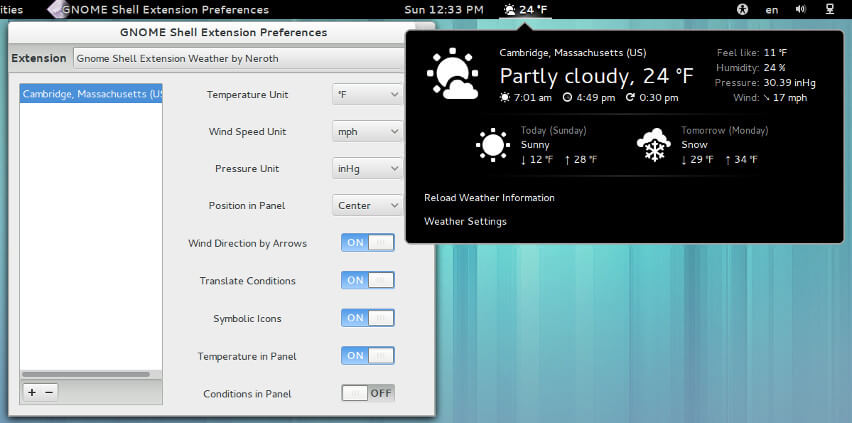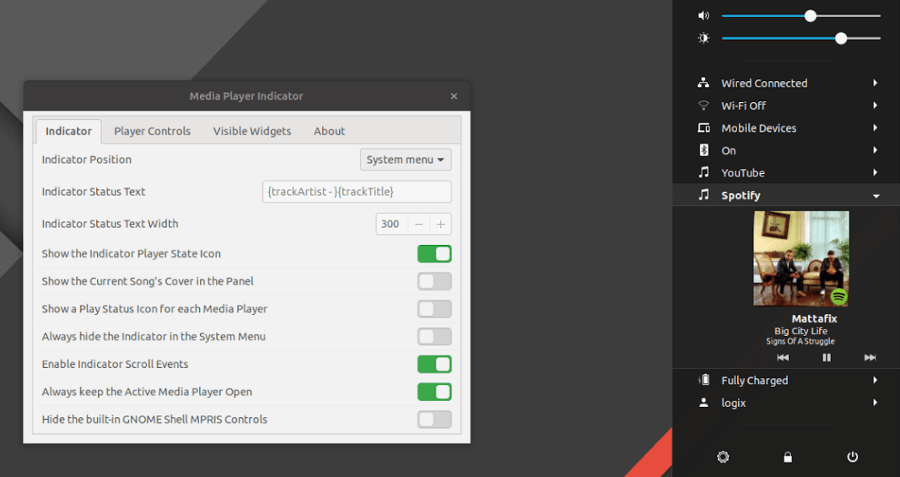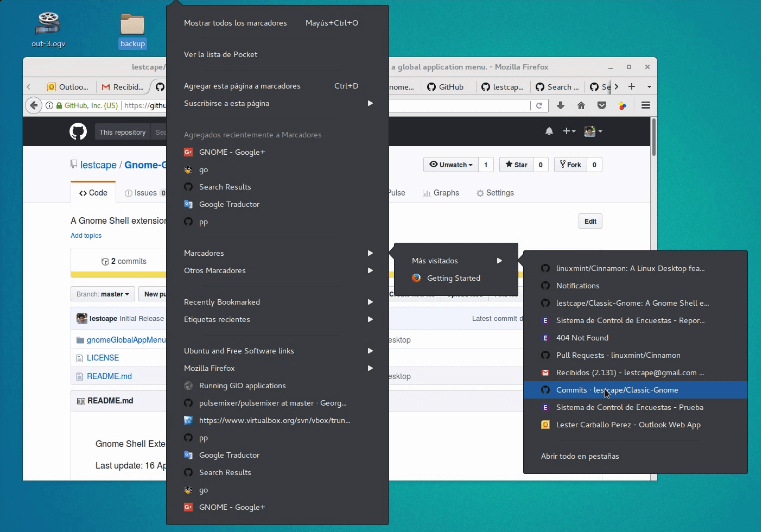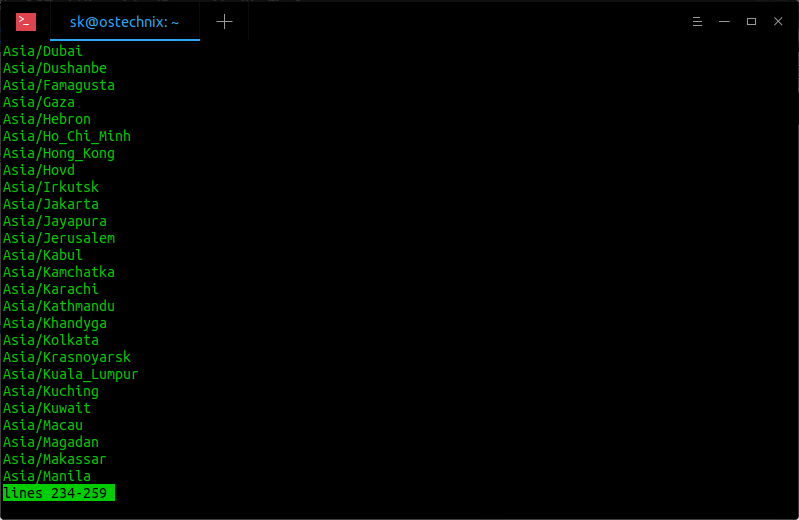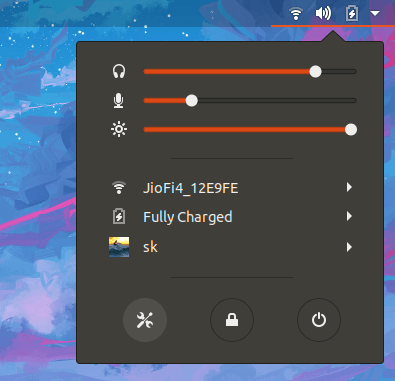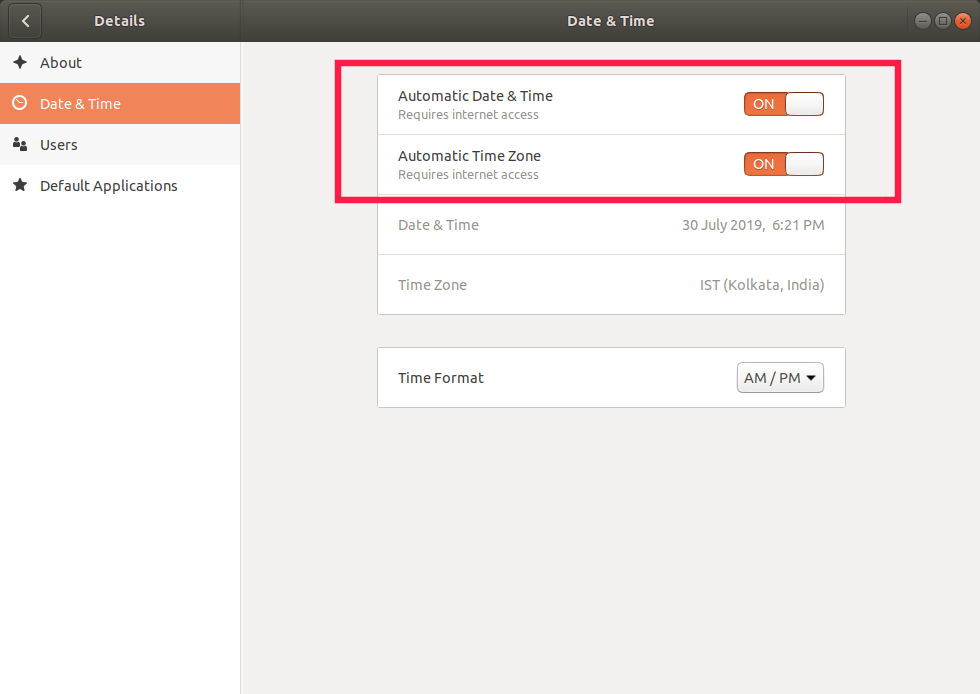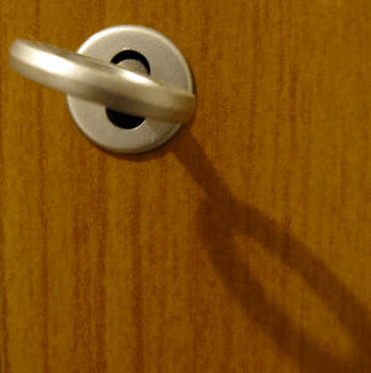Blog
12 Best Gnome Shell Extensions
The GNOME Desktop Environment is among the most loved Linux Desktop Environments and with the right Linux tools you can turn it into the perfect one for you.
One way of customizing the DE is by using any of the many extensions available for free – which, apart from taking you steps closer to having an ideal UI/UX, greatly increase your productivity.
Below is our list of the top 12 extensions you can install on the GNOME Desktop.
1. Dash to Dock
Dash to Dock turns the dash from the app overview into a dock and allows you to launch and switch between open applications and desktop windows swiftly. It also comes with other cool features that you are likely to enjoy using.
2. Caffeine
The Caffeine extension allows you to disable the screensaver and auto suspend with a click.
This is perfect for when you are working on stuff that requires you to be away from your PC but you don’t want your PC to go to sleep.
3. User Themes
The User Themes enables you to load themes from your user directory. This makes working with themes a more pleasant experience.
4. OpenWeather
OpenWeather displays weather information using either Open Weather Map or Darksky and it supports almost all world locations.
Read Also: 7 Best Weather Apps for Ubuntu & Linux Mint
If you decide to use Open Weather you can either register for an API key and switch off related settings in the preferences dialog, or use the extension’s default key. If you opt to use Dark Sky then you’ll need to register to get your own API key.
5. Media Player Indicator
Media Player Indicator allows you to control any media player with support for MPRIS Version 2. This includes Rythmbox, Spotify, and any of the awesome Music Player apps that we’ve covered on FossMint.
6. Applications Menu
Applications Menu enables you to add category-based menus by which you can organize your installed applications.
You would like this one if you prefer the Windows 7-type menu activated via the start button.
Dash To Dock, Dash To Dock Always Hide, Dash To Dock Autohide, Dash To Dock Customize, Openweather Icons, Openweather Ubuntu, Gnome Extensions, Gnome Extensions Dash To Dock, Gnome Extensions In Ubuntu 18.04, Gnome Extensions On Ubuntu 18.04, Gnome Extensions Ubuntu, Gnome Extensions Ubuntu 18.04, Gnome Extensions Workspace Indicator
Set Up Time Synchronization On Ubuntu
by ·
You might have set up cron jobs that runs at a specific time to backup important files or perform any system related tasks. Or, you might have configured a log server to rotate the logs out of your system at regular interval time. If your clock is out-of-sync, these jobs will not execute at the desired time. This is why setting up a correct time zone on the Linux systems and keep the clock synchronized with Internet is important. This guide describes how to set up time synchronization on Ubuntu Linux. The steps given below have been tested on Ubuntu 18.04, however they are same for other Ubuntu-based systems that uses systemd’s timesyncd service.
Set Up Time Synchronization On Ubuntu
Usually, we set time zone during installation. You can however change it or set different time zone if you want to.
First, let us see the current time zone in our Ubuntu system using “date” command:
$ date
Sample output:
Tue Jul 30 11:47:39 UTC 2019
As you see in the above output, the “date” command shows the actual date as well as the current time. Here, my current time zone is UTC which stands for Coordinated Universal Time.
Alternatively, you can look up the /etc/timezone file to find the current time zone.
$ cat /etc/timezone UTC
Now, let us see if the clock is synchronized with Internet. To do so, simply run:
$ timedatectl
Sample output:
Local time: Tue 2019-07-30 11:53:58 UTC Universal time: Tue 2019-07-30 11:53:58 UTC RTC time: Tue 2019-07-30 11:53:59 Time zone: Etc/UTC (UTC, +0000) System clock synchronized: yes systemd-timesyncd.service active: yes RTC in local TZ: no
As you can see, the “timedatectl” command displays the local time, universal time, time zone and whether the system clock is synchronized with Internet servers and if the systemd-timesyncd.service is active or inactive. In my case, the system clock is synchronizing with Internet time servers.
If the clock is out-of-sync, you would see “System clock synchronized: no” as shown in the below screenshot.
Note: The above screenshot is old one. That’s why you see the different date.
If you see “System clock synchronized: value set as no, the timesyncd service might be inactive. So, simply restart the service and see if it helps.
$ sudo systemctl restart systemd-timesyncd.service
Now check the timesyncd service status:
$ sudo systemctl status systemd-timesyncd.service ● systemd-timesyncd.service - Network Time Synchronization Loaded: loaded (/lib/systemd/system/systemd-timesyncd.service; enabled; vendor preset: enabled) Active: active (running) since Tue 2019-07-30 10:50:18 UTC; 1h 11min ago Docs: man:systemd-timesyncd.service(8) Main PID: 498 (systemd-timesyn) Status: "Synchronized to time server [2001:67c:1560:8003::c7]:123 (ntp.ubuntu.com)." Tasks: 2 (limit: 2319) CGroup: /system.slice/systemd-timesyncd.service └─498 /lib/systemd/systemd-timesyncd Jul 30 10:50:30 ubuntuserver systemd-timesyncd[498]: Network configuration changed, trying to estab Jul 30 10:50:31 ubuntuserver systemd-timesyncd[498]: Network configuration changed, trying to estab Jul 30 10:50:31 ubuntuserver systemd-timesyncd[498]: Network configuration changed, trying to estab Jul 30 10:50:32 ubuntuserver systemd-timesyncd[498]: Network configuration changed, trying to estab Jul 30 10:50:32 ubuntuserver systemd-timesyncd[498]: Network configuration changed, trying to estab Jul 30 10:50:35 ubuntuserver systemd-timesyncd[498]: Network configuration changed, trying to estab Jul 30 10:50:35 ubuntuserver systemd-timesyncd[498]: Network configuration changed, trying to estab Jul 30 10:50:35 ubuntuserver systemd-timesyncd[498]: Network configuration changed, trying to estab Jul 30 10:50:35 ubuntuserver systemd-timesyncd[498]: Network configuration changed, trying to estab Jul 30 10:51:06 ubuntuserver systemd-timesyncd[498]: Synchronized to time server [2001:67c:1560:800
If this service is enabled and active, your system clock should sync with Internet time servers.
You can verify if the time synchronization is enabled or not using command:
$ timedatectl
If it still not works, run the following command to enable the time synchronization:
$ sudo timedatectl set-ntp true
Now your system clock will synchronize with Internet time servers.
Change time zone using Timedatectl command
What if I want to use different time zone other than UTC? It is easy!
First, list of available time zones using command:
$ timedatectl list-timezones
You will see an output similar to below image.
You can set the desired time zone(E.g. Asia/Kolkata) using command:
$ sudo timedatectl set-timezone Asia/Kolkata
Check again if the time zone has been really changed using “date” command:
$ date
Tue Jul 30 17:52:33 IST 2019
Or, use timedatectl command if you want the detailed output:
$ timedatectl Local time: Tue 2019-07-30 17:52:35 IST Universal time: Tue 2019-07-30 12:22:35 UTC RTC time: Tue 2019-07-30 12:22:36 Time zone: Asia/Kolkata (IST, +0530) System clock synchronized: yes systemd-timesyncd.service active: yes RTC in local TZ: no
As you noticed, I have changed the time zone from UTC to IST (Indian standard time).
To switch back to UTC time zone, simply run:
$ sudo timedatectl set-timezone UTC
Change time zone using Tzdata
In older Ubuntu versions, the Timedatectl command is not available. In such cases, you can use Tzdata(Time zone data) to set up time synchronization.
$ sudo dpkg-reconfigure tzdata
Choose the geographic area in which you live. In my case, I chose Asia. Select OK and hit ENTER key.
Next, select the city or region corresponding to your time zone. Here I’ve chosen Kolkata.
Finally, you will see an output something like below in the Terminal.
Current default time zone: 'Asia/Kolkata' Local time is now: Tue Jul 30 19:29:25 IST 2019. Universal Time is now: Tue Jul 30 13:59:25 UTC 2019.
Configure time zone in graphical mode
Some users may not be comfortable with CLI way. If you’re one of them, you can easily change do all this from system settings panel in graphical mode.
Hit the Super key (Windows key), type settings in the Ubuntu dash and click on Settings icon.
Alternatively, click on the down arrow located at the top right corner of your Ubuntu desktop and click the Settings icon in the left corner.
In the next window, choose Details and then Click Date & Time option. Turn on both Automatic Date & Time and Automatic Time Zone options.
Set automatic time zone in Ubuntu
Close the Settings window an you’re done! Your system clock should now sync with Internet time servers.
Cron Jobs Linux, Cron Jobs On Ubuntu
Sync Time On Ubuntu Server, Time Sync In Ubuntu, Time Synchronization In Ubuntu, Ubuntu Time Sync
Secure a Linux Home Server
There are plenty of reasons to set up a home server. You might use it as a media server, a file server, or even a local backup server. Basically, any files of yours that don’t need to be online are good candidates for a home server. Setting up a Linux-powered home server is relatively easy, especially these days. That said, keeping that server secure is another story altogether. Security can be as tricky, as it is important.
Only Install What You Absolutely Need
One of the easiest ways to keep your home server secure is to keep security in mind from the very beginning. This starts with installation. Are you unsure if you need an application or service? Don’t install it. You can always install it later.
If you’ve installed Linux a few times, this is even easier. Instead of sticking with the defaults, use the modes that give you the most control over installation. Sometimes these are named “expert mode” or something similar.
Carefully keeping track of install options can save you time disabling services for security reasons later.
Configure sudo
Before you move on to any other steps, you need to configure sudo. Why? Because once we’re done here, you’ll log into your server via SSH, and you won’t be able to log in as the root account. To make any further changes to your system, you’ll need to use sudo.
First, check to see if you’re already able to use sudo. From your user account, run the following with your username instead of USERNAME:
sudo -lU USERNAME
If you see a message displayed stating that your username can run “(ALL) ALL,” or something similar, you’re ready to move on.
Now, as the root account on your server, run the following to edit the “/etc/sudoers” file. If you prefer another editor, use it instead of nano.
EDITOR=nano visudo
Edit the file to include the following, with your username instead of USERNAME:
USERNAME ALL=(ALL) ALL
Configure SSH

You may already have SSH enabled on your home server. You likely do, in fact, as this is typically the way you interact with a server.
First, make sure OpenSSH is installed. If you use another distribution, your command will vary, but the package name should be fairly consistent. On Ubuntu, run the following:
sudo apt install openssh-server
Using key-based authentication is much more secure than password authentication, so we’ll set up SSH to work this way. To do this, make sure you’re working on a client you plan to connect to the server with, not the server itself. First, you want to make sure you don’t already have any SSH keys:
ls ~/.ssh/
If you see “id_rsa” and “id_rsa.pub” among the filenames listed, you already have SSH keys. Skip this next step.
ssh-keygen -t rsa -b 4096 -C "youremail@domain.com"
Now you’ll copy the SSH key to your server:
ssh-copy-id USERNAME@SERVER
For a home server, you may likely be using an IP address for your server instead of a name. If you don’t know your server name, use your IP address instead of SERVER above.
Now we’ll edit your SSH settings to secure them more. Log into your server from the client on which you created the keys. This will enable you to log in again after this step.Run the following, replacing nano with the editor of your choice.
sudo nano /etc/ssh/sshd_config
Edit the file and with the following settings. These will be located in various places in the file. Make sure there are no duplicates, as only the first instance of a setting will be followed.
ChallengeResponseAuthentication no PasswordAuthentication no UsePAM no PermitRootLogin no
Now you need to restart the SSH server with one of the following commands.
On Ubuntu, run:
sudo systemctl restart ssh Read More
Best Linux For Home Web Server, Best Linux Home Server Os, Best Linux Home Server Software, Linux Home Cloud Server, Linux Home Server Distro, Linux Home Server How To, Linux Home Server Setup, Linux Home Server Ubuntu
Opera for Android VPN
More than a month ago, we were celebrating the release of an integrated VPN in the beta version of the Opera browser. We predicted that this release was a step toward its inclusion in the final version of Opera Browser. A fact that we can now celebrate given that the version 51.0.2461.137360 of the browser now offers a free integrated VPN. And of course, you can download it right now from Uptodown.
It’s never a bad idea to have a little extra security when it comes to browsing the web. This is especially important to keep in mind when connecting through public WiFi networks. Back in the day, we mourned the shutdown of Opera VPN and that’s why we’re so happy about finding similar features through the company’s browser. We read in Opera’s blog that this VPN service stands out for being free, easy to use, and doesn’t track your activity. All features that we saw in its beta, but it’s always nice to be reminded.

When Opera says this integrated VPN is easy to use, we couldn’t agree more: you just have to activate the VPN button to start using it instantly. You just have to follow these simple steps:
- Tap the options button in the browser (The Opera symbol in the lower right corner).
- Access the settings (the last option available).
- Enable the VPN connection by tapping the icon to the right.
- Done!
These steps will only take a couple seconds to complete. Honestly, it’ll take you longer to read the instructions we’ve given you. But if you need a more visual explanation, you can check out the images below.
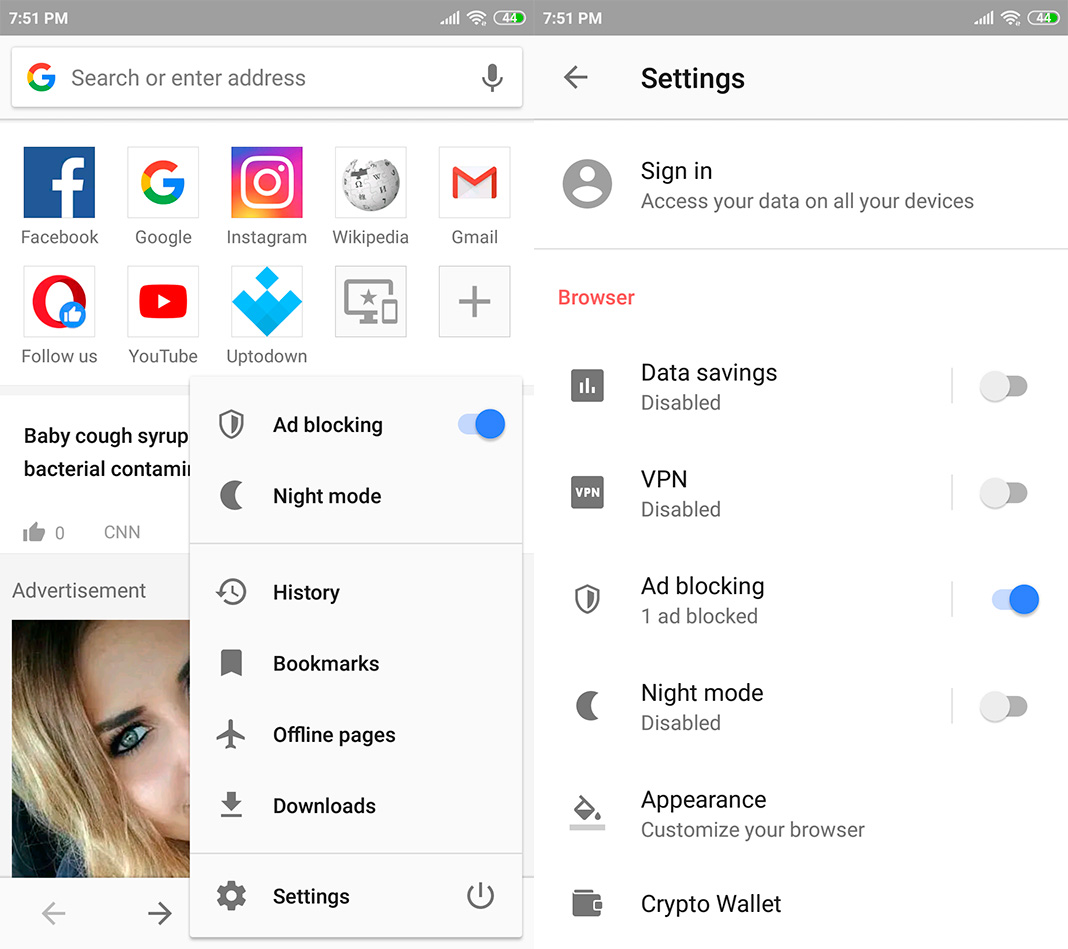
The Opera browser also lets you customize its options a little bit: select the browsing location (Optimal, America, Asia, and Europe), omit the VPN connection for searches, and choose if you only want to use it in private tabs. It’s simple and any user can use these options without a single problem.
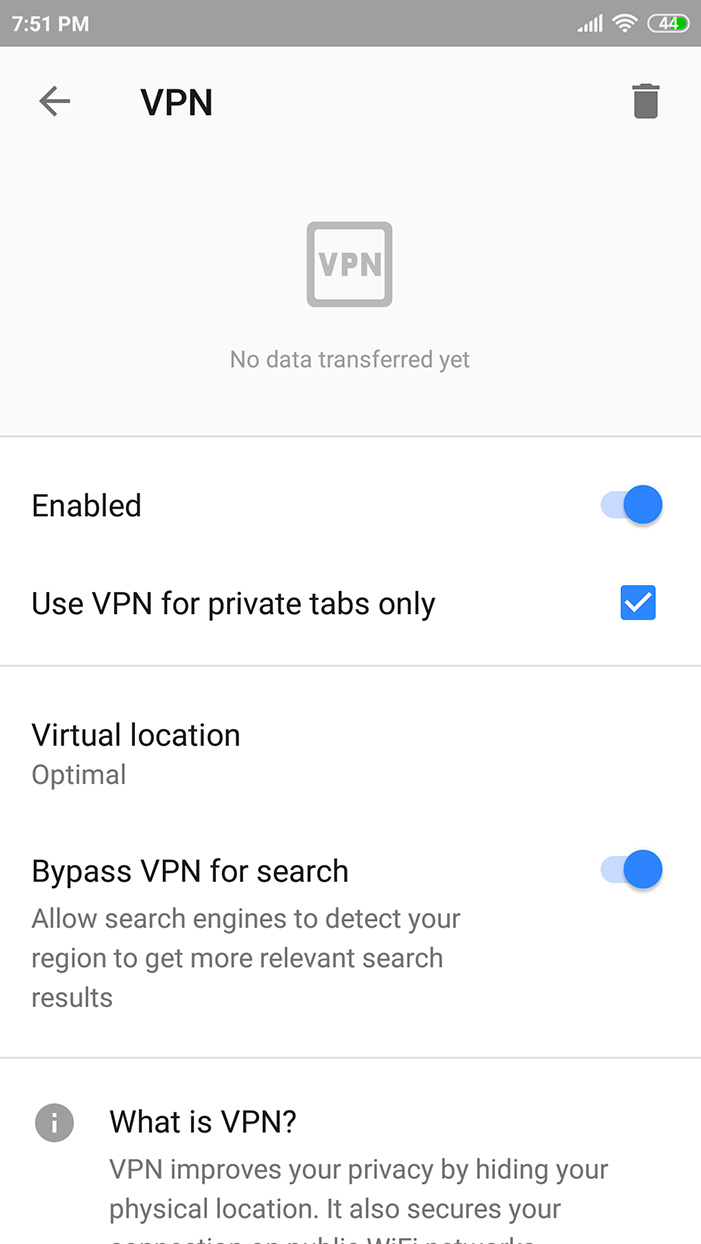
Thanks to this new feature, the Opera browser stands out from the competition. Although we recommend the use of well-known VPNs and they tend to be paid, the truth is that we couldn’t find anything wrong with Opera. This brand has always been synonymous with quality.
Opera Browser for Android [APK] | Download
Full Article Link
Android Vpn App, Android Vpn Browser
Opera Web Browser, Opera Web Browser Android, Opera Web Browser Install, Opera Web Browser Standalone, Opera Web Browser Website
Firefox 65 Enhances Security on Linux
Mozilla officially released today the Firefox 65 web browser for all supported platforms, including Linux, Android, macOS, and Windows, adding yet another layer of enhancements and optimizations to make your browsing experience better.
With the Firefox 65 release, Mozilla enhanced the security of its open-source web browser on Linux platforms by enabling “Stack smashing” protection by default, which could allow malicious actors to take control or corrupt a vulnerable program. The “Stack smashing” protection is also enabled for Android and macOS platforms.
Apart from the stronger “Stack Smashing” protection, the Firefox 65 release also enhances the tracking protection by offering users stricter, custom, and standard options for controlling online trackers through a revamped Content Blocking section shown in the site information panel.
Firefox Security, Firefox Security And Privacy, Firefox Security Features, Firefox Security Options, Firefox Security Release, Firefox Security Tools, Firefox Ubuntu Security Updates
List Installed Packages on Debian
Apt is a command-line interface for the package management system and combines the most commonly used functionalities from apt-get and apt-cache including option to list installed packages.
To lists all packages installed on your system run the following command:
sudo apt list --installedadduser/stable,now 3.115 all [installed] apt/stable,now 1.4.8 amd64 [installed] apt-listchanges/stable,now 3.10 all [installed] apt-utils/stable,now 1.4.8 amd64 [installed] autoconf/stable,now 2.69-10 all [installed] automake/stable,now 1:1.15-6 all [installed] autotools-dev/stable,now 20161112.1 all [installed,automatic] base-files/stable,now 9.9+deb9u5 amd64 [installed] base-passwd/stable,now 3.5.43 amd64 [installed] bash/stable,now 4.4-5 amd64 [installed]
The command will display a list of all installed packages including information about the packages versions and architecture. The rightmost column in the output shows whether the package was automatically installed as dependency of another package.
Since the packages list is long it is a good idea to pipe the output to the less command to make it easier to read:
sudo apt list --installed | less
To find out whether a specific package is installed use the grep command to filter the output. For example to find whether the tmux package is installed on the system you can use:
sudo apt list --installed | grep tmuxtmux/stable,now 2.3-4 amd64 [installed]The output above shows that you have screen tmux 2.3-4 installed on your system.
List Installed Packages with dpkg-query
dpkg-query is a command line that can be used to display information about packages listed in the dpkg database.
To get a list of all installed packages type:
sudo dpkg-query -l | less
The command will display a list of all installed packages including the packages versions, architecture and short description.
You can filter the dpkg-query -l output using the grep command:
sudo dpkg-query -l | grep package_name_to_searchCreate a List of all Installed Packages
The following command will store the list of all installed packages on your Debian system to a file called packages_list.txt:
sudo dpkg-query -f '${binary:Package}n' -W > packages_list.txtNow that you have the list, you can install the same packages on your new server with:
sudo xargs -a packages_list.txt apt installTo find out how many packages are installed on your system you can use the same command as when creating a packages list but instead of redirecting the output to a file you can pipe it to the wc command to count the lines:
sudo dpkg-query -f '${binary:Package}n' -W | wc -lThe output will show the number of the installed packages:
466Apt-get Add Repository
Debian Apt, Debian Linux, Debian Or Ubuntu, Debian Packages, Debian Ubuntu
Fix Broken Packages in Ubuntu
How to Fix Broken Packages in Ubuntu
Apt, Ubuntu’s package manager, is among the most powerful and intuitive, but that doesn’t mean that things can’t go wrong. Occasionally, a package install goes wrong on Ubuntu, and you’re left to pick up the pieces. It’s a good thing Ubuntu’s package utilities, including Apt itself, have built-in functionality to help remedy the situation and get things back to normal.
These tips and tricks should help you get unstuck in most instances. They’re all fairly universal, but every situation is different, so keep that in mind when trying to debug your own situation.
Related: How to Fix Ubuntu Update Errors
With Apt/Apt-Get
Apt has a couple of flags that you can use in order to fix missing dependencies or packages that broke for one reason or another during install. A common use here would be installing a third-party .deb and finding that it had dependencies you didn’t know about. Those dependencies probably won’t be pulled in on their own, and dpkg will complain that the package is missing in them. In any case, you can try these steps.

First, run an update to make sure that there aren’t newer versions of the required packages.
sudo apt update --fix-missing
Next, you can try forcing Apt to look for and correct any missing dependencies or broken packages. This will actually install any missing packages and repair existing installs.
sudo apt install -f
With DPKG
Another place where error can pop up in package installations is the configuration process. Behind the scenes, dpkg is taking care of this part, not Apt, so it would stand to reason that when a package fails during configuration, dpkg is the tool to turn to in order to fix it.

Start by trying to force dpkg to reconfigure any broken or partially configured packages.
sudo dpkg --configure -a
If that doesn’t solve the problem, you can take a more forceful approach. Start by listing any packages that dpkg marked as requiring a reinstall.
sudo dpkg -l | grep ^..r
You should see the problematic package(s) there. As long as there’s nothing that seems not to belong there, you can force-remove the broken packages.
sudo dpkg --remove --force-remove--reinstreq
When dpkg is done, try to clean up with Apt.
sudo apt clean sudo apt update
With any luck that’ll get you back to where you started. It won’t get you the broken packages that you tried to install, but at least Apt will be functional again.
Related: Ubuntu Software Center Not Working? Here Are the Fixes
Permanent DPKG Lock

There’s a less common issue with ridiculous dpkg locks preventing you from doing anything. Every time you try to use Apt or dpkg, you get an error saying another application already is … when it isn’t. It’s actually easy to delete the lock file preventing you from using Apt and get back to doing what you need to. Sometimes these lock files remain in place after an error occurs in an install, derailing the process and preventing the file from being removed automatically. In this case, you’ll need to do it yourself.
sudo rm /var/lib/apt/lists/lock
For good measure, delete the lock in cache.
sudo rm /var/cache/apt/archives/lock
Conclusion
Hopefully, one of these fixes worked for you, and you’re back working on Ubuntu normally. Remember that the best way to handle a totally out-of-hand situation is to try to return to the way it was before. Don’t try to power through and add more things to solve a breakage by adding more things, unless you know exactly what you’re doing. Chances are you’ll end up with a tangled mess of broken things that’ll be harder to sort out.
Install GNOME Extensions
By: M.HANNY SABBAGH
You main way to install GNOME extensions will be via the extensions.gnome.org website. It’s an official platform belonging to GNOME where developers publish their extensions easily so that users can install them in a single click.
In order to for this to work, you’ll need two things:
- Browser Add-on: You’ll need to install a browser add-on that allows the website to communicate with your local GNOME desktop. You install it from here for Firefox, or here for Chrome or here for Opera.
- Native Connector: You still need another part to allow your system to accept installing files locally from your web browser. To install this component, you must install the chrome-gnome-shell package. Do not be deceived! Although the package name is containing “chrome”, it also works on Firefox too. To install it on Debian/Ubuntu/Mint run the following command in terminal:
sudo apt install chrome-gnome-shell
For Fedora:
sudo dnf install chrome-gnome-shell
For Arch:
sudo pacman -S chrome-gnome-shell
After you have installed the two components above, you can easily install extensions from the GNOME extensions website.
How to Configure GNOME Extensions Settings?
Many of these extensions do have a settings window that you can access to adjust the preferences of that extension. You must make sure that you have seen its options at least once so that you know what you can possibly do using that extension.
To do this, you can head to the installed extensions page on the GNOME website, and you’ll see a small options button near every extension that offers one:

Clicking it will display a window for you, from which you can see the possible settings:

Read our article below for our list of recommended extension!
General Extensions
1. User Themes

This is the first must-install extension on the GNOME Shell interface, it simply allows you to change the desktop theme to another one using the tweak tool. After installation run gnome-tweak-tool, and you’ll be able to change your desktop theme.
Installation link: https://extensions.gnome.org/extension/19/user-themes/
2. Dash to Panel

Converts the GNOME top bar into a taskbar with many added features, such as favorite icons, moving the clock to right, adding currently opened windows to the panel and many other features. (Make sure not to install this one with some other extensions below which do provide the same functionality).
Installation link: https://extensions.gnome.org/extension/1160/dash-to-panel/
3. Desktop Icons

Restores desktop icons back again to GNOME. Still in continues development.
Installation link: https://extensions.gnome.org/extension/1465/desktop-icons/
4. Dash to Dock

If you are a fan of the Unity interface, then this extension may help you. It simply adds a dock to the left/right side of the screen, which is very similar to Unity. You can customize that dock however you like.
Installation link: https://extensions.gnome.org/extension/307/dash-to-dock/
Productivity Extensions
5. Todo.txt

For users who like to maintain productivity, you can use this extension to add a simple To-Do list functionality to your desktop, it will use the syntax from todotxt.com, you can add unlimited to-dos, mark them as complete or remove them, change their position beside modifying or taking a backup of the todo.txt file manually.
Installation link: https://extensions.gnome.org/extension/570/todotxt/
6. Screenshot Tool

Easily take a screenshot of your desktop or a specific area, with the possibility of also auto-uploading it to imgur.com and auto-saving the link into the clipboard! Very useful extension.
Installation link: https://extensions.gnome.org/extension/1112/screenshot-tool/
7. OpenWeather

If you would like to know the weather forecast everyday then this extension will be the right one for you, this extension will simply add an applet to the top panel allowing you to fetch the weather data from openweathermap.org or forecast.io, it supports all the countries and cities around the world. It also shows the wind and humidity.
Installation link: https://extensions.gnome.org/extension/750/openweather/
8 & 9. Search Providers Extensions

In GNOME, you can add what’s known as “search providers” to the shell, meaning that when you type something in the search box, you’ll be able to automatically search these websites (search providers) using the same text you entered, and see the results directly from your shell!
YouTube Search Provider: https://extensions.gnome.org/extension/1457/youtube-search-provider/
Wikipedia Search Provider: https://extensions.gnome.org/extension/512/wikipedia-search-provider/
Workflow Extensions
10. No Title Bar

This extension simply removes the title bar from all the maximized windows, and moves it into the top GNOME Panel. In this way, you’ll be able to save a complete horizontal line on your screen, more space for your work!
Installation Link: https://extensions.gnome.org/extension/1267/no-title-bar/
11. Applications Menu

This extension simply adds a classic menu to the “activities” menu on the corner. By using it, you will be able to browse the installed applications and categories without the need to use the dash or the search feature, which saves you time. (Check the “No hot corner” extension below to get a better usage).
Installation link: https://extensions.gnome.org/extension/6/applications-menu/
12. Places Status Indicator

This indicator will put itself near the left corner of the activities button, it allows you to access your home folder and sub-folders easily using a menu, you can also browse the available devices and networks using it.
Installation link: https://extensions.gnome.org/extension/8/places-status-indicator/
13. Window List

Officially supported by GNOME team, this extension adds a bottom panel to the desktop which allows you to navigate between the open windows easily, it also include a workspace indicator to switch between them.
Installation link: https://extensions.gnome.org/extension/602/window-list/
14. Frippery Panel Favorites
![]()
This extensions adds your favorite applications and programs to the panel near the activities button, allowing you to access to it more quickly with just 1 click, you can add or remove applications from it just by modifying your applications in your favorites (the same applications in the left panel when you click the activities button will appear here).
Installation link: https://extensions.gnome.org/extension/4/panel-favorites/
15. TopIcons

Those extensions restore the system tray back into the top GNOME panel. Very needed in cases of where applications are very much dependent on the tray icon.
For GNOME 3.28, installation link: https://extensions.gnome.org/extension/1031/topicons/
For GNOME 3.30, installation link: https://extensions.gnome.org/extension/1497/topicons-redux/
16. Clipboard Indicator

A clipboard manager is simply an applications that manages all the copy & paste operations you do on your system and saves them into a history, so that you can access them later whenever you want.
This extension does exactly this, plus many other cool features that you can check.
Installation link: https://extensions.gnome.org/extension/779/clipboard-indicator/
Other Extensions
17. Frippery Move Clock
![]()
If you are from those people who like alignment a lot, and dividing the panels into 2 parts only, then you may like this extension, what it simply does is moving the clock from the middle of the GNOME Shell panel to the right near the other applets on the panel, which makes it more organized.
Installation link: https://extensions.gnome.org/extension/2/move-clock/
18. No Topleft Hot Corner
If you don’t like opening the dash whenever you move the mouse to the left corner, you can disable it easily using this extension. You can for sure click the activities button if you want to open the dash view (or via the Super key on the keyboard), but the hot corner will be disabled only.
Installation link: https://extensions.gnome.org/extension/118/no-topleft-hot-corner/
19. No Annoyance
Simply removes the “window is ready” notification each time a new window a opened.
Installation link: https://extensions.gnome.org/extension/1236/noannoyance/
20. EasyScreenCast

If you would like to quickly take a screencast for your desktop, then this extension may help you. By simply just choosing the type of recording you want, you’ll be able to take screencasts any time. You can also configure advanced options for the extension, such as the pipeline and many other things.
Installation link: https://extensions.gnome.org/extension/690/easyscreencast/
21. Removable drive Menu

Adds an icon to the top bar which shows you a list of your currently removable drives.
Installation link: https://extensions.gnome.org/extension/7/removable-drive-menu/
22. BottomPanel

As its title says.. It simply moves the top GNOME bar into the bottom of the screen.
Installation link: https://extensions.gnome.org/extension/949/bottompanel/
23. Unite
If you would like one extension only to do most of the above tasks, then Unite extension can help you. It adds panel favorites, removes title bar, moves the clock, allows you to change the location of the panel.. And many other features. All using this extension alone!
Installation link: https://extensions.gnome.org/extension/1287/unite/
Conclusion
This was our list for some great GNOME Shell extensions to try out. Of course, you don’t (and shouldn’t!) install all of these, but just what you need for your own usage. As you can see, you can convert GNOME into any form you would like, but be careful for RAM usage (because if you use more extensions, the shell will consume very much resources).
Gnome Extensions, Gnome Extensions Chrome, Gnome Extensions Clock, Gnome Extensions Install, Gnome Extensions Install Ubuntu, Gnome Extensions On Ubuntu 18.04, Gnome Extensions Openweather, Gnome Extensions Top, Gnome Extensions Topicons, Gnome Extensions Ubuntu 18.04, Gnome Extensions Weather
Using Snap Packages In Ubuntu
Brief: A beginner’s guide to using Snap packages in Ubuntu or any other Linux distribution. You can also download a free cheat sheet for quick reference.
Canonical introduced a new packaging system called Snap packaging in Ubuntu 16.04 LTS. It claims to be more stable and secure.
However, that secure part of the claim is debatable as a developer shows how easily its security can be circumvented using X11. Debates apart, let’s see what is Snap packaging and how to use Snap packages in Ubuntu or other Linux distributions.
What are Snap packages?
First, what is ‘packaging’? There are several ways you can install programs in Linux systems. One way is to install it from source code. In here, you manually run the scripts, build dependencies etc. Not user-friendly at all.
This is where ‘packages’ come into the picture. After developing the program, developers ship them in “software packages” so that it can be easily installed. .deb (Debian software packaging) got popular for this reason. The binaries are available in the .deb, one-to-two clicks, and the software is installed.
Now, what was the need for another packaging system for Ubuntu when it is based on Debian and .deb is heavily used in Ubuntu as well? Canonical did it for convergence (similar user experience on a variety of devices) and it is being used in Drones and other similar IoT projects.
From its official website:
A
.snappackage for the Ubuntu Core system contains all its dependencies. This has a couple of advantages over traditionaldeborrpmbased dependency handling, the most important being that a developer can always be assured that there are no regressions triggered by changes to the system underneath their app.
How to use Snap packages in Ubuntu and other Linux distributions

Enough talking about Snap packaging. Let’s see how you could use Snap packages in Ubuntu.
First thing first, make sure that your system has snap support enabled. In Ubuntu based Linux distributions, try the command below:
sudo apt install snapdPlease refer to this article to see how to enable Snap support in other Linux distributions.
I presume that you have experience with our popular “apt-get” commands. If not, I recommend reading my other beginner’s guide to apt-get commands in Linux.
Snap is similar to that. It can be used in the terminal and provides a basic set of commands.
1. Finding Snap packages to install
Before we see the command line way, let me tell you about the GUI way. Snap packages are available in Ubuntu Software Center. However, you cannot filter them from the rest of the apps.
If you want to find various Snap apps, you can visit the official Snap website from Ubuntu. You can search by application names here.
To find Snap packages in the terminal, use the following command:
snap find <search_text>The good thing about the above command is that the search query need not to be exactly the same as the package name. It finds all the matching content with that search query.

2. Install Snap packages
Once you have found your desired Snap package, you can install the Snap package using the command below:
sudo snap install <package>
You can also use auto-completion option by hitting tab to show packages starting with the string you typed.
3. Keep track of Snap packages
You can also list all the Snap packages installed on your system:
snap list
As you can see, Ubuntu core in Ubuntu 16.04 is already using Snap.
Snap also provides you a history of the changes made to your system with Snap. Use the command below:
snap changes
It shows all the recent changes I did to my system with Snap.
4. Upgrade and downgrade Snap packages
Snap packages are automatically updated. And installed Snap packages normally checks for updates four times a day and then installs it automatically.
You can also do it manually. If you want to upgrade a Snap package to a newer version manually, use the command below:
sudo snap refresh <package>
If the package is already the newer version, it will throw an error.
To see which Snap packages have updates ready to be installed, you can use the command below:
sudo snap refresh --listFor some reason, if you did not like a recent updated Snap package, you can revert it to the previously installed version with this command:
sudo snap revert <package>5. Remove Snap packages
Finally, you can remove a Snap package using this command:
sudo snap remove <package>
At the time of writing this article, Snap doesn’t support auto-completion like apt and apt-get do.
If you prefer videos, here is a quick video on our YouTube channel:
6. Changing channels to switch between beta, release candidate and daily build version
Snap also has a feature called channels. By default, Snap packages are installed from the ‘stable’ channel. But there are few other channels that give you access to the development version of a program. It’s like switching branches in git, if you are familiar with software development.
These channels are:
- stable: The latest stable release of an application
- candidate: The release candidate (RC) of an application that is reaching the stable version
- beta: Unstable version that has reached a certain milestone
- edge: Daily/nightly build of an application under development
Needless to say that you should stay on the Stable channel but if you really want to change to another channel, you can use Snap command in the following fashion:
sudo snap refresh <package> --channel=<channel_name>Once you changed the channel, your installed package will get updates from that channel. You can switch back to the old channel either by using the refresh command as shown above or simply use the revert command shown in section four.
7. Install Snap apps offline
You can also install Snap applications without internet. But first, you need to download the files related to Snap applications on Linux system connected to the internet. You can do that using the command below:
snap download <package_name>This will download a .assert and a .snap file. You can copy these files to the other Linux system which is not connected to the internet. And then you can install it using the command:
snap ack <package_name.assert>
snap install <package_name.snap>Bear in mind they also may need to “snap download” the “core” snap and if needed a content snap such as “gnome-3-26-1604” which are needed by some of the GNOME snaps.
Note: Commands and option may change
Snap is under continuous development. This has resulted in the change of commands and its options. There have been several changes to the commands since this article has been first published.
The option to upgrade all installed Snap packages has now gone among other such changes. So if you notice other such changes, please notify me so that I can update the article accordingly.
How to run Snap applications
A few readers have rightly pointed out that I didn’t mention how to run the Snap applications. Well, you can run Snap applications like any other application installed on your system.
Look for them in the menu, try command line (you’ll have to guess their run command, normally the name of the application) etc.
Worth a Snap?
Initially, there were not many Snap packages available. But Snap adoption has picked up speed, especially when Canonical is pushing for it so hard. They have created Snapcraft tool so that it will be easier for developers to make Snap packages out of their programs.
If you liked this guide to use Snap packages in Ubuntu, I recommend reading my other beginner’s guide to apt-get commands in Linux.
Best Snap Packages Ubuntu, How Snap Packages Work, How To Remove Snap Packages In Ubuntu, Installing Snap Packages On Ubuntu, Open Snap Packages, Snap Packages Ubuntu, Snap Update All Packages, Top Snap Packages, Ubuntu Snap Packages List
Install Newer Software in Debian
Debian is an excellent Linux distribution, especially for servers. It is also a great distribution to run on a regular desktop computer or laptop. You very rarely encounter a bug on this operating system, and packages integrate exceptionally well with one another.
For example, you can easily switch to a different display/login manager, add another desktop environment or change other key components of your software stack. In contrast, you might get weird conflicts on other distributions when trying to switch default packages.
Why Debian Has Old Software
Here’s the short version, without too many technical details. Once most of the known bugs are removed, packages are frozen to a particular version. Most of them will never receive feature upgrades, only security fixes. This way, no new bugs get introduced, and the distribution can remain “stable.” To be stable means that what worked in a certain way one year ago will work exactly the same way next year on the same version of Debian. The advantage is that you get an operating system that (almost) never “breaks.” You can pull in the latest security fixes, and rest assured that your laptop or computer will work just fine the next day.
You don’t lose a lot by not having the latest version of everything. Most software doesn’t dramatically change in the course of two years. But some software does indeed change often and brings important improvements.
Sometimes, you may even require the latest version of something. This may be the case with a new video card you bought that doesn’t work without the latest driver. For such situations, Debian has a special repository where you can upgrade certain pieces of software that you absolutely need to have.
What Are Debian Backports?
Here’s how Debian’s official backports webpage describes what back-porting means:
Backports are packages taken from the next Debian release (called “testing”), adjusted and recompiled for usage on Debian stable.
This repository is not enabled by default, but the steps to do so are fairly straightforward.
How to Enable Backports Repository on Debian
Open a terminal emulator, and find the codename of your Debian installation:
lsb_release -sc

Note: in this example the code-name is “stretch.” If at the time you read this the codename is different, for example “buster,” replace every occurrence where you see “stretch” with “buster.”
Debian’s APT package manager stores the list of repositories where it can download software in a file. View and edit this file with the following command:
sudo apt edit-sources
At the end of the file, add the following line:
deb http://deb.debian.org/debian stretch-backports main contrib non-free
On Debian Buster the line would be: “deb http://deb.debian.org/debian buster-backports main contrib non-free.”

Your APT sources list might not include the words “contrib” and “non-free.” In this case it means you don’t have some packages available. Among other things, such as the RAR archiver or Steam game platform, you will find drivers for your video card, Wi-Fi adapter and other hardware in “non-free.” If you need these, for example to play 3D video games or if your Wi-Fi isn’t working, enable “contrib” and “non-free.” Simply add the words at the end of each line, after “main.” The following is some text you can copy and paste:
deb http://deb.debian.org/debian stretch main contrib non-free deb http://deb.debian.org/debian stretch-updates main contrib non-free deb http://deb.debian.org/debian-security stretch/updates main contrib non-free deb http://deb.debian.org/debian stretch-backports main contrib non-free
Your sources.list file might also contain different URLs instead of “deb.debian.org.” Use “deb.debian.org,” as it has some advantages. It dynamically redirects you to a server close to you. Since it won’t always redirect you to the same server, there’s another advantage. If you use a static address, such as ” ftp.uk.debian.org/debian/,” if the server goes down, you won’t be able to download packages for that time.
With “deb.debian.org” that should no longer be an issue. It helps a lot, especially if you enable automatic upgrades. With a static server you might notice that your computer hasn’t been automatically updating for days or weeks, while the server was offline.
Empty Screen After Running “sudo apt edit-sources”
On some installations the default file “/etc/apt/sources.list” might be missing. In this case sudo apt edit-sources will show an empty screen. Repositories might be stored in a file at “/etc/apt/sources.list.d/base.list” instead. With the following commands, you can see files in that directory and their contents:
ls /etc/apt/sources.list.d/ cat /etc/apt/sources.list.d/*
When you edit the default sources file with sudo apt edit-sources, don’t repeat the lines you see here. Only add what is missing. Copy the lines from those files, add them to “/etc/apt/sources.list” and then delete the files in “/etc/apt/sources.list.d/.”
How to Install Software from Debian Backports
Make the package manager pick up on your recent changes and update its database:
sudo apt update

On Debian 9, codenamed Stretch, to install a newer Nvidia driver from backports, you would use this command:
sudo apt -V -t=stretch-backports install nvidia-driver
On Debian 10, codenamed Buster, the command would be:
sudo apt -V -t=buster-backports install nvidia-driver

It’s not required to use the -V parameter, but it is useful in this case. This makes APT show version strings of the packages that it will install. It makes it easier to spot which packages will be pulled from backports and which will be pulled from regular repositories. Packages that contain the string “bpo” are from backports.
Find Versions Available for a Package
Not all packages have backports available. Only the ones which have important or necessary features in new versions are usually backported. You can quickly check if you can install a newer version for a package with the following command:
apt policy nvidia-driver

In this case you can see that Nvidia’s proprietary driver version 384 is available in Debian’s regular repository. A superior version, 390, is available in backports.
Debian’s list of backported packages can also help you check if a package has a backport available. Remember to adjust the URL in the future with the codename of your current Debian release. “https://packages.debian.org/stretch-backports/allpackages” will be “https://packages.debian.org/buster-backports/allpackages.”
Conclusion
Consider upgrading an emergency method from backports. This means don’t overdo it. Install only the packages you really need, otherwise you might make your system unstable or generate conflicts between packages.
Debian Backports, Debian Stretch Backports
Debian 9 Backports Install, Debian Backports, Debian Backports Apt, Debian Backports Install, Debian Backports Jessie, Debian Backports Repository