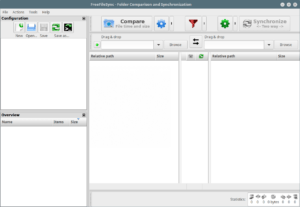Firefox Multi-Account Containers lets you keep parts of your online life separated into color-coded tabs that preserve your privacy. Cookies are separated by container, allowing you to use the web with multiple identities or accounts simultaneously.
About This Extension
The Firefox Multi-Account Containers extension lets you carve out a separate box for each of your online lives – no more opening a different browser just to check your work email! Here is a quick video showing you how it works.
Under the hood, it separates website storage into tab-specific Containers. Cookies downloaded by one Container are not available to other Containers. With the Firefox Multi-Account Containers extension, you can…
- Sign in to two different accounts on the same site (for example, you could sign in to work email and home email in two different Container tabs.
- Keep different kinds of browsing far away from each other (for example, you might use one Container tab for managing your Checking Account and a different Container tab for searching for new songs by your favorite band)
- Avoid leaving social-network footprints all over the web (for example, you could use a Container tab for signing in to a social network, and use a different tab for visiting online news sites, keeping your social identity separate from tracking scripts on news sites)
After installing the Firefox Multi-Account Containers extension, click the Containers icon to edit your Containers. Change their colors, names, and icons. Long-click the new tab button to open a new Container tab.
Privacy in Firefox Multi-Account Containers
The Firefox Multi-Account Containers extension does not send any information to Mozilla.
How does this compare to the Facebook Container extension?
Facebook Container specifically isolates Facebook and works automatically. The Firefox Multi-Account Containers is a more general extension that allows you to create containers and determine which sites open in each container. This extension can be customized to suit your needs for multiple sites and multiple logins, but takes more time to set up than Facebook Container.
You can use Multi-Account Containers to create a container for Facebook and assign facebook.com to it. Multi-Account Containers will then make sure to only open facebook.com in the Facebook Container. However, unlike Facebook Container, Multi-Account Containers doesn’t prevent you from opening non-Facebook sites in your Facebook Container. So users of Multi-Account Containers need to take a bit extra care to make sure they leave the Facebook Container when navigating to other sites. In addition, Facebook Container assigns some Facebook-owned sites like Instagram and Messenger to the Facebook Container. With Multi-Account Containers, you will have to assign these in addition to facebook.com.
Facebook Container also deletes Facebook cookies from your other containers on install and when you restart the browser, to clean up any potential Facebook trackers. Multi-Account Containers does not do that for you.
Can I use both Multi-Account Containers and Facebook Container?
Yes, but you need to be a little careful. Don’t use Multi-Account Container to assign facebook.com to a Container, and then try installing Facebook Container. If you a Multi-Account Containers user and want to use both addons, unassign facebook.com, messenger.com, and instagram.com first, then install Facebook Container.
Haven’t I seen this in Firefox before?
Firefox Multi-Account Containers was first introduced as “Containers” available only in Firefox Nightly. It went on to be a Test Pilot Experiment, where we improved the user experience and added new features. Now it exists here as an extension that can be installed by all Firefox users.
Although you can still use the feature built into Firefox Nightly, we recommend using this extension as it has a richer user experience.
Keyboard shortcuts
Ctrl + . (period) keyboard shortcut is available to open the containers panel. You can then use tab and the enter keys to open new container tabs.
Firefox Add-on Multi-account Containers, Firefox Multi Account Containers Addon, Firefox Multi-account Containers, Firefox Multi-account Containers Extension