Backup with Deja
Installing Deja in linux mint
Here we will install a program called Deja backup. It is a simple but very powerful backup tool for backing up Files and Folder in your Linux environment. Deja can backup to FTP, internal and external hard drives and can even backup to the cloud. Deja also give you the option to encrypt the backup for security purposes.
Note: If you using Ubuntu (most flavors) Deja is already installed and ready to go. Skip the next step for installing it.
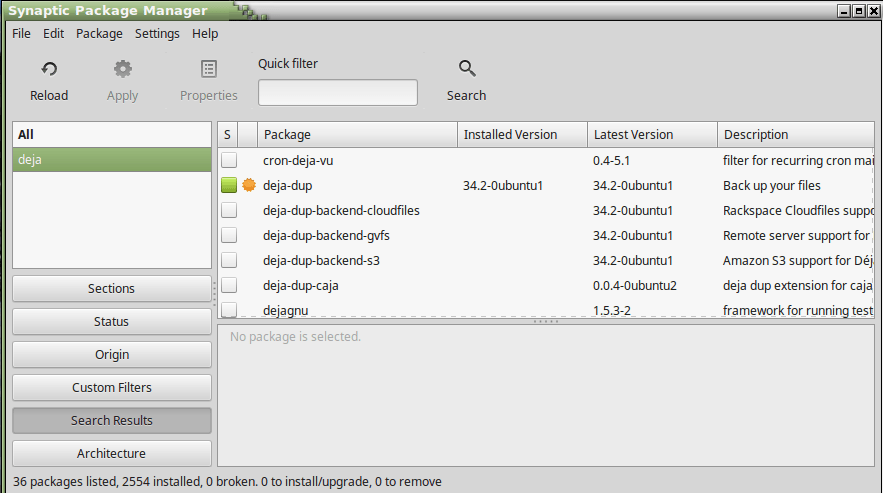
First open Synaptic Package Manager, search for and install deja-dup and it may add an extra package that it will need. Click on apply and to install.
After that is installed, close Synaptic and go to your menu then under Accessories go click on Backups.
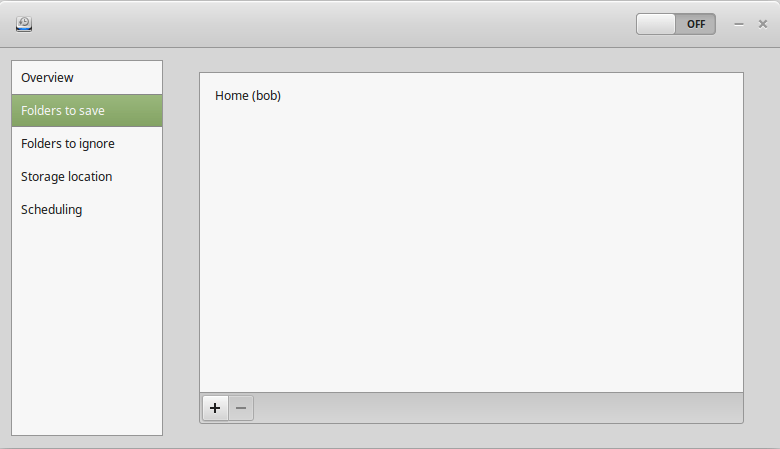
Next in the left column select Folders to save and if you just backing up your home folder you don’t need to change anything. If though you are backing up a different folder, then go select it from here by clicking on the plus icon below.
One drawback, Deja does not let you browse for the location. You either have to type it in manually or open your File Explorer and copy and paste the location in like that. (I recommend the File Explorer method)
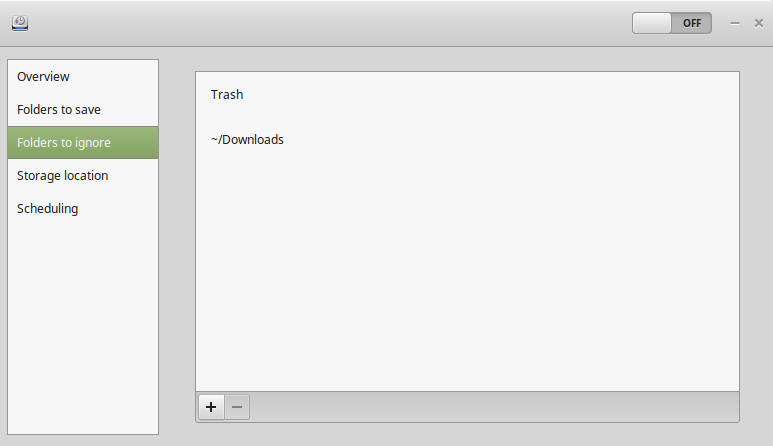
If you have a folder you don’t want to backup you can select Folders to ignore in the left column and add them to the list. Example: /home/bob/Dropbox
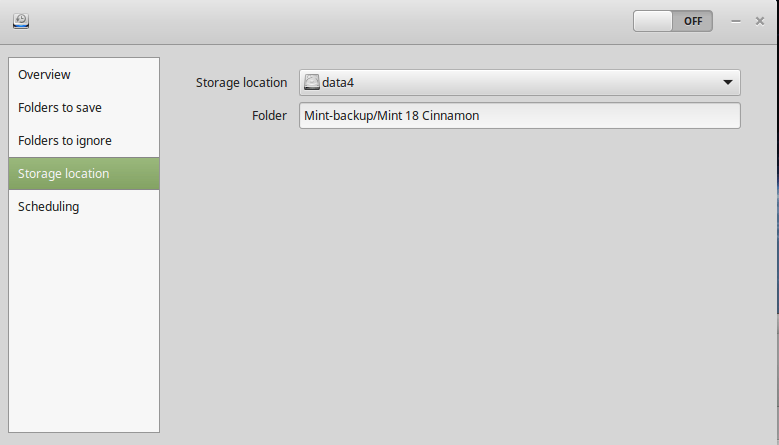
Again in the left column select the Storage location and pick where you would like to store your backups. It’s OK to have spaces in the backup folder location and name. (I don’t recommend spaces in folders and names with Linux) Old habits hard to kick. Again the drawback, Deja does not let you browse for the location. You either have to type it in manually or open your File Explorer and copy and paste the location in like that. (I recommend the File Explorer method)
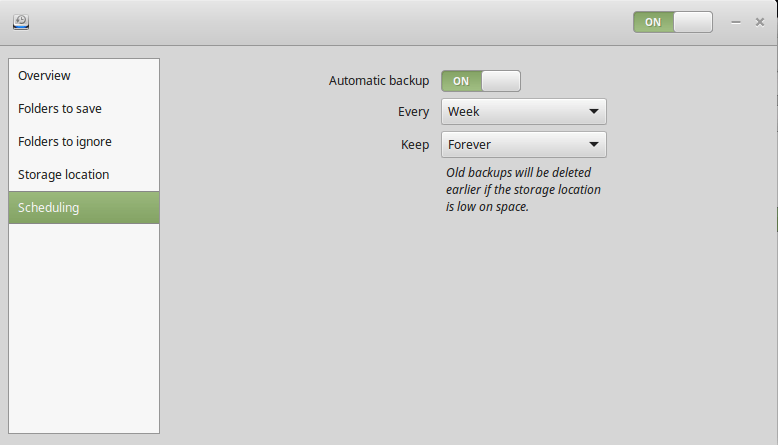
Now in the left column select Scheduling, here you can turn on and off automatic backups. If you turn on the automatic backup you now can select from daily and weekly backups and how long to keep the backups from Forever, a year or six months. It’s up to you.
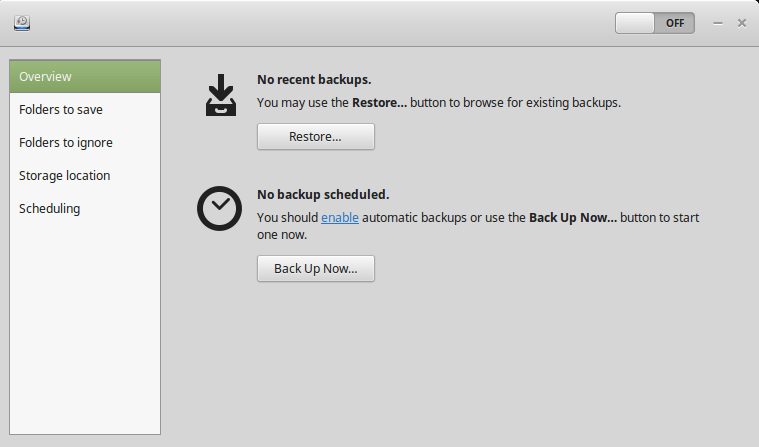
Now lets go back to the beginning and in the left column select Overview and if you select Backup Now it will start the backup.

When you click on Backup Now it will scan your backup selection then will open a Require Password screen. Here you have the option to backup without a password or to password protect your backup. If you do password protect the backup then you will have to enter a password and your backup is also encrypted. Just don’t forget the password, write it down in a safe place. I would select Remember password then click on Continue and it will start your backup.
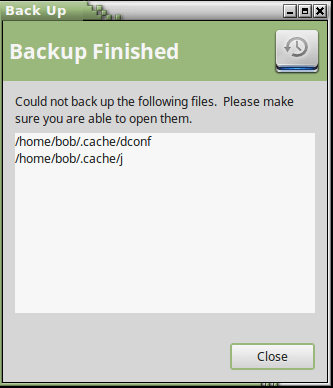
Once it has completed, the screen will show you what it could not backup. Files like /home/bob/.cache/dconf and /home/bob/.cache are normal. If you have a lot of other files that were not backed up you may have files that need administrator permission. Best way then is either go fix the permission problems or open Deja in admin by opening a terminal window and coping and pasting this command.
gksu deja-dup-preferences
Enter your password and it will open Deja in admin mode. Just forget to open this way when restoring your Folders and Files.
Hope this helps.
Let me know if you have any questions..