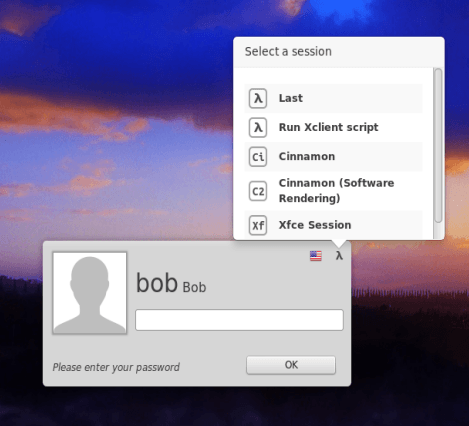XFCE adding the Cinnamon Desktop
XFCE adding the Cinnamon Desktop to your system you need to make a backup of your current system in case things go wrong or you just don’t like the Cinnamon desktop.
After you make your backup, go to Menu then System now open the Synaptic Package Manager.
From the Settings tab open Repositories, click on the Additional repositories tab then + Add a new repository tab and copy and paste
deb http://ppa.launchpad.net/lestcape/cinnamon/ubuntu trusty main
Now do it again, click on + Add a new repository tab and copy and paste
deb-src http://ppa.launchpad.net/lestcape/cinnamon/ubuntu trusty main
Now should look something like this:
Open your text editor, copy and paste the info from this link into it, now save it to your Home Directory: Cinnamon-PPA.key
While still in Synaptic, click on the Authentication keys tab, then click on + Add a new repository tab. Find the Cinnamon-PPA.key file you created and saved and select it.
Now click on the Update the cache tab and wait for synaptic to refresh the package list. If you get an error when you update the cache, then close this window and hit Refresh button from the synaptic tabs.
Now close the Software Sources windows and click on Search button and type in Cinnamon and search. Left mouse click on the Cinnamon package and Mark for installation and a new box will appear and you must click on the Mark button to add the additional packages Cinnamon needs to install.
You also need to find and select these 3 extra packages to install.
cinnamon-themes
mint-artwork-cinnamon
mint-meta-cinnamon
Once you have all your packages selected, you are ready to finish up. Click on Apply in synaptic and wait till it is done.
You can now delete the Cinnamon-PPA.key you created. It is no longer needed.
Once all the files are installed, close all open windows and then log out of XFCE.
Next select the Cinnamon desktop to log into by clicking here and selecting it. Next click on Just for this session. Next time you can Make it Default.
You now have Installed Mint Cinnamon Desktop along side XFCE.
Now go and modify your settings in the Cinnamon with out affecting the XFCE desktop. You can log out and change between desktops when ever you like. Any updates you get will also include both XFCE and Cinnamon updates.
Enjoy it.