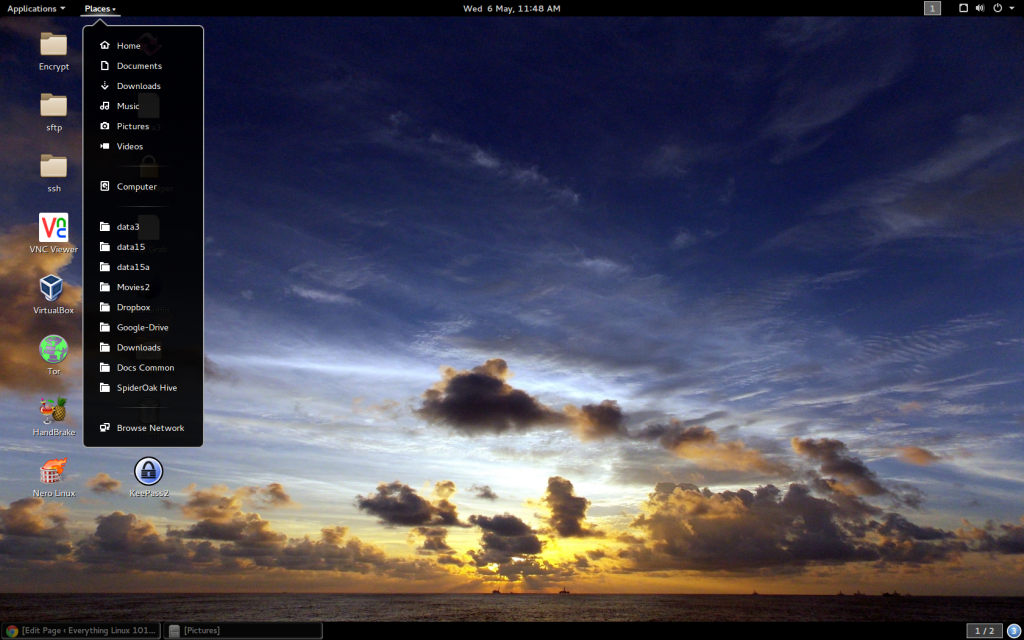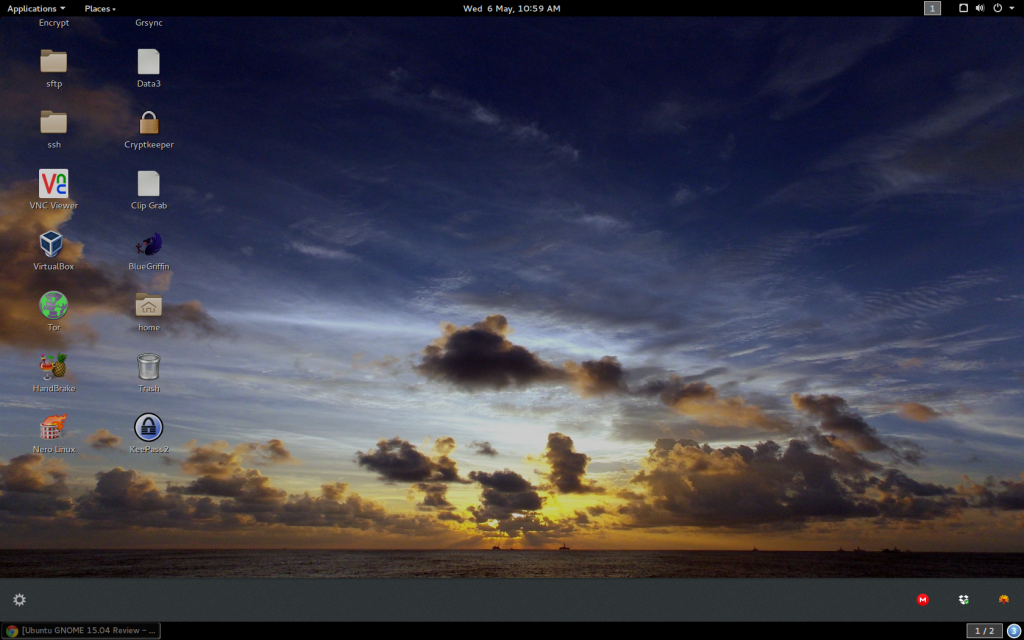Ubuntu GNOME 15.04 Review
Support on this distro in for 9 months only. This is not a Long Term Support version. (LTS)
Ubuntu GNOME 15.04 Review we will be looking at some of the new features of this distro.
- Most of GNOME 3.14 is now included. See the GNOME release notes for more details. The few missing bits of 3.14 are available in ppa:gnome3-team/gnome3. We do NOT use gnome-software to install applications, instead we use Ubuntu Software Center.
- gnome-maps and gnome-weather are now installed by default. gnome-photos, gnome-music and polari are available to install from the Ubuntu archive.
- GNOME Classic session is included. To try it, choose it from the Sessions option on the login screen.
Numix is now installed by default. - Sadly, there are no new community wallpapers for 15.04 but the same old ones are included.
- Now using Systemd instead of Upstart. Debian 8.0 just started using Systemd and since Ubuntu is based off Debian it makes it easy for Ubuntu to just use Systemd. This is the demon that runs all the services to make the OS work.
- Uses the 3.19.x Linux kernel
Were not going to show how to install it. You should already know how to do that by now. Next I am going to show you how to modify your system to make it a bit easier to use. Most user are used to XFCE, Cinnamon, and Lubuntu.
First here are some screen shots of the Menu and programs in the list:
With all the programs I have loaded in this distro, it now has 4 screens and this is the 4th screen. The Tweak Tool is installed when you install the distro so open and will go through some of the system options we can change.
When you first open the Tweak Tool go to the second tab Desktop. Now should look like this.
If you want to have your Icons on the Desktop and show you Network connection and Trash can then select what you want to see on your desktop. If you are doing a fresh install there will be no desktop icons unless you did not format your old home directory from a previous install.
Next is making your Desktop more usable for you. You can get back features your used so it’s not such a learning curb.
Now open the 3rd Tab that says Extension and turn on the features you want. I already have selected the ones I like but play with it and see what you like.
The Alt-Tab option allows you to switch between programs by holding down the Alt key and tapping the Tab key till you have selected the program you want to switch to.
The Applications Menu options give you the old style Menu like the new Cinnamon menu.
The Places status indicator option gives a quick click to all your folders and bookmarked folders.
The Windows list option gives you the list of programs you have open at the bottom of your screen and also shows you services you have running like Dropbox and others at the touch of a button.
Applications Menu: Show you the old style menu view
Places status indicator: Quick click to all your folders and bookmarked folders
Windows list: List of programs you have open shown at the bottom of your screen
You should make sure you have the following programs installed. Open your Ubuntu Software Center and install:
VLC – Synaptic – ubuntu-restricted-extras – flashplugin-installer – libdvdread4 – libdvdread4/install-css.sh – rar – icedtea-7-plugin openjdk-7-jre – y-ppa-manager – bleachbit
This is some of the programs you should install right away.
Once you have the system setup the way you like it, time to install some 3rd party programs like Chrome and Dropbox.
Here are the links on how to do that. Dropbox and Chrome. You can also install other programs like Teamviewer and others. I have found even though I am running and 64 bit machine Teamviewer will only install the 32 bit version. However it does work great even though it’s 32 bit. Have not had the problem with Mint 17.1 though.
If want to use the WPS Office suite (Kingston Office) instead of Libreoffice then here is the WPS Link to download it. Go to here for installing the program manually. Link to installing programs manually.
Let me know if you have any questions and I will be glad to help you in anyway I can.
I hope you try this distro out and you have fun with it. I have used it for a week now and it’s is a rock solid distro and will be using for a while longer.
Link to article referenced in this review.