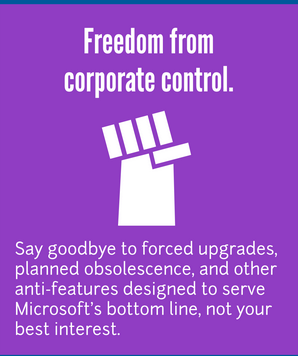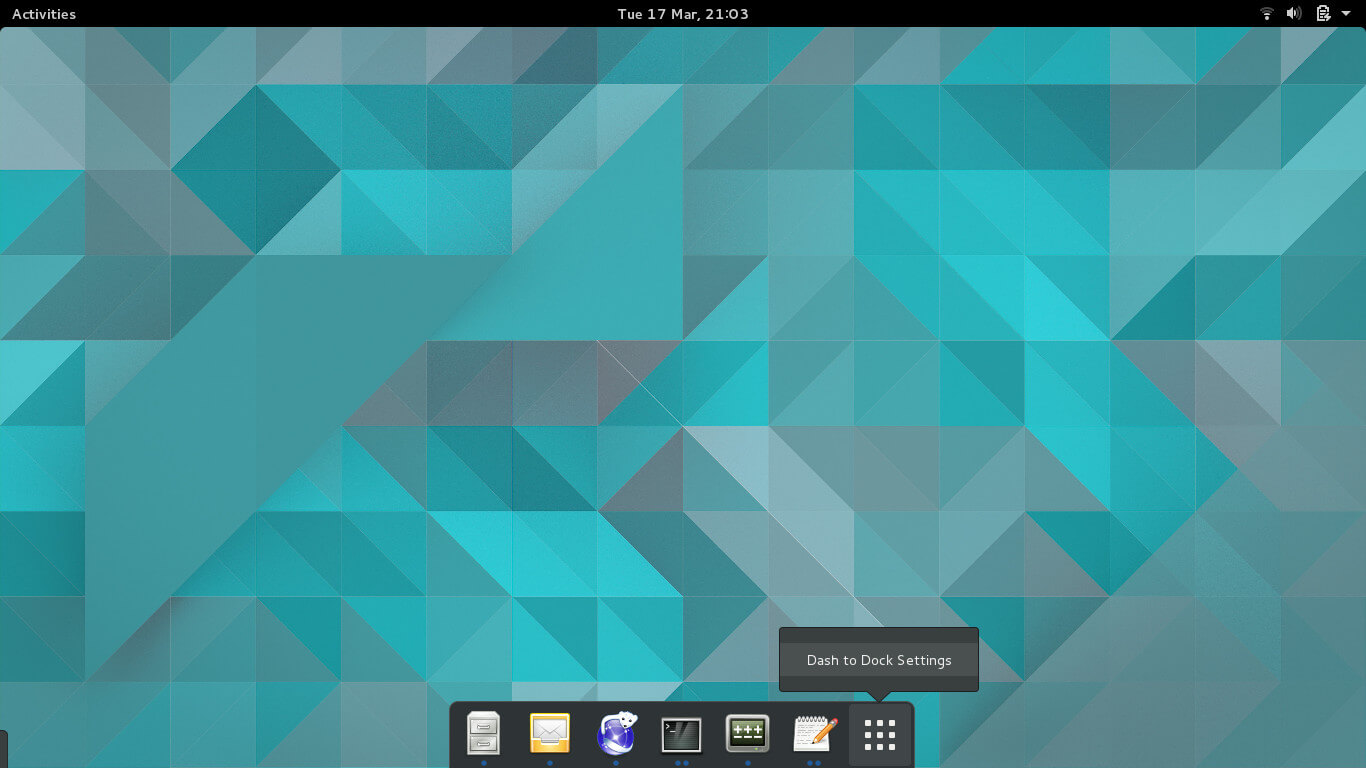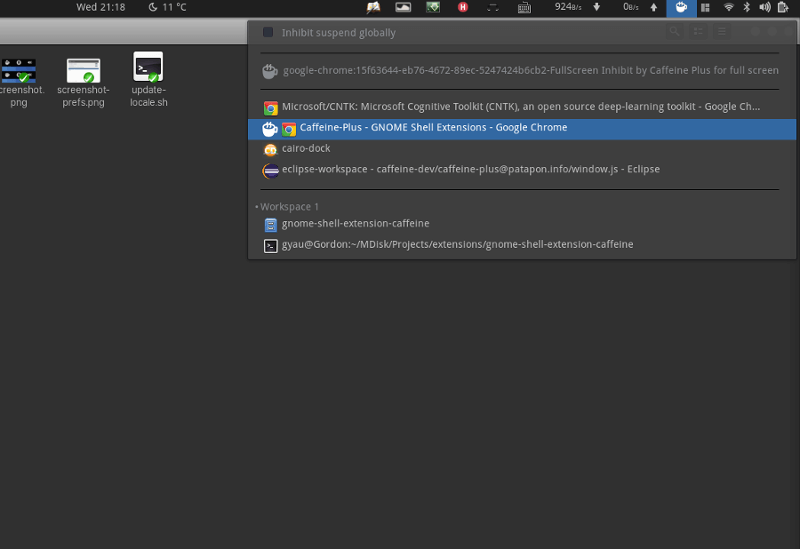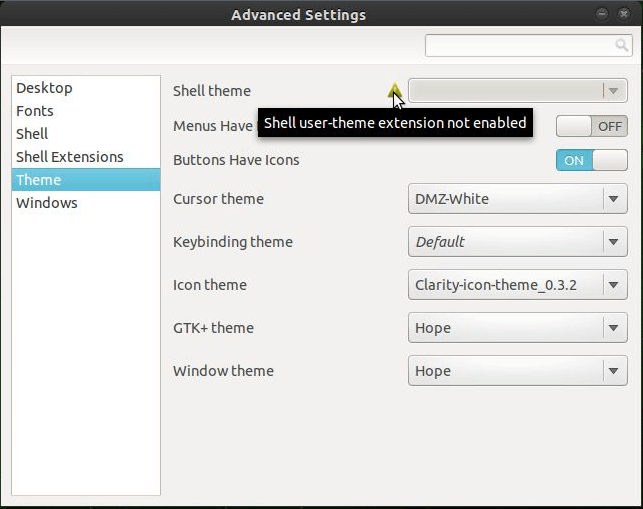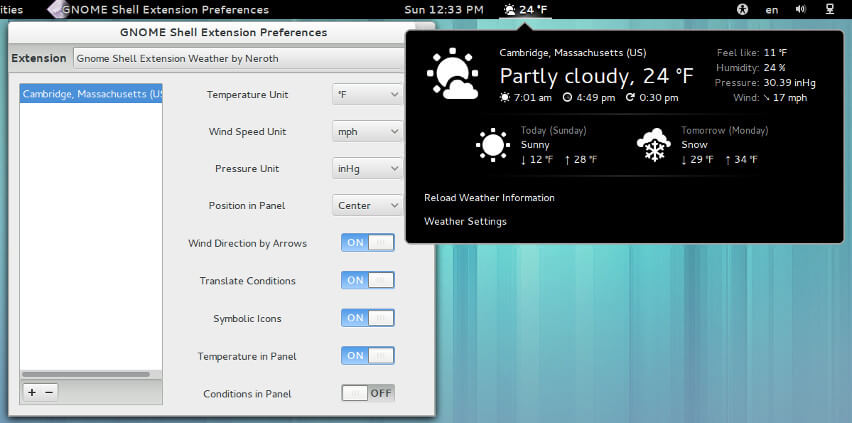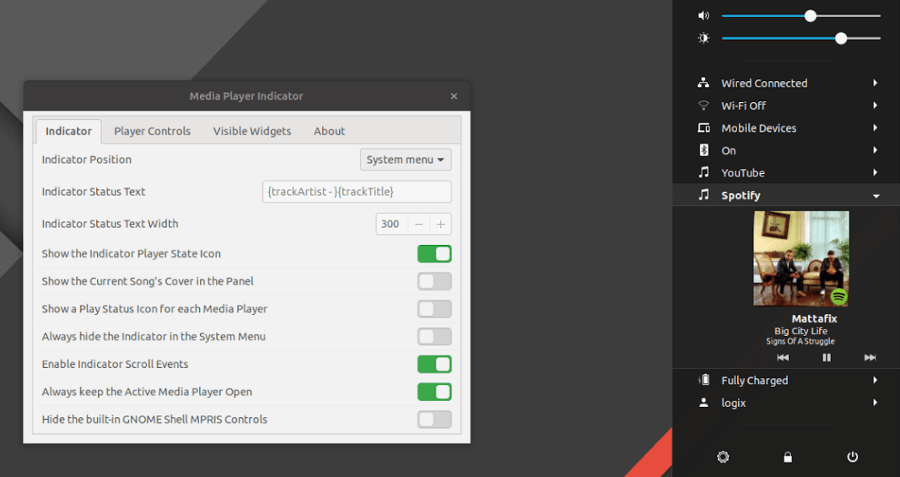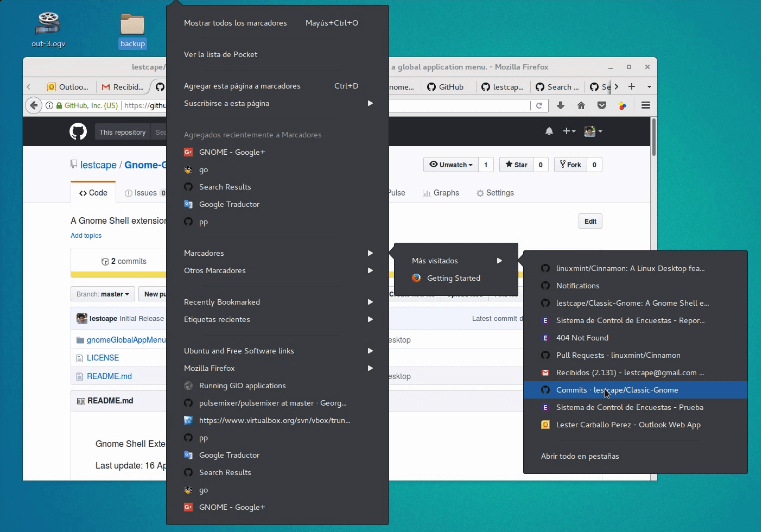Posts by Bob Liebl
What is Linux and is it better than Windows
Are you debating between Linux and Windows for your next operating system? Both are great choices, but there are certain tasks that Linux can do better than Windows. In this blog post, we’ll explore what these tasks are and why they make Linux the preferred choice for many users.

1. Open Source Nature
Linux is an open source software server, making it much cheaper and easier to use than Windows. What’s more, the open source nature of Linux means that users have the freedom to customize their OS to meet their needs. This is something that Windows cannot offer, as it is a proprietary product. With Linux, you can choose your own desktop environment, download the latest software packages, and modify the source code in order to create a personalized OS. This level of customizability is unparalleled in the world of operating systems and is one of the key advantages of using Linux over Windows.

2. Security
When it comes to security, Linux is generally considered to be a much more reliable and secure operating system than Windows. This is mainly due to Linux’s open source nature, which allows developers to find and fix any security vulnerabilities quickly. Additionally, Linux also offers built-in security features such as user authentication, file permissions, and encryption, which are not available in Windows. Furthermore, Linux also has a number of security tools such as firewalls and intrusion detection systems that help protect users from malicious attacks. All these features make Linux a much more secure platform than Windows.

3. Speed
When it comes to speed, Linux is the clear winner over Windows. It is much quicker, fast and smooth even on older hardware. Unlike Windows, Linux tends to minimize the ‘bogging’ when it comes to the use of multiple applications. In addition, it appears to show that Linux Mint is a fraction faster than Windows 10 when run on the same low-end machine, launching (mostly) the same applications.

4. Reliability
Linux is known for its reliability and has been a trusted operating system for many years. With its Unix-based structure, Linux is a powerhouse of stability and security. It’s designed to be fault-tolerant, meaning that it can detect and rectify any errors quickly and efficiently. It also has fewer memory requirements than Windows, making it more reliable in terms of performance. Additionally, the file names in Linux are case sensitive, which adds an extra layer of security when compared to Windows 10.

5. Design & Built-in Security
When it comes to design, Linux is ahead of the game. Its top-notch design, along with built-in security, results in un-parallel up-time. Even when new attack routes are discovered in Linux, the open source code ensures that it is quickly patched to protect users from any potential threats. This makes Linux a great choice for those looking for a secure OS.

9. Security & Protection
When it comes to security and protection, Linux stands out from Windows. It offers great speed and security, due to its open source nature. Furthermore, the Linux kernel offers some excellent built-in security defenses including the UEFI Secure Boot firmware verification mechanism, the Linux Security Module (LSM), and various encryption protocols. In addition, Linux systems are rarely infected by malware such as viruses, worms etc, thereby making it a very secure OS. Because of the constant updates and patches that are released for the Linux operating system, it is even more secure than Windows. So, if you’re looking for a secure operating system that can offer great speed and reliability, then Linux is the way to go.
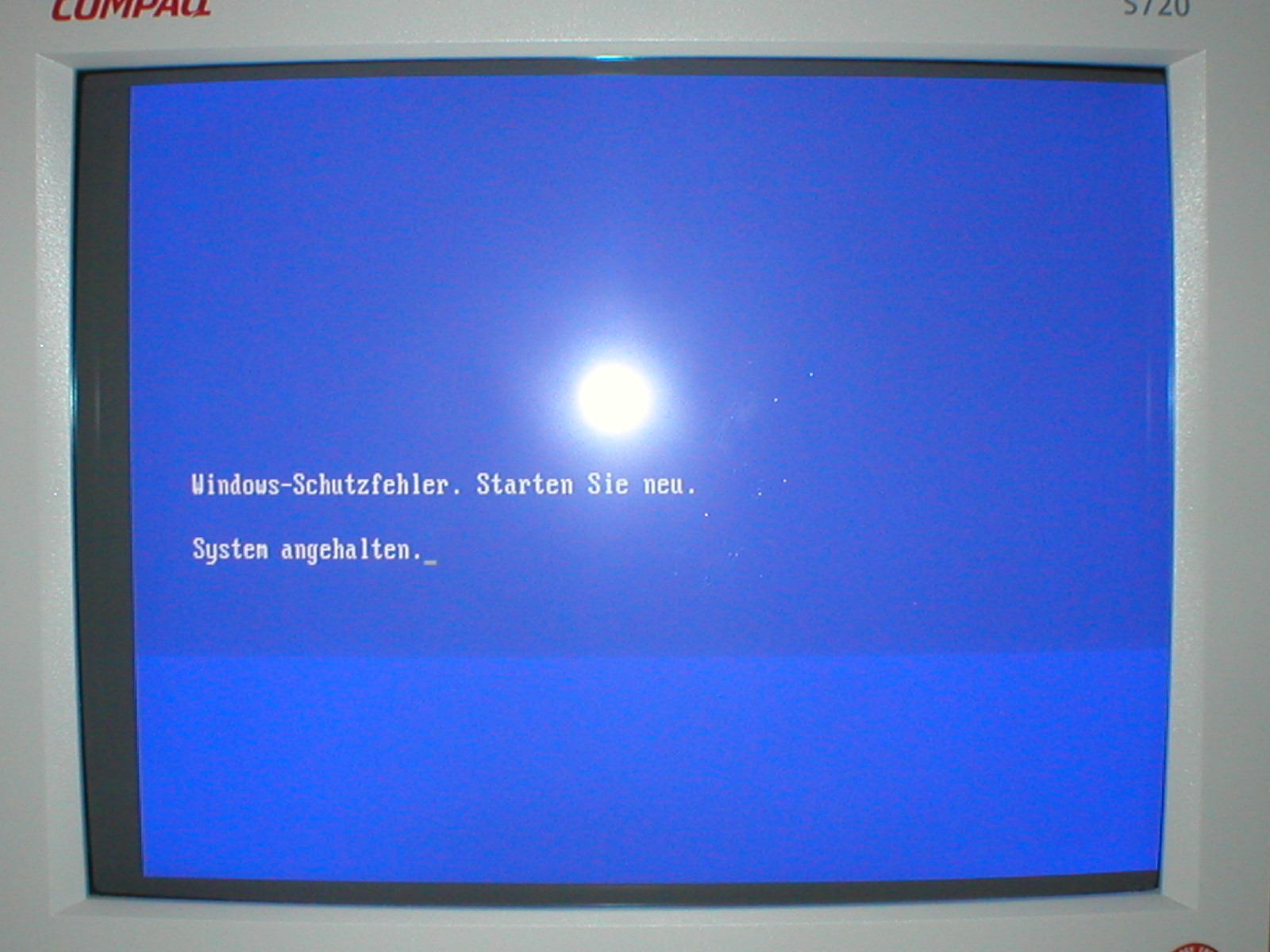
10. Benefits of Using Linux Over Windows
The advantages of running Linux over Windows do not end here. Linux offers a wide range of benefits, such as free and open source software, improved security, increased speed, and higher reliability. Plus, Linux is designed with built-in security features that protect users from malicious attacks and viruses. Furthermore, with Linux, you can customize your system to match your specific needs and preferences. All these benefits make it an ideal choice for those looking to get the most out of their computing experience.
Firefox Multi-Account Containers
Firefox Multi-Account Containers lets you keep parts of your online life separated into color-coded tabs that preserve your privacy. Cookies are separated by container, allowing you to use the web with multiple identities or accounts simultaneously.
About This Extension
The Firefox Multi-Account Containers extension lets you carve out a separate box for each of your online lives – no more opening a different browser just to check your work email! Here is a quick video showing you how it works.
Under the hood, it separates website storage into tab-specific Containers. Cookies downloaded by one Container are not available to other Containers. With the Firefox Multi-Account Containers extension, you can…
- Sign in to two different accounts on the same site (for example, you could sign in to work email and home email in two different Container tabs.
- Keep different kinds of browsing far away from each other (for example, you might use one Container tab for managing your Checking Account and a different Container tab for searching for new songs by your favorite band)
- Avoid leaving social-network footprints all over the web (for example, you could use a Container tab for signing in to a social network, and use a different tab for visiting online news sites, keeping your social identity separate from tracking scripts on news sites)
After installing the Firefox Multi-Account Containers extension, click the Containers icon to edit your Containers. Change their colors, names, and icons. Long-click the new tab button to open a new Container tab.
Privacy in Firefox Multi-Account Containers
The Firefox Multi-Account Containers extension does not send any information to Mozilla.
How does this compare to the Facebook Container extension?
Facebook Container specifically isolates Facebook and works automatically. The Firefox Multi-Account Containers is a more general extension that allows you to create containers and determine which sites open in each container. This extension can be customized to suit your needs for multiple sites and multiple logins, but takes more time to set up than Facebook Container.
You can use Multi-Account Containers to create a container for Facebook and assign facebook.com to it. Multi-Account Containers will then make sure to only open facebook.com in the Facebook Container. However, unlike Facebook Container, Multi-Account Containers doesn’t prevent you from opening non-Facebook sites in your Facebook Container. So users of Multi-Account Containers need to take a bit extra care to make sure they leave the Facebook Container when navigating to other sites. In addition, Facebook Container assigns some Facebook-owned sites like Instagram and Messenger to the Facebook Container. With Multi-Account Containers, you will have to assign these in addition to facebook.com.
Facebook Container also deletes Facebook cookies from your other containers on install and when you restart the browser, to clean up any potential Facebook trackers. Multi-Account Containers does not do that for you.
Can I use both Multi-Account Containers and Facebook Container?
Yes, but you need to be a little careful. Don’t use Multi-Account Container to assign facebook.com to a Container, and then try installing Facebook Container. If you a Multi-Account Containers user and want to use both addons, unassign facebook.com, messenger.com, and instagram.com first, then install Facebook Container.
Haven’t I seen this in Firefox before?
Firefox Multi-Account Containers was first introduced as “Containers” available only in Firefox Nightly. It went on to be a Test Pilot Experiment, where we improved the user experience and added new features. Now it exists here as an extension that can be installed by all Firefox users.
Although you can still use the feature built into Firefox Nightly, we recommend using this extension as it has a richer user experience.
Keyboard shortcuts
Ctrl + . (period) keyboard shortcut is available to open the containers panel. You can then use tab and the enter keys to open new container tabs.
Firefox Add-on Multi-account Containers, Firefox Multi Account Containers Addon, Firefox Multi-account Containers, Firefox Multi-account Containers Extension
Send Large Files with Firefox Send
Firefox has a new service for sending large files up to 2.5 gigs in size. Most of the free email services like Outlook, Gmail, Yahoo, and others have limits on the size of the attachment you send in an email. I believe Gmail offers the largest at 25 Mb.
Now with Firefox free service, you can send files up to 2.5 gigs in size. That’s huge.
You can even password the file. No one can download the attachment unless you use the correct password.
You don’t have to have a Firefox account to send or start receiving files with Firefox Send.
Without an account, the default settings are one day and one download. After that, your attachment will disappear from the net.

If you do sign up for a free account, you get more options like:
- Send files larger than 2.5 gigs
- You can change how many days before it disappears from the net.
- You can change how many downloads before it disappears from the net
- You can put a password on it, so unless you know it, you can’t download it.
Let’s Get Started:
Send files
Click the Firefox Account icon in the toolbar.

- Click Firefox Send. Or go to this URL address. The Firefox Send page, https://send.firefox.com/, will open.
- Click Select files to upload and select the files you want to send.
- Set an expiration and password (optional) for your files. By default, the link will expire after one download or one day.
- Click Upload.
- Please copy the link and send it to your recipient.
Receive files
You don’t need a Firefox Account or even Firefox to receive data using Firefox Send.
- Click the link to download the files.
- Enter a password if required.
- Click the Download button.
Tip! Sign up for a free Firefox Account to send even larger files.
It’s effortless to use and works great. Your upload speed is dependent on your ISP, so sorry, can’t help you there when you’re uploading huge files.
Hope this helps
Bob Liebl
12 Best Gnome Shell Extensions
The GNOME Desktop Environment is among the most loved Linux Desktop Environments and with the right Linux tools you can turn it into the perfect one for you.
One way of customizing the DE is by using any of the many extensions available for free – which, apart from taking you steps closer to having an ideal UI/UX, greatly increase your productivity.
Below is our list of the top 12 extensions you can install on the GNOME Desktop.
1. Dash to Dock
Dash to Dock turns the dash from the app overview into a dock and allows you to launch and switch between open applications and desktop windows swiftly. It also comes with other cool features that you are likely to enjoy using.
2. Caffeine
The Caffeine extension allows you to disable the screensaver and auto suspend with a click.
This is perfect for when you are working on stuff that requires you to be away from your PC but you don’t want your PC to go to sleep.
3. User Themes
The User Themes enables you to load themes from your user directory. This makes working with themes a more pleasant experience.
4. OpenWeather
OpenWeather displays weather information using either Open Weather Map or Darksky and it supports almost all world locations.
Read Also: 7 Best Weather Apps for Ubuntu & Linux Mint
If you decide to use Open Weather you can either register for an API key and switch off related settings in the preferences dialog, or use the extension’s default key. If you opt to use Dark Sky then you’ll need to register to get your own API key.
5. Media Player Indicator
Media Player Indicator allows you to control any media player with support for MPRIS Version 2. This includes Rythmbox, Spotify, and any of the awesome Music Player apps that we’ve covered on FossMint.
6. Applications Menu
Applications Menu enables you to add category-based menus by which you can organize your installed applications.
You would like this one if you prefer the Windows 7-type menu activated via the start button.
Dash To Dock, Dash To Dock Always Hide, Dash To Dock Autohide, Dash To Dock Customize, Openweather Icons, Openweather Ubuntu, Gnome Extensions, Gnome Extensions Dash To Dock, Gnome Extensions In Ubuntu 18.04, Gnome Extensions On Ubuntu 18.04, Gnome Extensions Ubuntu, Gnome Extensions Ubuntu 18.04, Gnome Extensions Workspace Indicator
Malware Found on the Ubuntu Snap Store
Malware has been found hiding inside software on the Ubuntu Snap store.
A pair of (seemingly normal) apps hosted by the Canonical-backed app hub were discovered to contain a сryptocurrency miner disguised as the “systemd” daemon.
The affected apps also shipped an “init script” to auto-load the malicious code on boot and allow it to run in the background on affected systems.
Canonical says it has “removed all applications from this author pending further investigations” since learning of the flaw via a Github issue at the weekend.
Because the Snap Store doesn’t provide public facing install numbers for apps it holds it’s unclear how many Linux users have been affected by this “miner issue”, though it’s worth noting that both apps were only uploaded in late April.
Regardless of the exact figure it’s a given that many users will now be asking how this was allowed to happen in the first place.
Malware on Ubuntu Snap Store: Preventable?
The apps added a cryptocurrency mining script to users’ system without their knowledge
How it was possible for malware to find its way in to the Snap store and on to user’s systems?
The egregious code in question was first found by Github user ‘tarwirdur‘ in an app purporting to bea version of the popular 2048 game.
Curious as to why the app added a system start-up script they checked it out and saw it was for a crypto-currency miner tool.
This canny user then duly checked another app uploaded to the Snap store by the same developer. And guess what? They found it also contained the same ByteCoin mining script, linked to the same e-mail address.
This situation marks the first major “security” issue in the Snappy packaging system. But although unwelcome this particular fail is not necessarily as frightening as it sounds at first, nor is is necessarily a fault with the Snappy format.
All apps uploaded the Snap store undergo automatic testing to ensure that they work and install correctly for users on multiple Linux distros.
Both apps were uploaded as proprietary software so their code was not available to check
However, Snap apps are not checked line-by-linefor anything suspicious or out-of-the-ordinary. Therefore, under the current framework, there was simply no way to detect or prevent this “malware” from being bundled up with an app and made available on the Snap store.
Any theoretical pre-detection would’ve been hard to do given that both of the affected apps were uploaded as proprietary software. Their code was not available to check.
Badware
The crypto-currency miners in this instance can be considered malware because they weren’t mentioned in the store description and used system resources without permission or user knowledge for a task that wasn’t authorised.
That said, the mining scripts themselves don’t (seem to) do anything malicious to the system itself, e.g, harvest data, inject code, hijack browsers, etc.
Was this “malware” meant to be found?
It is possible that the app author in question wasn’t being intentionally malicious; given the lack of effort to disguise the malware (and the inclusion of a hardcoded email address mentioning a Ferrari) they may have been attempting to draw attention to a hole in the Snapcraft vetting model.
And if so, it’s worked.
Be Smart, And You’ll Stay Safe
Scared or worried about using Snap apps? Don’t be.
Although this bit of bundleware was distributed as a Snap it was not taking advantage of a Snap-specific flaw.
This issue stresses the importance of being cautious about where you install software from
The same Bytecoin miner could have be bundled up with an app and distributed through a PPA, an AppImage, an installer script shared on Github, and so on.
What this news does stress is the importance of being cautious about the kind of software you install, and the places you install it from.
Never assume that because an app is listed on a centralised app store like this Ubuntu one that it is free of issues or coming direct from the official maintainer.
Only ever install apps from sources, developers and repos that you trust. Where possible only use applications packaged by an official maintainer or a trusted community source.
Never idly install software from obscure sources, or run command scripts you haven’t vetted yourself.
And in the rare instance that you ever find something suspicious in a Linux app do what this awesome user did and let others know.
Installing Flatpaks in Ubuntu
Ubuntu Quick Setup
Follow these simple steps to start using Flatpak
- 1
Install Flatpak
The official Flatpak PPA is the recommended way to install Flatpak. To install it, run the following in a terminal:
$ sudo add-apt-repository ppa:alexlarsson/flatpak $ sudo apt update $ sudo apt install flatpak - 2
Install the Software Flatpak plugin
The Flatpak plugin for the Software app makes it possible to install apps without needing the command line. To install, run:
$ sudo apt install gnome-software-plugin-flatpak - 3
Add the Flathub repository
Flathub is the best place to get Flatpak apps. To enable it, run:
$ flatpak remote-add --if-not-exists flathub https://flathub.org/repo/flathub.flatpakrepo - 4
Restart
To complete setup, restart your system. Now all you have to do is install some apps!
To install an application, run:
$ flatpak install flathub org.gimp.GIMP
Here, flathub is the name of the remote the application is to be installed from, and org.gimp.GIMP is the ID of the application.
Sometimes, an application will require a particular runtime, and this will be installed prior to the application.
The details of the application to be installed can also be provided by a .flatpakref file, which can be either remote or local. To specify a .flatpakref instead of manually providing the remote and application ID, run:
$ flatpak install https://flathub.org/repo/appstream/org.gimp.GIMP.flatpakref
If the .flatpakref file specifies that the application is to be installed from a remote that hasn’t already been added, you will be asked whether to add it before the application is installed.
Running applications
Once an application has been installed, it can be launched using the run command and its application ID:
$ flatpak run org.gimp.GIMP
Updating
To update all your installed applications and runtimes to the latest version, run:
$ flatpak update
List installed applications
To list the applications and runtimes you have installed, run:
$ flatpak list
Alternatively, to just list installed applications, run:
$ flatpak list --app
Remove an application
To remove an application, run:
$ flatpak uninstall org.gimp.GIMP
FIX Windows 10 Master Boot Record that is Corrupted
Published: August 18, 2015 | Applies to: Troubleshooting, Windows 10, Windows 7, Windows 8
Recently, I have shared you the fix about error which you can read using following link:
The Boot Configuration Data file is missing some required information
Actually, the boot record is consists of two files; Boot Configuration Data (BCD) and Master Boot Record (MBR). Thus when you’re not able to boot your system at all, the probability is that either of these two files is corrupted or inaccessible. In such scenario, if you open the Boot Configuration Data using Command Prompt at boot, you’ll see following error:
The boot configuration data store can not be opened. The requested system device cannot be found.
Linux based Rescue CDs
You know those times when things go wrong on your computer, and it won’t boot, or you can’t’ login into your system, or there’s a rootkit messing up your booting or you just want to recover files from a drive. Those are the times having a rescue disc will do you a great deal of good in helping you out. So let’s take a look at 5 very useful Linux based Rescue CDs you can check out.

Why Security Distributions Use Debian
What do distributions like Qube OS, Subgraph, Tails, and Whonix have in common? Besides an emphasis on security and privacy, all of them are Debian derivatives — and, probably, this common origin is not accidental.
At first, this trend seems curious. After all, other distributions ranging from Slackware and Gentoo to Arch Linux all emphasize security and privacy in their selection of tools. In particular, Fedora’s SE Linux can be so restrictive that some users would rather disable it than learn how to configure it. By contrast, while Debian carries many standard security and privacy tools, it has seldom emphasized them.
Control your PC from your Android
Way back in 2014, the brilliant young minds at Google launched Chrome Remote Desktop, the free service that allows you to send a signal to your desktop PC from any Android device. Tactile hand gesture recognition, real-time control at the time these features were near groundbreaking. It was even able to use your data plan instead of relying on plain old WiFi. Although there are several alternatives, this option is as easy to use as it is comfortable to set up. Best of all – even today in 2016 – it’s still getting updated. The latest version 53 just added audio streaming among its playback capabilities.