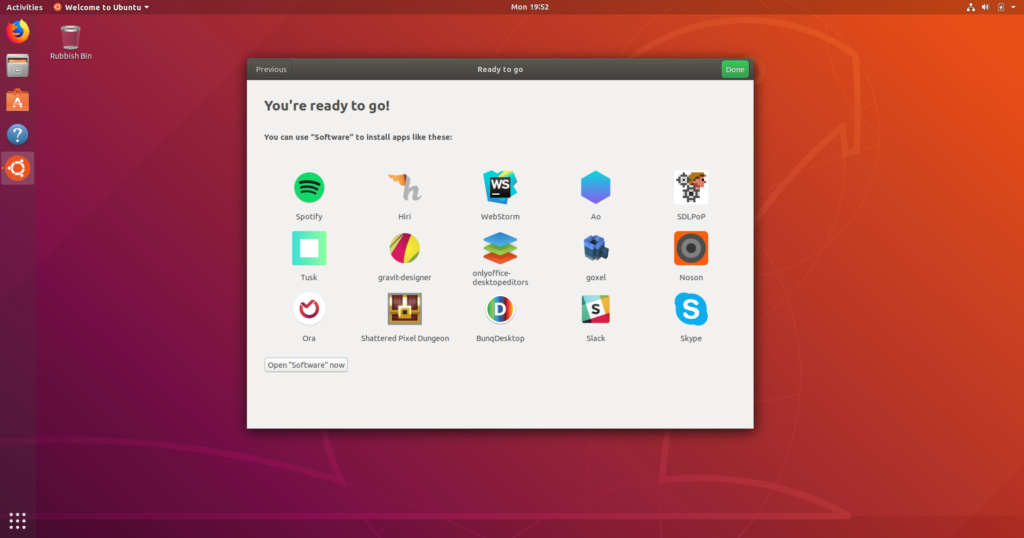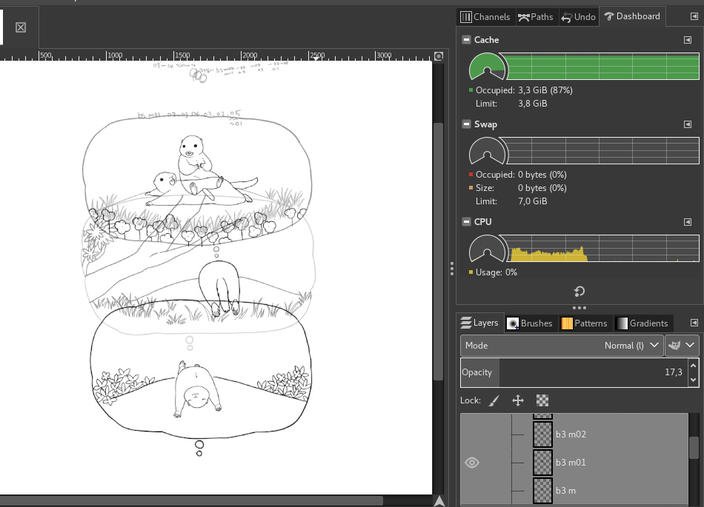Blog
Installing Flatpaks in Ubuntu
Ubuntu Quick Setup
Follow these simple steps to start using Flatpak
- 1
Install Flatpak
The official Flatpak PPA is the recommended way to install Flatpak. To install it, run the following in a terminal:
$ sudo add-apt-repository ppa:alexlarsson/flatpak $ sudo apt update $ sudo apt install flatpak - 2
Install the Software Flatpak plugin
The Flatpak plugin for the Software app makes it possible to install apps without needing the command line. To install, run:
$ sudo apt install gnome-software-plugin-flatpak - 3
Add the Flathub repository
Flathub is the best place to get Flatpak apps. To enable it, run:
$ flatpak remote-add --if-not-exists flathub https://flathub.org/repo/flathub.flatpakrepo - 4
Restart
To complete setup, restart your system. Now all you have to do is install some apps!
To install an application, run:
$ flatpak install flathub org.gimp.GIMP
Here, flathub is the name of the remote the application is to be installed from, and org.gimp.GIMP is the ID of the application.
Sometimes, an application will require a particular runtime, and this will be installed prior to the application.
The details of the application to be installed can also be provided by a .flatpakref file, which can be either remote or local. To specify a .flatpakref instead of manually providing the remote and application ID, run:
$ flatpak install https://flathub.org/repo/appstream/org.gimp.GIMP.flatpakref
If the .flatpakref file specifies that the application is to be installed from a remote that hasn’t already been added, you will be asked whether to add it before the application is installed.
Running applications
Once an application has been installed, it can be launched using the run command and its application ID:
$ flatpak run org.gimp.GIMP
Updating
To update all your installed applications and runtimes to the latest version, run:
$ flatpak update
List installed applications
To list the applications and runtimes you have installed, run:
$ flatpak list
Alternatively, to just list installed applications, run:
$ flatpak list --app
Remove an application
To remove an application, run:
$ flatpak uninstall org.gimp.GIMP
Ubuntu Introducing developer notifications for snap security updates
For some time, we’ve wanted a mechanism to alert snap publishers to security updates which affect their snaps. All the pieces have come together and we are now sending alerts via email. Stated more precisely, publishers who use ‘stage-packages’ in their snapcraft.yaml will now be alerted when Ubuntu Security Notices(USNs) have been issued for their staged packages. An example report looks like this:
In this report, multiple revisions are flagged because they are the current revision for the architecture by channel. The reference section aggregates links to the Ubuntu Security Notice website. Vendored code refers to code which is pulled directly from upstream sources, for example, code that is pulled directly from the project’s source code repository (e.g. Github).
As a snap publisher, you can opt-in to receiving these notifications by including a snap/manifest.yaml in your snap. The manifest will be generated for you in the following cases:
- snaps built with SNAPCRAFT_BUILD_INFO=1 will have a snap/manifest.yaml inserted into the snap before the ‘snapcraft pack’ step.
- any snaps built on Launchpad will have SNAPCRAFT_BUILD_INFO=1 set automatically.
Once a day, the service examines snaps that have manifest.yaml files for their currently published channels/tracks and checks whether USNs have been issued for the versions of the staged packages in the snap. If any snap revisions are affected, the tool will generate a report to send via email. By default, the report will be emailed to the publisher’s registered email address and the uploader’s registered email address. It is important to note that even when a snap includes a staged package containing a vulnerability, it does not mean that the snap is necessarily affected by the vulnerability. The developer will need to have a look at the vulnerability to determine whether and how the snap is affected. This service is therefore a one-time notification service and will not continue to nag the publisher about unfixed vulnerabilities. The service records the emails that have already been sent for USNs by revisions of the snap and will only send an email for a particular report once. The publisher will receive a new report only if something has changed in the report, for example, a new USN affects the snap or a new affected revision of the snap is published.
Since this is a new service, we would love to hear feedback. If you discover any issues or have any requests, please report them in the forum using the ‘store’ tag or at https://bugs.launchpad.net/review-tools/+filebug.
Snap In Ubuntu, Ubuntu Snap, Ubuntu Snap App, Ubuntu Snap Format, Ubuntu Snap Install, Ubuntu Snap Store, Ubuntu Snap Tool, Ubuntu Turn Off Snap, Ubuntu Window Snap Settings
How to upgrade to Ubuntu Linux 18.04
With Ubuntu 18.04 Linux, the next long-term support version, coming out shortly, it’s time to go over how to upgrade this popular Linux distribution.
First, keep in mind that this Ubuntu will not look or feel like the last few versions. That’s because Ubuntu is moving back to GNOME for its default desktop from Unity. The difference isn’t that big, but if you’re already comfortable with what you’re running, you may want to wait a while before switching over.
Eager to make the move? Well, before starting, you should backup your existing Ubuntu desktop. There are many ways to backup Ubuntu. My favorites for complete system backups are Ubuntu’s default Déjà Dup and CloneZilla. Whichever method you use, you should also check the restore to make certain your backup is good.

Next, if you want to do this from the GUI, take the following steps:
- Open the “Software & Updates” setting in System Settings.
- Select the third tab, called “Updates.”
- Set the “Notify me of a new Ubuntu version” dropdown menu to “For any new version.”
- Press Alt+F2 and type in “update-manager -cd” (without the quotes) into the command box.
- Update Manager should open up and tell you: New distribution release ‘18.04’ is available.
- If not, you can also use “/usr/lib/ubuntu-release-upgrader/check-new-release-gtk”.
-
- Click Upgrade and follow the on-screen instructions.
Long Term Support Versions Of Ubuntu, Ubuntu Long Term Support, Ubuntu Long Term Support Release, Ubuntu Long Term Support Schedule, Ubuntu Long Term Support Server, What Is Ubuntu Long Term Support
Breeze through Ubuntu Desktop 18.04 LTS Bionic Beaver
The Bionic Beaver, Ubuntu 18.04 LTS is here! It’s been a busy six months for the desktop team, and indeed for everyone working on Ubuntu. We’ve been working on making sure that your upgrade from previous releases is smooth and trouble free, tracking down bugs to make 18.04 LTS stable and reliable, and adding some new features which I’d like to introduce you to and quickly run through how they work.
Minimal Install
A minimal install is ideal for people who want to have more control over the applications which are pre-installed on their Ubuntu machine and don’t want things like games. You can find the full list of packages that are removed as part of the minimal install and you can always install them later if you need them.
Ubuntu Welcome
Using a modified GNOME Initial Setup you are taken through setting up LivePatch, making a choice about sharing some system information to help improve Ubuntu, and are introduced to some apps which you might like to install now that your system is up and running. GNOME Initial Setup was chosen for this job as we will be exploring how to integrate more features of the tool during the 18.10 cycle.
If you don’t want to use the Ubuntu Welcome tool you can quit from the system menu in the top left corner:
LivePatch
The Canonical Livepatch Service lets you apply critical kernel security fixes without rebooting and reduces planned or unplanned downtime while maintaining security. It’s available as part of an Ubuntu Advantage subscription, or for all Ubuntu community members it’s free for up to three machines. You’ll need to have an Ubuntu One account in order to use this service. You can either set one up now or the Ubuntu Welcome tool can help you get started. In the example below I’ll assume you don’t already have an account registered.
First off, click the button to start the process of enabling LivePatch:
Then you need to enter your Ubuntu One credentials:
If you already have an account enter your credentials here, if not click “I want to register for an account now” and click Connect.
You’ll be taken to the Ubuntu One website to set up your new account. Fill out the relevant fields. You’ll need a valid email address in order to confirm and activate the account.
Once that’s all done you can close the browser, select “I have an Ubuntu Single Sign-On account” and enter your credentials:
To confirm it’s working, give your machine a few moments to finishing installing and setting up the LivePatch service, open a terminal and type:
$ canonical-livepatch status
You should see that the service is running
Bionic Beaver, Livepatch Debian, Livepatch Kernel, Livepatch Linux, Livepatch Ubuntu
Ubuntu 18.04 LTS Review
The Ubuntu 18.04 release arrived at the end of April and plenty of news coverage was there to greet it.
Most major tech publications no longer carry reviews of Ubuntu, instead preferring to give readers with a punchy “overview”, with a blow-by-blow rundown of the key improvements or changes at hand.
So this post is less of a “review roundup” and more of a “overview roundup”.
The good news is that plenty of such posts appeared after the Bionic Beaver burrowed its way out on April 26, 2018.
And in this article we recap the best of them!
Ubuntu 18.04: Press Reaction
Ars Technica‘s Sean Gallagher treated readers to a “first look” at Ubuntu 18.04 (ahead of a more in-depth Ubuntu 18.04 review due for publication later in the month).
Alongside a well-stocked gallery of screenshots Gallagher shared his own thoughts on the release, writing: “Most of the major internal changes in 18.04 LTS are more important on the server side. But so far, as Ars’ primary day-to-day Linux desktop user, I’ve been really impressed with the snappiness and usability of this latest LTS desktop.”
Ubuntu Core Review, Ubuntu Review, Ubuntu Ultimate Review, Ubuntu User Review
Click on Icon to Minimize Application Window in Ubuntu 18.04
Click on Icon to Minimize Application Window in Ubuntu 18.04
- View Original
- April 15th, 2018
This quick tutorial shows you how to enable ‘Minimize on click’, the feather that minimize the running application window when you clicking on the icon in left launcher.
While Settings and Gnome Tweaks utilities do not provide an option to toggle the action, you can enable the feature with Dconf Editor.
1. Search for and install dconf editor in Ubuntu Software:

2. Then launch the tool and navigate to org -> gnome -> shell -> extensions -> dash-to-dock. Scroll download, and click go to settings for click-action.

3. Finally disable default setting and choose “minimize” as its value from drop-down menu:

That’s it.
Minimize running window on click via single command:
For those who prefer Linux command, open terminal (Ctrl+Alt+T) and run single command to do the job:
gsettings set org.gnome.shell.extensions.dash-to-dock click-action 'minimize'
Ubuntu Click On Launcher Icon To Minimize
Things To Do After Installing Ubuntu 18.04 LTS
11 Things To Do After Installing Ubuntu 18.04 LTS
- View Original
- April 26th, 201
- View Original
- April 26th, 2018
From common-sense suggestions and nifty tweaks to helpful advice and pertinentpointers, our list doesn’t care if you’re a bash-hardened stalwart or a fresh-faced newbie. There’s something for everyone.
Use the comments section at the bottom of the article to share you own post-install must-dos with other readers.
1. See What’s New in Ubuntu 18.04 LTS
Ubuntu 18.04 LTS is big update. It features a tonne of new features and significant changes. There’s a new desktop, a new Linux kernel, new apps — pretty much a new everything!
So before you do anything else you should get up to speed with what’s new in Ubuntu 18.04 LTS.
And to help you do exactly that that we’ve put together the 3 minute 45 second video you see above.
2. Make Sure You’re Up-to-Date
Additional updates to Ubuntu 18.04 LTS may have been released since you made your install USB or disc.
To find out if any security fixes or bug patches are waiting for you you’ll want to check for updates manually.
Just tap the Windows/super key (or click the ‘apps’ button at the bottom of the dock) to open the apps menu. Search for ‘Software Updater’. Launch the app to check for updates, and install all of those that are available.
3. Enable Media Codecs
Ubuntu offers to install third-party codecs, restricted extras (like the Adobe Flash plugin) and proprietary drivers automatically as part of the install process.
But if you if you didn’t notice the tick box during install (or forgot about it entirely) you won’t be able to play MP3 files, watch online videos, or take advantage of improved graphics card support until you install all of the relevant packages.
4. Enable ‘Minimize on Click’ for the Ubuntu Dock
The Ubuntu Dock (the task bar that sits on the left-hand side of the screen) makes it easy to open, manage and switch between your favourite apps and those you have running.
I like to click on an app icon in the Dock to both restore, switch to and minimise it. This is the default behaviour in Windows.
But by default the Ubuntu Dock has this option turned off.
Thankfully you can enable minimise on click for the Ubuntu Dock easily, just by running this command in the Terminal application:
gsettings set org.gnome.shell.extensions.dash-to-dock click-action 'minimize'
The change takes effect instantly.
You can also move the Ubuntu dock to the bottom of the screen. To do this open Settings > Dock and set your desired position from the drop-down menu provided.
5. Unlock hidden settings with ‘Tweaks’
The Tweaks app (which used to be known as the GNOME Tweak Tool) is a bona-fide must have app for the Ubuntu desktop — no question!
Tweaks lets you access an array of settings and options that the standard Ubuntu Settings panel doesn’t.
Using Tweaks you can:
- Change GTK theme
- Move window buttons to the left
- Adjust mouse/trackpad behaviour
- Enable ‘battery percentage’ in the top bar
- Change system fonts
- Manage GNOME extensions
And a whole lot more!
For this reason we think Tweaks is an essential tool to have around. Better yet, you can install it with a quick click:
6. Enable ‘Night Light’ for Better Sleep
Most of us know that gawking at a computer screen before bed can affect our ability to sleep properly.
Ubuntu 18.04 ships with a “night light” feature built-in. When enabled this adjusts the colors of your display to appear warmer by reducing the amount of disruptive blue light your screen emits.
This, studies show, helps to promote natural sleep patterns.
You can enable Night Light in Ubuntu automatically from sunset to sunrise (recommended), or as and when you need it using the Status Menu. You can also set up a custom schedule to match your sleep patterns.
To try the feature out just head to Settings > Devices > Displays and check the box next to “Night Light”.
7. Laptop Tweaks
Laptop tweaks may be required
Ubuntu 18.04 makes a couple of minor changes to the way the OS runs on laptops and portable devices.
For instance, to right-click method on touchpads without a physical button you need to perform a two-finger click (just tap anywhere with two fingers). Clicking in the bottom right area of the touchpad no longer works.
If you don’t like this behaviour — and there’s a fair chance you might not — you can use the Tweaks app (see step #5) to change the setting.
You can also use Tweaks to:
- Change scrolling direction;
- Adjust right-click behaviour;
- Adjust power-off settings and;
- Enable battery percentage in the top bar
Let us know what you think about this changes in the comments.
8. Install a Better Ubuntu Theme
See the desktop above? It’s the same Ubuntu 18.04 install you have but it’s using a different GTK theme.
Ubuntu’s default theme is called ‘Ambiance’. It is perfectly pleasant but it hasn’t changed much since it was introduced…
Which was back in 2010.
So one of my top things to do after installing Ubuntu 18.04 is to change GTK theme to something that looks more modern.
And the easiest way to give Ubuntu a new feel is to install the Communitheme from Ubuntu Software.
Install Communitheme on Ubuntu 18.04
Once installed you need to restart your computer, and select the ‘Ubuntu with communitheme snap‘ session from the login screen:
If Communitheme doesn’t float your boat do take a look at our list of the best GTK themes for Ubuntu and the best icon themes for Ubuntu for some inspiration.
9. Explore GNOME Extensions
Ubuntu’s switch to the GNOME Shell desktop is, as we note in our Ubuntu 18.04 review, a big deal.
There are plenty of pros and cons, but one define pro is one if you love adding extra functionality to your desktop.
You can install and use of hundreds of awesome extensions that are available for free on the GNOME Extensions website.
Like web browser add-ons extensions for the GNOME desktop are a quick way to add extra features and other functionality. Or, if you’re more daring, even transform the way your desktop looks entirely:
Ubuntu 18.04 with GNOME Extensions
You can install GNOME Extensions using your browser, too. This means you won’t need to tussle with tarballs or muck around with manual downloads.
To get started you’ll need to install 1) a web-browser add-on (the website will prompt you to do this) for, and 2) the chrome-gnome-shell host connector on your desktop (despite having ‘chrome’ in the name it works with Firefox):
Install GNOME Extensions Connector
Once done you can browse the GNOME extension website in Firefox or Google Chrome. When you see an extension you want to try simply slide the toggle button from ‘off’ to ‘on’ to prompt installation:
But there are plenty more available too.
There are some of the best GNOME Extensions available include:
Feel free to share your favourite GNOME Extensions in the comments.
10. Stock up on Snap Apps
Snaps are a great way for app developers to distribute software to Linux users, regardless of which distro they use.
Ubuntu 18.04 LTS gives access to the Snap Store via Ubuntu Software center.
Snaps are a big deal on an LTS release because they allow app developers to release app updates more often than the standard repo allows.
You can install the latest versions of some well-known and popular software from the Snap Store, including:
- Spotify – music streaming service
- Skype – video calling
- Mailspring – modern desktop email client
- Corebird – native desktop Twitter app for Linux
- Simplenote – cloud-backed note taking
- VLC – the media player that needs no introduction
No more post-install PPA panic!
11. Future Proof your system with Flatpak
Snaps aren’t the only “universal” packaging format in town. Flatpak also lets app developers distribute apps securely and safely to Linux users.
Ubuntu 18.04 supports Flatpak but it is not enabled out-of-the-box. To use Flatpak apps on Ubuntu you’ll need to install the following packages:
Install Flatpak on Ubuntu 18.04 LTS
Once done you’ll need to install the Flathub repository. This is the quasi-official Flatpak app store.
You can follow along to the official set-up guide on the Flatpak website. Alternatively, when you first download an app from the Flathub app store website the Flathub repo, the app you want, and any runtimes it needs to work are automatically pulled in.
Using Flathub you can install the latest versions of popular apps like (get ready for déjà vu) Skype, Spotify, LibreOffice, VLC, and Visual Studio Code.
Some other software is available from Flathub, including:
- Audacity – open-source audio editor
- Geary – open-source desktop email app
- Discord – closed-source voice chat
- FIleZilla – open-source FTP & SSH client
- Lollypop – open-source Linux music player
- Kdenlive – open-source video editor
If you’re starting fresh try to resist the temptation to add a load of PPAs and external repos as everything you might want can be snagged from Flatpak, Snap or from the main archives.
Bonus Tip: Follow Us for the Latest Ubuntu & Linux News
 We’re on all the socials, y’know
We’re on all the socials, y’knowOh, c’mon — we’re not above a bit of shameless self-promotion! 😉
I genuinely think that if you install Ubuntu, like what you find, and you want to get the best from it, you should add this website to your bookmarks.
We also have a free Chrome extension that will notify you of new posts (and it’s resource efficient, too).
Finally don’t forget to subscribe to our YouTube channel. Trust me: you’re going to want to 😉
If you find this list helpful why not share this article with people you know? You never know, it could help to love Linux and open source software as much as you do!
Looking for a list of things to do after installing Ubuntu 18.04 LTS? Well, you’ve only gone and found one!
Our savvy selection of tips, tricks and ‘things to do’ help make Ubuntu 18.04 easier and more pleasant to use. The aim? To give you the bestpossible experience.
Keywords:
Things To Do After Installation Of Ubuntu, What Should Do After Install Ubuntu, What To Do After A Fresh Install Of Ubuntu, What To Do After I Install Ubuntu, What To Do Right After Installing Ubuntu
GIMP Or PHOTOSHOP
GIMP 2.10 Release Candidate Released
- View Original
- March 27th, 2018
The next big update to GIMP image editor edges eve closer with the launch of a new release candidate for testing.
GIMP 2.10 Release Candidate 1 adds extra buff and polish to the many new features in GIMP 2.10, including the ‘dashboard’, a dockable system resource monitor.
There’s also a new debug log, new shadows & highlights filter in the Colors menu, and support for layer masks on layer groups.
There’s also improved screenshot and color-picking on Windows, macOS and Linux (though the latter is not color managed) and better metadata editing and export (a feature addition we’ve enthused about in the past).
But in my opinion one of the best new features in GIMP 2.10 is one that few of us (hopefully) will never need: file recovery after a crash.
GIMP devs caution that the recovery feature is not guaranteed to work 100% of the time, explaining:
“…since a program state during a crash is unstable by nature […] backing up images might not always succeed. What matters is that it will succeed sometimes, and this might rescue your unsaved work!”
If you’re interested in testing GIMP 2.10 ahead of its stable release (which shouldn’t be too far off now, in case you’d rather wait) you can install GIMP 2.10 on Ubuntu by adding the GIMP Edge PPA maintained by developer Otto Kesselgulasch.
This PPA provides the latest GIMP development snapshot for Ubuntu 17.10 and 18.04 LTS only:
sudo add-apt-repository ppa:otto-kesselgulasch/gimp-edge
sudo apt-get update && sudo apt install gimp
To remove and revert back to the most recent version of GIMP offered in the Ubuntu repo run:
sudo apt install ppa purge
sudo ppa-purge ppa:otto-kesselgulasch/ gimp-edge
If you try this release out do share your thoughts about the changes and improvements on offer in the comments section below.
Keywords:
Gimp 2.10, Gimp App, Gimp Editor, Gimp Extensions, Gimp Image Editor, Gimp Inkscape, Gimp Install, Gimp Or Photoshop, Gimp Tutorials, Gimp Ubuntu, Gimp Update, Gimp Website, Gimp Windows 10
Audacity 2.2.2 Released
Audacity 2.2.2 Released with a Stack of New Features & Improvements
- View Original
- February 23rd, 2018
A new version of the Audacity audio editor is available to download for Windows, macOS and Linux.
Audacity 2.2.2 sees the open-source app add a small wave of new features, including:
- Dropout detection during recording
- Half-wave display option
- Easier zooming in and out with mousewheel
- New Zoom Toggle command
- Context menu for vertical rulers
- Change keyboard shortcuts of menu commands by holding Shift key
This update also builds upon the major changes introduced in the release of Audacity 2.2.0 last year, as well that of the minor 2.2.1 update earlier this year.
Among other improvements in this update:
- Light and Dark themes have improved contrast
- Consolidated ‘extra menu’
- Bug fixes
The Audacity wiki has more details on what’s new in this update.
Install Audacity Updates on Ubuntu
Audacity is free, open-source software. It is available to download for Windows, macOS and Linux desktops from the official official Audacity website:
Audacity Website Downloads Page
To install Audacity 2.2.2 on Ubuntu you will need to add the following community-maintained Audacity PPA to your software sources.
Adding this PPA will ensure you get this update as well as any future updates that are released, automatically, via the Software Updater mechanism.
udo add-apt-repository ppa:ubuntuhandbook1/audacity
sudo apt update && sudo apt install audacity
Once the install is complete you can launch Audacity from your app launcher of choice.
Keywords:
Audio Editor, Audio Editor App Free Download, Audio Editor Audacity, Audio Editor Cut And Paste, Audio Editor Free, Audio Editor Recorder, Audio Editor Ringtone, Audio Editor Software, Audio Editor Software Free, Audio Editor Tool, Audio Editor Tool Plus, Audio Editor Ubuntu, Audio Editor Ubuntu 12.04, Audio Editor Ubuntu 14.04
Bleachbit System Cleaner 2
Bleachbit System Cleaner 2.0 Released, First Update in 19 Months
If you’re a fan of keeping your Linux system free of temporary files and other fluff, you’ll be pleased to know that there’s a new version of BleachBit.
BleachBit 2.0 is latest stable release of this powerful open source system cleaner, and the first major update since 2016.
According to its dev the new version features ‘major improvements to infrastructure, security, stability, and the framework’.
Bleachbit is like CCleaner for Linux

Often described as CCleaner for Linux BleachBit is an open source system cleaning tool that can help free disk space, clear cache, remove apps, delete temp files, old kernels, and so on.
We listed Bleachbit in our article on ways to free up space on Ubuntu — and for good reason!
Among BleachBit’s cruft cleaning powers you’ll find toggles, switches and levers to:
- Remove browser cache, cookies, history, temporary files
- Remove unused localizations
- Wipe and/or overwrite disk space
- Vacuum Firefox’s SQLite database
- Vacuum Thunderbird, Chrome & Liferea databases
- Command line interface for scripting automation and headless operation
- Clear memory and Swap
- Clean package archive
- Remove broken shortcuts
- Delete
Thumbs.dband.DS_Storefiles
Bleachbit is a powerful utility. And with great power comes great responsibility.
Use Bleachbit with care. Never select items to clean that you’re unsure about; only clean, delete or remove items you know can be removed safely.
If in doubt, leave it out!
What’s New in Bleachbit 2.0?
Back to Bleachbit 2.0, the latest release. The update is the first major refresh of the app since Bleachbit 1.2 released way back in the summer of 2016.
Among the changes the developer highlights in an announcement:
- Better cleaning of Google Chrome and Chromium caches
- Clean site engagement history on Google Chrome and Chromium
- Enable secure delete for SQLite
Along with appropriate software categories in the .desktop file (and some app data info for software stores) other Linux specific fixes, features and tune-ups include:
- journald cleaner
- apt clean fixes
- Use XDG base directory specification in cleaners
- Use PolicyKit
- Improved Liferea cleaner
Download BleachBit 2.0
Older versions of Bleachbit are available to install on Ubuntu (and other Linux distributions) straight from the archive.
To upgrade or install the latest release you’ll need to use an installer.
Bleachbit installers are available for all major Linux distributions (as well as Windows and macOS) from the Bleachbit website.
If you’re running Ubuntu or Linux Mint you can save yourself some time by hitting the button below to download Bleachbit 2.0 for Ubuntu 16.04 LTS:
Download BleachBit 2.0 for Ubuntu 16.04 LTS
Hit the button below to download Bleachbit 2.0 for Ubuntu 17.10 (this installer will also work on Ubuntu 18.04 LTS):
Download Bleachbit 2.0 for Ubuntu 17.10
Once the download completes you can double-click on the installer to prompt install through Ubuntu Software. Once installed launch the app from the Unity Dash or GNOME Shell Activities overlay by searching for ‘Bleachbit’.
Keywords:
Advanced System Cleaner Ultimate, Best System Cleaner Software, System Cleaner, System Cleaner Advanced, System Cleaner And Optimizer, System Cleaner Free, System Cleaner Free Download, System Cleaner In Ubuntu, System Cleaner Open Source, System Cleaner Ubuntu, System Cleaner Ubuntu 12.04, System Cleanup Tools, System Cleanup Utilities