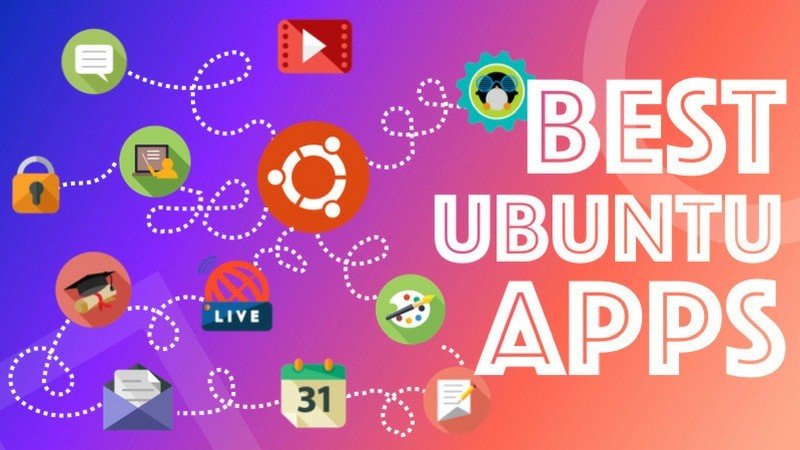Blog
Install Ubuntu Linux Alongside Windows 10 (UEFI)
Introduction
Windows 10 has been out for a while now and as I have a track record for writing dual boot guides I thought it was about time I created a Windows 10 and Ubuntu dual boot guide.
This guide focuses on computers with a Unified Extensible Firmware Interface (UEFI) over a standard Basic Input Output System (BIOS). Another guide will be coming out shortly to cover the BIOS version.
What this means is that if you were using Windows 8 and 8.1 before upgrading to Windows 10 then this guide will work for you. If you have just bought a brand new Windows 10 machine and it has a standard hard drive (i.e it isn’t a Surface Pro) then this guide will also work for you.
If your computer used to run Windows 7 before upgrading to Windows 10 then it is highly probable that this guide isn’t suitable in which case you should follow this guide.
How can you tell if your computer has a UEFI over a standard BIOS?
In the search box at the bottom of the screen type “System Information” and when the icon appears at the top click on it.
Halfway down the right panel there is an item called BIOS mode. If it says UEFI then this guide will work for you.
Steps For Dual Booting Windows 10 And Ubuntu
The steps required for dual booting Windows 10 and Ubuntu are as follows:
Backup your Windows 10 operating system (optional but highly recommended)
- Create a Ubuntu USB drive
- Enable booting from a USB drive
- Shrink the Windows 10 partition to make space for Ubuntu
- Boot into Ubuntu live environment and install Ubuntu
- Amend the boot order to make sure Ubuntu can boot
I have written another guide which shows how to dual boot Ubuntu and Windows 10 on a computer with an SSD. This is largely experimental as it is my first time of doing it but it does work for me and it might give you some ideas when partitioning your SSD.
Back Up Windows 10
In the list of steps above I have put this down as an optional requirement but I can’t stress highly enough that you should really do it.
Let’s imagine for a moment that you have a machine that used to run Windows 8 and you spent the time upgrading to Windows 10.
If you follow this process and for whatever reason it doesn’t work and your machine is left in an undesirable state then without a backup the minimum it will cost you is the time it takes to reinstall Windows 8 and then upgrade to Windows 10.
Create A Ubuntu USB Drive
There are many tools out there for creating a Ubuntu USB drive including UNetbootin, Universal USB Creator, YUMI, Win32 Disk Imager and Rufus.
Personally the tool that I find most useful for creating Linux USB drives is Win32 Disk Imager.
I have written a guide showing how to create a Ubuntu USB drive.
It shows you how to do the following things:
- How to get Win32 Disk Imager,
- How to install Win32 Disk Imager.
- How to format a USB drive.
- How to create a Ubuntu USB drive
- How to set the power options in Windows 10 to allow booting from USB
- How to boot into a Ubuntu live environment
You will obviously need a USB drive for this purpose.
Click here for a guide showing how to create a Ubuntu USB drive.
If you would prefer to, you can buy a USB drive with Ubuntu already installed on it.
If you want to get the USB drive back to normal after installing Ubuntu follow this guide which shows how to fix a USB drive after Linux has been installed on it.
Shrink Windows To Make Space For Ubuntu
If your computer only has one hard drive you will need to shrink your Windows 10 partition in order to make space for Ubuntu.
Click here for a guide showing how to shrink your Windows 10 partition.
Boot Into Ubuntu Live Environment
Make sure that the Ubuntu USB drive is plugged into the computer.
If you backed up your computer using Macrium and you chose to create the Macrium boot menu option then you can simply reboot your computer.

When the above screen appears click on the “Change defaults or choose other options” link at the bottom of the screen.
If you chose not to create the Macrium boot menu option boot into Windows, insert the Ubuntu USB drive, hold down the shift key and reboot your computer. (Keep the shift key held down until a screen similar to the one below appears).

Each manufacturer has a different version of UEFI and so the menu options may be different.
The important thing is that a blue screen with white writing appears.
You are basically looking for the option to boot from the USB drive and this may take some finding.
From the image above I chose the “Choose other options” menu item which produced the screen below.

I then clicked on the “Use a device” option which as you can see has the subtext “Use a USB drive, network connection or Windows recovery DVD”.

A list of devices will now appear.
This isn’t the first time I have installed things on this computer and my EFI partition still has links to old Ubuntu versions.
The important link on this screen is the “EFI USB Device” option.
Choose the EFI USB Device option and Ubuntu should now boot from the USB drive.

A boot menu will appear.
Choose the first menu option to try Ubuntu.
A large dialogue window will appear with options to install Ubuntu or to Try Ubuntu.
Click on the “Try Ubuntu” option.
Ubuntu will now be loaded as a live session. You can try out all of the features of Ubuntu but if you reboot all the changes will be lost.
Install Ubuntu
To start the installation click on the “Install Ubuntu” icon
on the desktop.
After clicking on the “Install Ubuntu” option the following
screen will appear:

This is the beginning of the installation process and you
can select the language which is used to help you through the process.
Choose your language and click “Continue”.

The installer has changed a little bit for Ubuntu 16.04. The pre-requisites screen has been removed as has the option to connect to a wireless network prior to installing.
The preparing to install Ubuntu screen now simply lists the option to download updates (which is only available after you have an internet connection) and the option to install third party software for playing MP3 audio and watching Flash.
If you have a decent internet connection then you might wish to install updates during the installation.
To connect to the internet click on the network icon in the top right corner and a list of wireless networks will be listed. Click on the network you wish to connect to and enter the security key when prompted.
You will need to click the back button on the “preparing to install Ubuntu” screen and then click continue again when you are back at the welcome screen.
If you have a poor internet connection then I would choose not to connect to the internet. You can update your system after it has been installed.
You can choose to install the third party tools for playing MP3 audio as part of the installation process now by checking the box or you can do it after the system has been installed.
Click “Continue”.

The “Installation Type” screen lets you decide whether you
want to install Ubuntu alongside Windows or over the top.
Choose the “Install Ubuntu alongside Windows Boot Manager”
option.
Click “Install Now”.

A window will appear showing you what is going to happen to
your disk. By default the Ubuntu installer will create an ext4 partition for
Ubuntu and all of your personal files and a swap partition used for swapping
idle processes when memory gets low.
Click “Continue”.

A map of the world will appear. The purpose of it is to make
it possible for Ubuntu to set the time on your clock correctly.
Click where you live on the map or start typing it into the
box provided and then click “Continue”.

Almost there. Just two more steps before Ubuntu is
installed.
You now need to choose your keyboard layout. Select your
keyboard’s language in the left pane and then the actual physical layout in the
right pane.
Alternatively click on the detect keyboard layout option and
it will more than likely do it for you.
Test out the keyboard layout that you have chosen by typing
into the box provided. Specifically try out symbols such as the dollar sign,
pound symbol, hash tags, speech marks, slashes and other special characters as
these are the keys that tend to move around on a keyboard.
Click “Continue”.

The final step is to create a default user.
Enter your name and give your computer a name.
Enter a username into the box provided and choose a password
and repeat it.
Click on the “Require my password to log in” option. I don’t
really recommend anyone letting their machine log in automatically unless it is
a virtual machine used for test purposes.
Finally click “Continue”.

The files will now be copied to your computer.
When the process has finished you will have the options to
continue test or to restart now.
Choose the “Continue Testing” option.
Change The Boot Order So That Ubuntu Can Boot
You will need to be connected to the internet for this to
work.
Click on the network icon in the top right corner and choose
your wireless network (unless you are connected with an Ethernet cable). Enter
the security key.
Open up a terminal window by either pressing CTRL ALT and T
at the same time or click the top icon in the bar on the left side and type
“term” into the search box. Click on the
terminal icon that appears.

Type sudo apt-get
install efibootmgr into
the terminal window.
When asked
whether you want to continue press “y”.

After the
installation has completed type efibootmgr
into the terminal
window.
A list of
boot devices will appear.
As you can
see in my list there are the following boot options:
- boot0000 for Ubuntu (this is an old version and can be
ignored) - boot0001 which is Windows
- boot0002 and boot0003 are two LAN devices
- boot0004 which is the new version of Ubuntu that I just
installed - boot0005 is my USB device
- boot0006 and boot0007 are two other LAN devices
- boot0008 is another USB device
At the top
of the text you will see that my current boot device is boot0005 which is the
USB device.
More
importantly is the boot order which is listed as 0001,0000,0004,2001.
What this
tells me is that the computer will boot Windows first, then the rubbish version
of Ubuntu, then the new version of Ubuntu and finally a USB device.
This is
clearly incorrect.

To change
the bootorder all you have to do is enter the following command:
- sudo
efibootmgr –o 4,1
The –o says
that I want to change the order. Then all I have to do is list the order I want
things to boot.
So in the
command above I have stated I want Ubuntu to boot first and then Windows.
Type exit
into the window and reboot the computer by clicking the icon in the top far
right corner of the screen.
Choose to
shutdown and reboot your computer.
When given
the option and before the computer actually reboots remove the USB drive.
Now when
you restart your computer a menu will appear with options for booting into
Ubuntu and Windows 10.
Try them
both out and hopefully you will have successfully installed Ubuntu alongside Windows
10.
How To Install Ubuntu Alongside Windows 10, Install Ubuntu Alongside Of Windows 10, Install Ubuntu Alongside With Windows 10
Create Bootable USB Media From ISO In Ubuntu
Create Bootable USB Media From ISO In Ubuntu

We have already given the complete guide for using Rufus to create bootable USB media. Interestingly, RUFUS application only supports Windows and Mac. So if you are using Linux distributions, RUFUS is not the way to go. But fear not. Just as the case with almost every other tasks, popular Linux distros such as Ubuntu has never failed to meet the user demands. Same is the situation when you need to convert ISO to bootable USB Media in Ubuntu or Linux Mint.
Ubuntu and many major Linux distributions come preloaded with a set of essential utility tools. This includes Startup Disk Creator which helps to create bootable USB Linux media. There are different bootable Live USB creator applications that can be installed in Ubuntu. In this article, we will tell you how to make a bootable USB drive in Ubuntu using the built-in Startup Disk Creator application, UNetbootin and ddrescue command.
So let’s get started with it —
1. Create Bootable USB Media in Ubuntu Using Startup Disk Creator
As said before, Startup Disk Creator is a built-in application in many Linux Distros like Ubuntu. To use it,

- Open the dash menu. If you are using the latest version, use the left pane to open the show applications.
- Open the Startup Disk Creator application by typing or searching in the search box.
- Now, you will need to select the source ISO file and specific device for bootable media. If you have chosen the wrong device or ISO, click other to change your selection.
- After verifying the ISO file and, click on Make Startup Disk to create a new Bootable USB startup disk in UBUNTU Linux.
- Finally, a prompt will appear asking you to confirm your selection. Confirm the prompt to start the process.do
2. Create Bootable USB Media Using UNetBootin
Unlike Startup Disk Creator, UNetbootin doesn’t come preinstalled in the Ubuntu Linux distribution. It means that you would have to download this bootable USB Linux application first. You can try firing up the terminal and executing the command:
sudo apt install unetbootin
Unetbootin would install, but the chances of getting the latest package would be slim. So adding installing from the official PPA would be the way to go.
Install UNetbootin
sudo add-apt-repository ppa:gezakovacs/ppa sudo apt-get update sudo apt-get install unetbootin

Now, UNetbootin will be installed and the bootable USB creator application will appear in your applications list.
Using UNetbootin for Ubuntu Linux
If the USB is plugged into your machine, UNetbootin will automatically detect it instantly when launched.
You will have two options of making a bootable USB on Ubuntu Linux with UNetbootin: Distribution and disk image. Selecting the distribution will automatically download the necessary files for the specific distribution from the internet. To do this,
- Select both the distribution and version.
- Now, choose the type as USB and select your USB drive from below and click OK.
- Once you click ok, UNetbootin will download the necessary files and install them on your USB.
If you are looking to Create a Windows 10 USB installation media using UNetbootin, you will have to choose the disk image option. For doing so,
- Select disk image and choose ISO.
- Now, Browse to the particular ISO that you want to make as an installation media.
- Again, choose the type as USB and select your USB drive. Once you click ok, UNetbootin will install the boot media to your USB.
3. Convert ISO to USB in Ubuntu Using ddrescue
Well, hang on. This is Ubuntu we are talking about. Apparently, the terminal is the top tool for a typical Linux user. So let’s just say that we were saving the best for the last. This is by far the easiest way to convert ISO files to a USB disk if you are fond of using terminal commands.
For starters, ddrescue is a data recovery tool which can clone any storage devices. We can use ddrescue to convert ISO files to USB sticks.
Install ddrescue
First things first. You will need a working internet connection to download and install ddrescue. (In case you already have it installed, you can skip this step).
sudo apt update
sudo apt install gddrescueNow, you will need to know the exact block device name (something like dev/sd..). To do this use the command fdisk. Enter the following command,
sudo fdisk -l

Once you enter the fdisk command, you can see all your devices connected. Here, you can see that the block device name for the USB is /dev/sdb1.
Importantly, verify that the block device name you chose is the correct one or you might end up with corrupt/destroyed data.
Once done, enter the command as follows:
ddrescue path/to/.iso /dev/sdx --force -D
Replace the x and path/to/.iso with your specific device block name and the path for the iso file.
When the process is finished, you can boot into your bootable Ubuntu USB stick.
Bootable USB Media from ISO in Ubuntu Linux
Now that pretty much sums up the necessary steps that you would need to do to Create a Bootable USB stick using Ubuntu Linux. Furthermore, if you are still having trouble booting into the USB stick, head over to BIOS/UEFI in your machine to configure the boot settings. Finally, as always, use the comment section to remind us of anything that we missed. Cheers!
Bootable Usb Application Ubuntu, Bootable Usb Command Ubuntu, Bootable Usb Creator Tool Ubuntu, Bootable Usb In Ubuntu, Bootable Usb Ubuntu App, Bootable Usb Ubuntu Command Line, Bootable Usb Ubuntu Install, Bootable Usb Ubuntu Iso, Bootable Usb With Ubuntu, Create A Bootable Usb In Ubuntu, Create Bootable Usb Ubuntu Iso, Create Bootable Usb Ubuntu Uefi
Beginner’s Guide to the dpkg Command in Debian
Beginner’s Guide to the dpkg Command in Debian
Michael Aboagye 10th Aug 2018 Linux No Comments
Every Linux distribution comes with a specific package manager. For Debian or Debian-based distro, the default package manager is “apt” or “apt-get” or the graphical Software Center/Synaptic. These package managers, in turn, rely on the low-level tool dpkg to manage software packages.
In this article we show you the basics of Debian package management and how to manage software packages using dpkg.
Understanding Debian Package Management
The Debian package management employs a couple of diverse package management tools – such as “apt-get,” “aptitude,” “dpkg,” “apt-file,” “dselect,” “tasksel,” and “gdebi” – to manage software on the system. These tools are known as package managers. Some, if not all, of these tools utilize the low-level tool dpkg to provide high-level functionality.
The dpkg command allows you to easily install and remove software and manipulate and upgrade software in a seamless fashion.
Usage of dpkg Command
How to Install a Software/Package
You can make use of dpkg to install software by using the following command. This command can also upgrade a package if it is already installed.
dpkg -i package_name.deb
The above command requires you to have a physical .deb file on your computer.
List Currently Installed Packages
To list or display currently installed packages on a Debian-based distro, you can use the commands below:
dpkg -l search_pattern
If you want to list all installed packages, just omit [search_pattern].
dpkg -l
Remove Installed Packages
If you have already installed a package but do not use it anymore, you can use the following command to uninstall it. This command removes the entire package except configuration files.
dpkg -r package_name.deb
List Content of a Package
You can use the commands below to list content of a package on your Linux computer:
dpkg --contents package_name.deb
You can also use -c in place of --contents.
dpkg -c package_name.deb
Check Whether a Package Is Installed or Not
Assuming you want to check whether you have installed a specific package on your computer, use the following command to check.
dpkg -s package_name.deb
Check the Location of the Installed Package
If you just want to find out the location where the package will be installed, use the -L flag.
dpkg -L package_name.deb
Display Detailed Information About a Package
This command displays or shows detailed information about a package.
dpkg -p package_name.deb
Install Multiple Packages Simultaneously
If you have a number of deb files that you want to install, you can run the following command to install them all at one go. Do note that for this to work, you have to place all the .deb files in the same folder.
dpkg -R --install /deb-files-location/
Unpack a deb Package
Sometimes you might want to unpack a deb package so you can make changes to its files. Use this command to unpack a deb file.
dpkg --unpack package_name.deb
Reconfigure an Unpacked deb Package
After you have made changes to the files, use this command to configure and repack it into a deb file for installation.
dpkg --configure pacakge_name
In Need of Extra Information About dpkg Commands?
If you want to know more about dpkg commands, you can use the command below. It displays detailed information about dpkg commands and options.
dpkg --help
Dpkg Command, Dpkg Command Examples, Dpkg Command In Debian, Dpkg Command In Linux, Dpkg Command Install, Dpkg Command Install Ubuntu, Dpkg Command Line, Dpkg Command On Ubuntu, Dpkg Command To Install Package, Dpkg Command Use, Dpkg Command Use In Linux
50 Best Ubuntu Apps
Best Ubuntu apps for a better Ubuntu experience
Of course, you don’t have to use all of these applications. Just go through this list of essential Ubuntu software, read the description and then install the ones you need or are inclined to use. Just keep this page bookmarked for future reference or simply search on Google with term ‘best ubuntu apps itsfoss’.
The best Ubuntu application list is intended for average Ubuntu user. Therefore not all the applications here are open source. I have also marked the slightly complicated applications that might not be suitable for a beginner. The list should be valid for Ubuntu 16.04,18.04 and other versions.
If you don’t find any application in the software center or if it is missing installation instruction, let me know and I’ll add the installation procedure.
Enough talk! Let’s see what are the best apps for Ubuntu.
Web Browser
Ubuntu comes with Firefox as the default web browser. Since the Quantum release, Firefox has improved drastically. Personally, I always use more than one web browser for the sake of distinguishing between different type of works.
Google Chrome

Google Chrome is the most used web browser on the internet for a reason. With your Google account, it allows you seamless syncing across devices. Plenty of extensions and apps further enhance its capabilities. You can download Chrome in Ubuntu from its website.
Brave
Google Chrome might be the most used web browser but it’s a privacy invader. An alternative browser is Brave that blocks ads and tracking scripts by default. This provides you with a faster and secure web browsing experience.
Music applications

Ubuntu has Rhythmbox as the default music player which is not at all a bad choice for the default music player. However, you can definitely install a better music player.
Sayonara
Sayonara is a small, lightweight music player with a nice dark user interface. It comes with all the essential features you would expect in a standard music player. It integrates well with the Ubuntu desktop environment and doesn’t eat up your RAM.
Audacity
Audacity is more of an audio editor than an audio player. You can record and edit audio with this free and open source tool. It is available for Linux, Windows and macOS. You can install it from the Software Center.
MusicBrainz Picard
Picard is not a music player, it is a music tagger. If you have tons of local music files, Picard allows you to automatically update the music files with correct tracks, album, artist info and album cover art.
Streaming Music Applications

In this age of the internet, music listening habit has surely changed. People these days rely more on streaming music players rather than storing hundreds of local music files. Let’s see some apps you can use for streaming music.
Spotify
Spotify is the king of streaming music. And the good thing is that it has a native Linux app. The Spotify app on Ubuntu integrates well with the media key and sound menu along with the desktop notification. Do note that Spotify may or may not be available in your country.
Nuvola music player
Nuvola is not a streaming music service like Spotify. It is a desktop music player that allows you to use several streaming music services in one application. You can use Spotify, Deezer, Google Play Music, Amazon Cloud Player and many more such services.
Ubuntu Apps List, Ubuntu Apps Must Have, Ubuntu Apps On Desktop, Ubuntu Apps You Need
Mount OneDrive In Linux
How To Mount OneDrive In Linux Using Rclone (Supports Personal And Business Accounts)
Rclone is “rsync for cloud storage“. It can synchronize files not only from your filesystem to the cloud (and the other way around), but also from one cloud storage service to another. The tool supports a wide variety of cloud storage services, from Google Drive to Amazon Drive and S3, ownCloud, Yandex Disk, and many others.
Besides on demand file synchronization, Rclone supports mounting any supported cloud storage systems as a file system with FUSE. While this feature exists for some time, it’s still considered experimental, so use it with care.
After mounting Microsoft OneDrive, you’ll be able to access it from your file manager, be it Nautilus (Files), Nemo, Caja, etc. The behavior is similar to the one explained on our article about Google Drive: Mounting Google Drive On Xfce Or MATE Desktops (Ubuntu, Linux Mint). As a side note, you can also use Rclone to mount Google Drive in Linux.
Rclone supports OneDrive for Business / Office 365. However, if the organization is in an unmanaged state (not verified by the domain owner), you won’t be able to mount OneDrive using Rclone with FUSE. Such accounts can be used with Sharepoint though. See this page for more information.
OneDrive Rclone mount limitations:
- Any files deleted with Rclone are moved to the trash because Microsoft doesn’t provide an API to permanently delete files or empty the trash
- OneDrive is case insensitive, so you can’t have two files with the same names but different cases in the same folder (example:
MyFile.txtandmyfile.txtcan’t be in the same folder). - OneDrive doesn’t support some characters that are not allowed in filenames on Windows operating systems. Rclone maps these characters to identical looking Unicode equivalents, like
?to?
Also, renaming folders doesn’t seem to work, at least on my system. I’m not sure if this is a Rclone issue or limitation, since Rclone is supposed to support renaming folders in general.
These instructions should work not only on any Linux distribution (from Ubuntu, Linux Mint, or Debian, to Arch Linux, Fedora, openSUSE, and so on), but also on FreeBSD and macOS. It even works on Windows but you’ll need WinFsp.
Mount OneDrive as a file system in Linux using Rclone
1. Install Rclone.
You can download Rclone binaries from here. For Linux you’ll find generic binaries, as well as DEB and RPM binaries.
I don’t recommend installing the Rclone Snap package (even if you use Ubuntu), because it fails to find the fusermount executable, even if it’s installed with --classic. When using the Snap package, you’ll get an error similar to the one below when trying to mount a cloud storage service supported by Rclone:
failed to mount FUSE fs: fusermount: exec: "fusermount": executable file not found in $PATHThis was apparently fixed a while back but it looks like the issue occurs again.
2. Add a new OneDrive remote to Rclone. The instructions below may seem long but it only takes a few seconds to set it up.
To start adding the OneDrive remote to Rclone, use this command to enter the Rclone configuration mode:
rclone configRclone will display a list of options from which you need to select the New remote option by entering n and pressing the Enter key:
$ rclone config
Current remotes:
Name Type
==== ====
mega mega
e) Edit existing remote
n) New remote
d) Delete remote
r) Rename remote
c) Copy remote
s) Set configuration password
q) Quit config
e/n/d/r/c/s/q> nNext, it will prompt you to enter a name for the new remote. Enter the name you want to use (I’m using onedrive as the name in these instructions):
name> onedriveAfter pressing the Enter key, a list of supported cloud storage services is displayed. You need to select the Microsoft OneDrive option by entering its corresponding number (16 right now but it may change in the future):
Type of storage to configure.
Choose a number from below, or type in your own value
1 / Alias for a existing remote
\ "alias"
2 / Amazon Drive
\ "amazon cloud drive"
3 / Amazon S3 Compliant Storage Providers (AWS, Ceph, Dreamhost, IBM COS, Minio)
\ "s3"
4 / Backblaze B2
\ "b2"
5 / Box
\ "box"
6 / Cache a remote
\ "cache"
7 / Dropbox
\ "dropbox"
8 / Encrypt/Decrypt a remote
\ "crypt"
9 / FTP Connection
\ "ftp"
10 / Google Cloud Storage (this is not Google Drive)
\ "google cloud storage"
11 / Google Drive
\ "drive"
12 / Hubic
\ "hubic"
13 / Local Disk
\ "local"
14 / Mega
\ "mega"
15 / Microsoft Azure Blob Storage
\ "azureblob"
16 / Microsoft OneDrive
\ "onedrive"
17 / OpenDrive
\ "opendrive"
18 / Openstack Swift (Rackspace Cloud Files, Memset Memstore, OVH)
\ "swift"
19 / Pcloud
\ "pcloud"
20 / QingCloud Object Storage
\ "qingstor"
21 / SSH/SFTP Connection
\ "sftp"
22 / Webdav
\ "webdav"
23 / Yandex Disk
\ "yandex"
24 / http Connection
\ "http"
Storage> 16For the next two steps, press Enter without entering any information since there’s no need to enter the Microsoft App Client ID or Secret:
Microsoft App Client Id - leave blank normally.
client_id>
Microsoft App Client Secret - leave blank normally.
client_secret>Now you can choose the OneDrive account type (enter b for Business or p for Personal OneDrive accounts):
Remote config
Choose OneDrive account type?
* Say b for a OneDrive business account
* Say p for a personal OneDrive account
b) Business
p) Personal
b/p> pDepending on your setup, you’ll have to enter auto configuration or manual for the next step. For desktop users, type y to use the auto configuration:
Use auto config?
* Say Y if not sure
* Say N if you are working on a remote or headless machine
y) Yes
n) No
y/n> yA new tab should open in your default web browser, asking you to give Rclone access to your OneDrive account. Allow it and you can close the tab.
Rclone runs a webserver on your local machine (on port 53682) to retrieve the authentication token. You may need to unblock it temporarily if you use a firewall.
Now you’ll need to check if everything is correct and save the settings by typing y:
[onedrive]
type = onedrive
client_id =
client_secret =
token = {"access_token":"GoKSt5YMioiuCWX1KOuo8QT0Fwy+Y6ZeX7M","token_type":"bearer","refresh_token":"7OMvoEAO3l*8BbhS2AMxpTbJW0Y6np9cdql!bwEdYAhJ6XBG0tnR0UK","expiry":"2018-07-26T15:15:13.696368366+03:00"}
--------------------
y) Yes this is OK
e) Edit this remote
d) Delete this remote
y/e/d> yAnd finally, exit the Rclone configuration by typing q:
Current remotes:
Name Type
==== ====
onedrive onedrive
e) Edit existing remote
n) New remote
d) Delete remote
r) Rename remote
c) Copy remote
s) Set configuration password
q) Quit config
e/n/d/r/c/s/q> q3. Create a new folder on your system that will be used to mount Microsoft OneDrive.
I suggest creating a folder called OneDrive in your home directory. The instructions below will be using this as the mount point (~/OneDrive).
4. Mount OneDrive (with Rclone using FUSE) as a file system.
To mount Microsoft OneDrive using Rclone, use this command:
rclone --vfs-cache-mode writes mount onedrive: ~/OneDriveWhere onedrive is the name of the Rclone remote, followed by : (we’ve used exactly onedrive in the instructions above so you can use precisely that for the command), and ~/OneDrive is the folder where you want to mount OneDrive on your system.
The mount command uses --vfs-cache-mode writes because according to the Rclone documentation, “many applications won’t work with their files on an Rclone mount” without this or --vfs-cache-mode full. The Rclone file caching section explains this in detail.
You can stop and unmount it by pressing Ctrl + C to close Rclone.
5. (Optional) Mount OneDrive on system startup
To mount OneDrive on startup, open Startup Applications. This depends on the desktop environment you’re using so I’ll list some of them below and how to access startup applications to add a new entry:
- Gnome / Unity: search for
Startup Applicationsin the Dash / applications thingy, and in Startup Applications clickAdd - Xfce: launch
Session and Startupfrom the menu, go to theApplication Autostarttab and clickAdd - MATE: launch
Startup Applicationsfrom the menu, and clickAdd
After clicking Add, use the following:
- Name: Rclone OneDrive Mount
- Command:
sh -c "rclone --vfs-cache-mode writes mount onedrive: ~/OneDrive"
There are other ways of mounting OneDrive automatically, like adding a line in your /etc/fstab file, using systemd, etc. As a starting point you can use the examples from google-drive-ocamlfuse, as they should also work for Rclone.
Rclone Config, Rclone Encryption, Rclone Mount, Rclone Sync, Rclone Ubuntu, Rclone Web Interface
Onedrive Account, Onedrive Client, Onedrive Encryption, Onedrive Install, Onedrive On Linux, Onedrive Sync Client
How to Schedule Cron Jobs in cPanel
A cron job is a Linux command that’s executed at regular intervals. These “jobs” can be scheduled via the command line, but it’s much easier to do it via the cPanel GUI interface. cPanel also conveniently shows the number of existing cron jobs, and it can also send the output of the command via e-mail. In this tutorial, we’ll show you how to schedule cron jobs easily and efficiently.
Step 1: Go to the Cron Job Page in cPanel
The first step is to log in to cPanel and scroll down till you find the section labeled “Advanced” and then select “Cron Jobs” as shown here.

Now let’s create the job.
Step 2: Choose E-Mail Settings and the Schedule
You have an option in cPanel to send out an e-mail whenever this particular cron job runs. It can be useful if you need to keep track of certain commands you use. In the following section, enter an e-mail address if you want:

Choosing the Schedule
This drop-down box allows you to quickly select some common schedules for your job. Most of the time, you can get by with just selecting one of the pre-selected options. Here for example, we choose to run the command once a week with the default settings:

In case you want something more sophisticated, here’s an explanation of what the fields mean.
As labeled in the text boxes, you can enter values for the following:
- Minute – 00 to 59
- Hour – 0 to 23
- Day – 1 to 31
- Month – 1 to 12
- Weekday – 0 to 6
These five values will allow you to create any kind of complicated schedule you want. Each of these fields takes a value that applies to it. So to take “Weekday” as an example, a value of “0” means Sunday, “1” is Monday and so forth.
Using an asterisk, or star (*) in the field means that it doesn’t matter what the value is. The job will run when the date and time on the server matches all the values specified. Any value with a star (*) will be matched by default.
In the example above, we wanted the job to run once every week. So the only thing we needed to specify was the weekday – in this case 0. We also want to make sure that the job runs only once on Sunday, and not every minute, so we specify the minute and hour as well. Put together, “once a week” can be written as:
0 0 * * 0
It’s that simple!
Step 3: Specifying the Command
Once you’ve got the schedule you want, type the Linux command you want to run into the box labeled “Command”. In this example, we choose to run the following:
mysqlcheck --all-databases --optimize --verbose

This command optimizes all the databases on all websites hosted on the server.
Suppressing the Output and Error Messages
Many Linux commands dump an output into the terminal. Sometimes these messages can get very long indeed. If you choose to receive e-mail notifications, it can get extremely annoying.
You can suppress normal, regular output of a Linux command by appending the following after it:
>/dev/null
So the command above will become:
mysqlcheck --all-databases --optimize --verbose >/dev/null
However, this will not suppress error messages. And that’s something useful to have. While you can ignore regular output, you probably want to be notified if something went wrong. However, we can suppress error messages as well by adding the following to the end of commands:
>/dev/null 2>&1
The extra “2>&1” redirects error messages to the standard output which we have automatically ignored with the previous “>/dev/null”.
So you can pick and choose exactly what you want to see when your command runs.
Now just click “Add New Cron Job” after entering the command and you’re done! You have successfully setup up a cron job in Linux!
How To Schedule Cron Jobs In Linux, Schedule Cron Job On Linux, Schedule Cron Job Once, Schedule Cron Job Twice A Week, Schedule Cron Job Weekly, Schedule Cron Jobs, Schedule Cron Jobs In Linux, Schedule Jobs Without Cron
Install LibreOffice 6.0 via PPA in Ubuntu

LibreOffice office suite reached the 6.0 release more than a week ago. Now it’s finally made into LibreOffice Fresh PPA for Ubuntu 16.04, Ubuntu 17.10, Ubuntu 18.04.
Though LibreOffice offers .deb binaries for downloading in its website, it’s recommended to install the PPA packages which are well integrated with Ubuntu desktop.
LibreOffice 6.0 release highlights:
- Better compatibility with Microsoft Office documents
- Support for standards-compliant PDF forms within Writer
- Experimental Notebookbar and other user-interface improvements
- OpenPGP can now be used to sign ODF documents
- OOXML interoperability improvements
- Ability to save documents as ePub ebook files
- And many more other changes, see the announcement for details.
How to Install LibreOffice 6.0 via PPA in Ubuntu:
Open terminal either via Ctrl+Alt+T keyboard shortcuts, or by searching for “terminal” from application launcher. When it opens, do:
1. Run command to add the LibreOffice Fresh PPA:
sudo add-apt-repository ppa:libreoffice/ppa
Input your password (no visual feedback while typing) when it prompts, and read terminal output for PPA description and hit Enter to continue.

2. Then you’ll see the upgrade available in Software Updater after checking for updates.

The LibreOffice upgrading process may be kept back. If so, run following commands instead in terminal after added the PPA:
sudo apt-get update sudo apt-get dist-upgrade

Uninstall:
You can restore to stock version of LibreOffice in Ubuntu main archive by running command in terminal:
sudo apt-get install ppa-purge && sudo ppa-purge ppa:libreoffice/ppa
Libreoffice 6, Libreoffice Download, Libreoffice Ubuntu, Libreoffice Ubuntu Install, Libreoffice Update
Ppa In Ubuntu, Ppa On Ubuntu, Ppa Ubuntu
New Flatpak Linux App Sandboxing Release Makes Installations and Updates Faster
Flatpak, the open-source Linux application sandboxing and distribution framework formerly XDG-App, received a new major update that brings lots of new options and commands, as well as various other improvements.
Flatpak 0.11.8 is now the most advanced version of the universal binary format used to make the distribution of Linux apps a breeze across multiple Linux-based operating systems. It adds a new “–allow=bluetooth” permission to allow the use of AF_BLUETOOTH sockets and tab-completion for the zsh (Z shell) UNIX shell.
It also introduces a new and handy “flatpak repair” command that allows users to check and repair Flatpak installations and introduces new “-all” and “–unused” arguments to the “flatpak uninstall” command, allowing users to remove everything along with the remaining runtimes.
Also new in Flatpak 0.11.8 release are the “–show-location,” “–show-runtime,” and “–show-sdk” options to the “flatpak info” command, as well as the “–show-runtime” and “–show-sdk” options to the “flatpak remote-info” command. Additionally, the framework now sends a new “Flatpak-Upgrade-From” HTTP header during upgrades.
P2P operations now work offline, faster installations and updates
Among other noteworthy changes implemented in Flatpak 0.11.8, we can mention that P2P operations now work offline, Flatpak now makes use of p11-kit-server, if it’s installed on the host OS, to forward the host certificate trust store to the sandboxed application, and defaults new Flatpak installations to bare-user-only repos for compatibility with file systems that do not support xattrs.
To make it easier for application developers to implement installation and updates in frontends, Flatpak 0.11.8 introduces a new transaction API in the libflatpak library. This release also adds an extra layer of optimizations to Flatpak installations and updates, especially for pruning and triggering operations, making them a lot faster than in previous releases of the sandboxing framework.
Last but not least, the “flatpak uninstall” command has been updated to no longer allow users to remove a runtime if it’s required by an installed application, adds a workaround for a hang that might occur on some hosts during app startup, and makes the “flatpak info,” “flatpak list,” “flatpak search,” and “flatpak remotes” commands work correctly on hosts that don’t include /var/lib/flatpak.
Flatpak 0.11.8 requires bubblewrap version 0.2.1 for system-bwrap, and respects multiple extension versions match during automatic downloading of extensions. Watch out the software repositories of your favorite GNU/Linux distribution for this release in the coming days and update as soon as it’s available for installation. Alternatively, you can download the sources and compile it yourself.
Flatpak Apps, Flatpak Install, Flatpak Install App, Flatpak Install Ubuntu, Flatpak Linux, Flatpak On Ubuntu, Flatpak Sandbox, Flatpak Snap, Flatpak Ubuntu, Flatpak Ubuntu 18.04, Flatpak Uninstall All, Flatpak Uninstall App, Flatpak Update Apps
Best lightweight Linux distro of 2018

Modern Linux distros are designed to appeal to a large number of users who run modern hardware.
As a result, they have become too bloated for older machines, even if you manually delete files. Without a healthy dollop of system memory and an extra core or two, these distros may not deliver the best performance.
Thankfully, there are many lightweight distros, trimmed and tweaked by expert hands, which can be used to breathe new life into older hardware.
- These are the best Linux training providers and online courses in 2017
But there’s one caveat to bear in mind when working with lightweight distros – they usually manage to support ancient kit by cutting away just about everything you take for granted, such as wizards and scripts which make everyday tasks easier.
That said, these lightweight distros are fully capable of reviving older hardware and can even function as a replacement of your current operating system, if you’re willing to adjust to their way of working and install extra programs as necessary.
1. Absolute Linux
A featherweight distro designed for desktop use
Absolute Linux is a lightweight distro designed for desktop use, and as such comes preinstalled with the Firefox browser and LibreOffice suite. It’s based on Slackware 14.2 but unlike its parent OS, aims to make configuration and maintenance as simple as possible.
New versions of Absolute Linux are released roughly once a year. The most recent version (15.0) was made available for download in February 2018. It’s available as a 2GB ISO for 64-bit computers. The OS is still in the beta testing stage so may perform a little unpredictably, as ever with beta software. Whichever version you choose, there’s a massive selection of lightweight applications available.
The installer is text-based so there’s no Live mode, but nevertheless it’s incredibly simple to follow. The way Absolute is structured also means that you can add and remove packages from the install media to create a distro which truly suits you, though you’ll need some time and experience with Linux if you really want to make the most of this feature.
Once installed, Absolute Linux is incredibly nimble. This is ensured through the lightweight IceWM window manager, along with popular apps such as LibreOffice, making this OS perfect for older machines. There’s also plenty of documentation accessible from within the desktop itself to assist new users.
2. TinyCore
Tiny by name, and most certainly tiny by nature…
The Core Project offers up the tiniest of Linux distros, shipping three variants on which you can build your own environments. The lightest edition is Core, weighing in at just 11MB, which comes without a graphical desktop – but you can always add one after installation.
If that’s too intimidating, try TinyCore (currently v9.0). The OS is only 16MB in size and offers a choice of FLTK or FLWM graphical desktop environments.
You can also choose to install CorePlus, which measures a relatively hefty 106MB. This spin offers a choice of lightweight window managers such as IceWM and FluxBox. CorePlus also includes support for Wi-Fi and non-US keyboards.
TinyCore saves on size by requiring a wired network connection during initial setup. The recommended amount of RAM is just 128MB. There are 32-bit and 64-bit versions as well as PiCore, which is a build for ARM devices like the Raspberry Pi.
This minimalist distro doesn’t feature many apps. After installation there’s little beyond the Terminal, a basic text editor and a network connection manager. The Control Panel provides quick access to the different configurable parts of the distro such as display, mouse, network, etc. Use the graphical package manager ‘Apps’ to install additional software such as multimedia codecs.
3. Lubuntu
A neat spin on the popular OS for older machines
The ‘L’ in Lubuntu stands for lightweight, and it unashamedly appeals to those Ubuntu users who are looking for an OS which requires fewer resources than most modern distros, but doesn’t force you to compromise on your favourite apps.
Lubuntu is primarily designed for older machines and as such uses a desktop environment based on the lightweight LXDE, which is far less resource hungry than mainstream Ubuntu’s Gnome 3 desktop. It comes with a plethora of office, internet, multimedia and graphics apps, along with a wide assortment of useful tools and utilities.
As a lightweight distro, Lubuntu focuses on being fast and energy efficient. It features alternative and less resource intensive apps where possible, such as Abiword for word processing instead of LibreOffice, and the ultra-efficient Sylpheed email client.
This doesn’t mean that Lubuntu is lacking, though: it’s based on Linux Kernel 4.15 and Ubuntu 18.04, so it’s a proper modern Linux distro – it’s just shed all unnecessary weight, in the manner of a rally car having all but one of its seats removed.
The OS follows the same release schedule as mainstream Ubuntu, and requires at least 512MB to run – but for smooth running, try to use a machine with at least 1GB of RAM. It’s available in 32-bit and 64-bit incarnations.
The unique selling point of Lubuntu is its compatibility with Ubuntu repositories, which gives users access to thousands of additional packages that can be easily installed using the Lubuntu Software Center.
4. LXLE
A lightweight spin on Ubuntu LTS
LXLE is a lightweight version of Linux based on the annual Ubuntu LTS (long term support) release. Like Lubuntu, LXLE uses the barebones LXDE desktop environment, but as LTS releases are supported for five years, it emphasises stability and long-term hardware support. The most recent version at the time of writing (16.04.3) is a remaster of the current of version of Ubuntu LTS.
Aimed primarily at reviving older machines, the distro is designed to serve as a ready to use desktop out of the box, specifically tailored to appeal to existing Windows users.
The developers spend a considerable amount of time making all the necessary mods and tweaks to improve performance, but they don’t skimp on niceties. Aesthetics are a key area of focus as evidenced by the hundred wallpapers which are included, along with clones of Windows functions like Aero Snap and Expose.
The distro boasts full featured apps across categories such as internet, sound and video, graphics, office, games, and more. It also includes plenty of useful accessories such as a Terminal-based Weather app and Penguin Pills, which is a graphical frontend for several virus scanners.
Like Lubuntu, LXLE is available as a Live image for 32-bit and 64-bit machines. The hardware requirements are the same as Lubuntu – 512MB of system RAM minimum, with 1GB recommended.
5. Damn Small Linux
This compact OS will even run on an old 486 PC
Damn Small Linux (DSL) lives up to its name in that the install image is barely 50MB. It’s designed specifically for x86 PCs and will run on an ancient 486 CPU with 16MB of RAM. This means it can run fully inside your system memory which can result in phenomenally fast speeds.
DSL is usually run from a USB or CD, or you can do a Debian-style installation to a hard drive if you prefer.
Despite the extremely minimal desktop, you may be surprised at the vast array of tools that come preinstalled. You can surf the web with a choice of three browsers – Dillo, Firefox or the text-based browser Netrik. You can also examine office documents using the Ted word processor and check your email with the minimal Slypheed client. Or indeed sort through your data with the ultra-tiny emelFM file manager.
The latest stable version of DSL (4.4.10) was released in 2008. However, you can update and add new applications using the MyDSL Extension Tool.
6. Porteus
Slackware-based distro is incredibly fast and streamlined
This Slackware-based distro is designed to be completely portable and run on removable media such as a USB stick or CD, but can just as easily be installed to a hard disk. The distro is incredibly fast as it’s small enough to run entirely from system RAM.
The unique selling point of Porteus is that it exists in a compressed state (less than 300MB for the Cinammon and MATE editions) and creates the file system on-the-fly. Besides the preinstalled apps, all additional software for the distro comes in the form of modules, making the OS very small and compact.
Porteus is available for 32-bit and 64-bit machines. The distro provides users with the choice of KDE, MATE, Cinnamon, Xfce and LXDE desktop environments when downloading the ISO image.
Unfortunately the option to build your own custom ISO has been removed since we previously looked at Porteus, but the pre-built images offer a decent selection of software and drivers, as well as an excellent selection of tutorials to help you get started.
7. Vector Linux
Keeping things simple and small…
This distro’s credo is ‘keep it simple, keep it small’, and it manages this to great effect. It allows users to mould the distro to serve just about any possible purpose – Vector Linux can be a lightning-fast desktop for home users, and can just as easily be used for running servers, or as the gateway for your office computer.
After a lengthy period, Vector Linux 7.1 was finally officially released in July 2015, and now comes in two flavours: Light and Standard. The difference is in the desktop environment used. Vector Linux Light uses the ultra-efficient IceWM for the desktop environment while the Standard version is powered by Xfce.
This Slackware-based distro tends to favour GTK+ apps such as Pidgin Messenger, but you can use the TXZ package manager to fetch and install additional software.
Lightweight Linux, Lightweight Linux Alternatives, Lightweight Linux Desktop, Lightweight Linux Install, Lightweight Linux Laptop, Lightweight Linux Os, Lightweight Linux Os For Old Desktop, Lightweight Linux System, Lightweight Linux Ubuntu
Malware Found on the Ubuntu Snap Store
Malware has been found hiding inside software on the Ubuntu Snap store.
A pair of (seemingly normal) apps hosted by the Canonical-backed app hub were discovered to contain a сryptocurrency miner disguised as the “systemd” daemon.
The affected apps also shipped an “init script” to auto-load the malicious code on boot and allow it to run in the background on affected systems.
Canonical says it has “removed all applications from this author pending further investigations” since learning of the flaw via a Github issue at the weekend.
Because the Snap Store doesn’t provide public facing install numbers for apps it holds it’s unclear how many Linux users have been affected by this “miner issue”, though it’s worth noting that both apps were only uploaded in late April.
Regardless of the exact figure it’s a given that many users will now be asking how this was allowed to happen in the first place.
Malware on Ubuntu Snap Store: Preventable?
The apps added a cryptocurrency mining script to users’ system without their knowledge
How it was possible for malware to find its way in to the Snap store and on to user’s systems?
The egregious code in question was first found by Github user ‘tarwirdur‘ in an app purporting to bea version of the popular 2048 game.
Curious as to why the app added a system start-up script they checked it out and saw it was for a crypto-currency miner tool.
This canny user then duly checked another app uploaded to the Snap store by the same developer. And guess what? They found it also contained the same ByteCoin mining script, linked to the same e-mail address.
This situation marks the first major “security” issue in the Snappy packaging system. But although unwelcome this particular fail is not necessarily as frightening as it sounds at first, nor is is necessarily a fault with the Snappy format.
All apps uploaded the Snap store undergo automatic testing to ensure that they work and install correctly for users on multiple Linux distros.
Both apps were uploaded as proprietary software so their code was not available to check
However, Snap apps are not checked line-by-linefor anything suspicious or out-of-the-ordinary. Therefore, under the current framework, there was simply no way to detect or prevent this “malware” from being bundled up with an app and made available on the Snap store.
Any theoretical pre-detection would’ve been hard to do given that both of the affected apps were uploaded as proprietary software. Their code was not available to check.
Badware
The crypto-currency miners in this instance can be considered malware because they weren’t mentioned in the store description and used system resources without permission or user knowledge for a task that wasn’t authorised.
That said, the mining scripts themselves don’t (seem to) do anything malicious to the system itself, e.g, harvest data, inject code, hijack browsers, etc.
Was this “malware” meant to be found?
It is possible that the app author in question wasn’t being intentionally malicious; given the lack of effort to disguise the malware (and the inclusion of a hardcoded email address mentioning a Ferrari) they may have been attempting to draw attention to a hole in the Snapcraft vetting model.
And if so, it’s worked.
Be Smart, And You’ll Stay Safe
Scared or worried about using Snap apps? Don’t be.
Although this bit of bundleware was distributed as a Snap it was not taking advantage of a Snap-specific flaw.
This issue stresses the importance of being cautious about where you install software from
The same Bytecoin miner could have be bundled up with an app and distributed through a PPA, an AppImage, an installer script shared on Github, and so on.
What this news does stress is the importance of being cautious about the kind of software you install, and the places you install it from.
Never assume that because an app is listed on a centralised app store like this Ubuntu one that it is free of issues or coming direct from the official maintainer.
Only ever install apps from sources, developers and repos that you trust. Where possible only use applications packaged by an official maintainer or a trusted community source.
Never idly install software from obscure sources, or run command scripts you haven’t vetted yourself.
And in the rare instance that you ever find something suspicious in a Linux app do what this awesome user did and let others know.