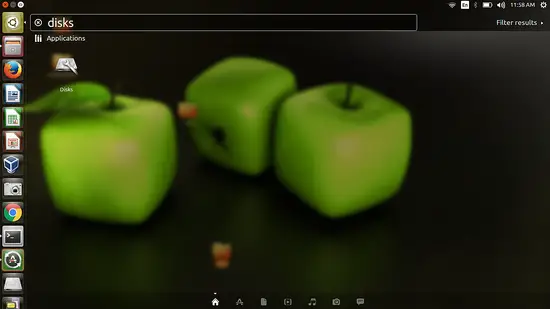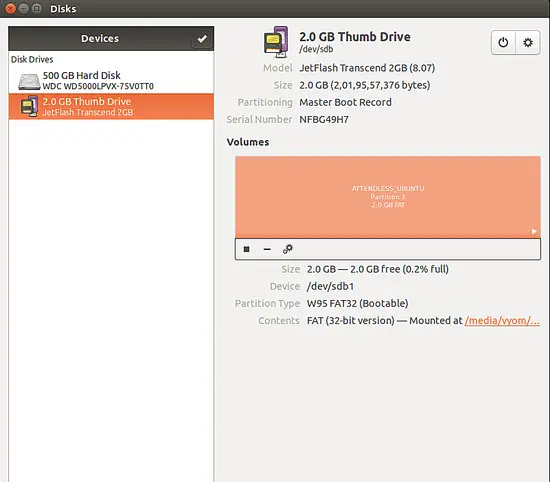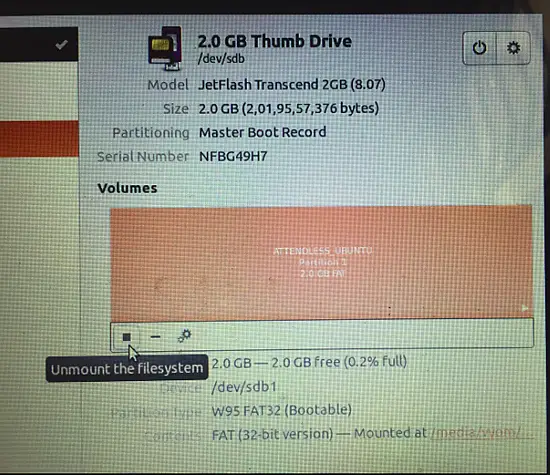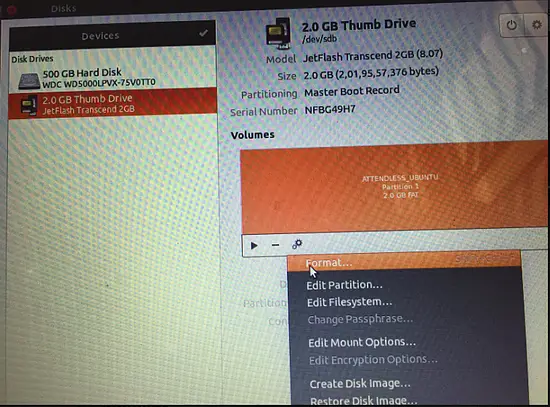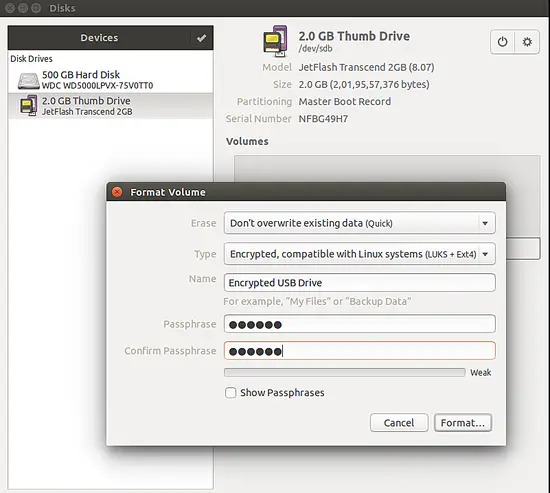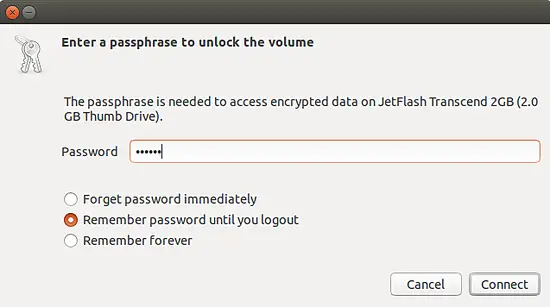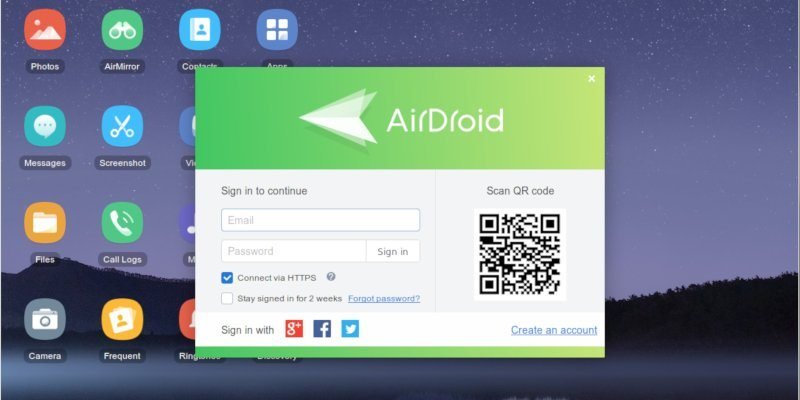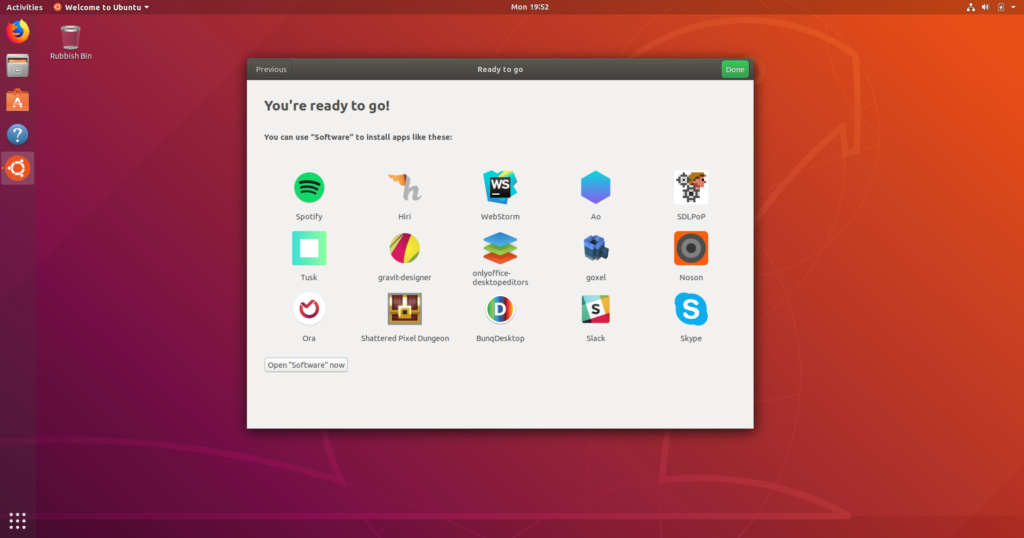Blog
5 Simple Ways To Free Up Space on Ubuntu – Debian
5 Simple Ways To Free Up Space on Ubuntu
A bit of maintenance can make heaps more room
Scott BouvierUpdated 9 August 2016
Let’s say you need to free up some space on Ubuntu — how do you go about it?
Unlike Windows, with its built-in defrag and disk clean-up tools, Ubuntu doesn’t make it immediately obvious how you go about trying to free up space.
What do you do once you’ve emptied the trash, and deleted those .ISO downloads? How do you recover more space?
We’re going to show you 5 super simple (and in some cases blindingly obvious if easily forgotten) steps you can take to get back those GBs, materialise more MBs, and clean out the stale KBs.
Whenever you need more space — and heck, even if you don’t — here are 5 simple ways to free up disk space on Ubuntu.
1. Clean the APT Cache (And Do It Regularly)
It sounds so obvious, and yet chances are you haven’t done this.
By default Ubuntu keeps every update it downloads and installs in a cache on your disk, just in case you ever need it again.
This is useful if you regularly add and remove apps, find yourself needing to reconfigure/reinstall a specific package, or have a poor connection.
But the flip side is that the apt package cache can quickly swell to several hundred MBs. This command tells you how big your apt cache is:
du -sh /var/cache/apt/archives
To clean the apt cache on Ubuntu simply run the following command.
sudo apt-get clean
The apt clean command removes ALL packages kept in the apt cache, regardless of age or need. If you’re on a slow, capped or intermittent connection you may want to consider skipping this step.
2. Remove Old Kernels (If No Longer Required)
Now, admittedly, this step is one you want to approach with caution.
Having a choice of kernels to boot up is, honestly, quite handy, especially if you notice something has gone awry while using the latest one.
Unless you’re in the throes of constant hardware woes there’s little need to hoard kernels.
It’s easy to remove old kernels in Ubuntu. You can do it from the command line using the following command:
sudo apt-get autoremove --purge
Note that this command will only remove kernels that a) are no longer needed and b) were installed from the Ubuntu archive through system updates. If you install kernels manually or through a third-party PPA you’ll need to get your hands dirty.
3. Uninstall Apps & Games You Never Use (And Be Honest!)
Chances are you have a number of apps installed that you never use. Maybe you installed them on the back of an awesome review, out of nosiness, or to handle a particular task.
Whatever the excuse, if an app is no longer needed, but more space is, don’t be afraid to uninstall it.
Typical apps you may wish to expunge include web browsers (are you ever going to use Opera, Epiphany, Midori and Min?), music players (heck knows there’s enough of ’em) and games that sounded good in the Steam Store description but ended up being as much fun as a Windows 10 update combo.
And everyone has LibreOffce Draw knocking about doing nothing!
Don’t lie to yourself about might-needs, and could-dos. The beauty of most software is that it’s not going anywhere anytime soon. This is never truer than on Linux, where most apps are just an aptinstall command away.
To remove a specific app by name run:
sudo apt-get remove package-name1 package-name2
To remove packages and dependencies that are no longer required (because you’ve uninstalled other packages or newer versions have replaced them) run the following command:
sudo apt-get autoremove
4. Use A System Cleaner like BleachBit

Writing a list on system cleaning could easily end up 10x as long as this one if we were to tell you about every app, cache, log and system process hiding in every nook and cranny.
BleachBit saves us from doing that. It’s like the CCleaner of Linux – a byte scouring beast. The app can remove pretty much everything and anything and should only ever be used with caution.
It can wipe the caches of more than 70 popular desktop applications (including most web browsers); hoovers up old file, browser and bash history; and makes light work of logs you’ll never read.
No surprise that we recommend installing it as one of our things to do after installing Ubuntu.
You can install BleachBit on Ubuntu 16.04 LTS straight from Ubuntu Software. Run it as root, and check the boxes besides the parts you’d like to clean. Click ‘Preview’ to get an estimate of how much space they take up, and click “Clean” to remove them.
Install BleachBit from Ubuntu Software
5. Stay up to date (seriously, do it!)
The most obvious step on this list is also the one few people would think to recommend. Unlike Windows, where every new update adds more overhead, package updates on Linux regularlyfreespace rather than use it.
So next time you put off that 56MB librandom-package102 update fearing you’ll lose space, maybe think again!
Summary
That just about covers it. If you only remember two steps from this list make it the first and last.
- Clean your apt cache from time-to-time
- Install patches, updates, and fixes
Now go and free some space!
Let us know how much you manage to claw back (as well as share your own top space-saving tips) in the comments! To see more articles like this from Scott, share the love by sharing this article on social media.
5-ways-free-up-space-on-ubuntu, Free Up Space In Ubuntu, Free Up Space On Ubuntu, How To Free Up Space On Ubuntu
Install & Manage Flatpak Applications
You might have realized almost all Linux distros provide the same software but differing versions. One such example is, a distro comes bundled with the latest version of LibreOffice (let’s say v6.0.3) and another distro comes bundled with LibreOffice but not the latest (let’s say v5.2.7). Flatpak is here to eradicate that issue.
But alas there’s this situation when the computer doesn’t belong to you; you’re on a standard user account, and you encounter a situation in which the computer asks administrative password to install the program. Great news! Flatpak applications can be installed for a standard user account also called per-user mode and not system-wide. Read on below how you can achieve that.
Browsing Flathub
Install Flatpak from Flathub
How To Uninstall Flatpak
So the actual syntax for uninstalling any flatpak app is:
flatpak uninstall <app name> –user
The disadvantage with installing and uninstalling any flatpak app is their very long weird application names. And in case you forget what the name for the application was you installed a long time ago, you could execute the command below to see the list of currently installed flatpak applications on your standard user account:
Conclusion
Flatpak Apps, Flatpak Chrome, Flatpak Example, Flatpak Install, Flatpak Linux, Flatpak On Ubuntu, Flatpak Repo, Flatpak Store, Flatpak Ubuntu
Make Any Website into Desktop App
Written by
Nativefier is a CLI tool that easily create a executable desktop application of any website with succinct and minimal configuration. Anybody can use it and it is a lot lighter than typical Electron apps.
Nativefier is based on the electron-package and since Electron apps are platform independent, any Nativefiered app will run on GNU/Linux distros as well as on Windows and Mac Operating Systems.

Talking about the reason why he created Nativefier, the developer wrote on GitHub:
I did this because I was tired of having to ⌘-tab or alt-tab to my browser and then search through the numerous open tabs when I was using Facebook Messenger or Whatsapp Web.
Features in Nativefier
- Free and open-source with code available on GitHub.
- Works on GNU/Linux, Windows, and Mac.
- Desktop Notifications.
- OS-specific icons.
- Make single-page web apps (e.g. Telegram and WhatsApp) executable stand-alone apps.
How to Install and Use Nativefier in Linux
Installing Nativefier is as easy as running the following command in terminal.
$ npm install nativefier -g
The developer has done some heavy lifting by setting up a template app containing appropriate event listeners and callbacks in the /app folder.
This is the directory that is copied to the temporary directory when the nativefier command is called and then the core methods of electron packager follow. meaning that getting a URL and invoking the nativefier gets the job done.
So, for example, creating a GitHub or WhatsApp web executable (or any web page) is as easy as typing:
$ nativefier -name GitHub http://github.com $ nativefier web.whatsapp.com
The -name flag is the option that tells Nativefier the name to give your executable. There are other options including:
- flash to enable flash in your application explorer.
- version is prints the version of your nativefier install.
- platform automatically determined based on the current OS. Overwrite it by specifyinglinux, windows (or win32), or osx (darwin).
The full list of options and more usage details are on its GitHub page.
Note:
- Nativefier doesn’t have any back button by default because it is designed to wrap just single-page apps. That notwithstanding, you can build an executable from any url and hitting
backspaceon your keyboard will take you to the previous page. - Don’t put spaces when defining the app name with the
-nameoption on Linux because it will cause problems when pinning the app to the launcher.
Linux Mint, Linux Os, Linux Ubuntu
Install Nativefier, Nativefier Install, Nativefier Linux, Nativefier Release, Nativefier Ubuntu Ppa
GNOME 3.30 Desktop Environment Now Available with Flatpak
Oct 1, 2018 23:04 GMT · By Marius Nestor
GNOME Project’s Abderrahim Kitouni announced today that the latest GNOME 3.30 desktop environment is now available as Flatpak runtimes for installation on GNU/Linux distributions from the Flathub portal.
Dubbed “Almeria” after the host city of the GUADEC 2018 conference, the GNOME 3.30 desktop environment was released on September 5, 2018, with numerous new features and lots of improvements for fans of the GNOME desktop, which is used by default in dozens of GNU/Linux distributions, including Ubuntu.
But the GNOME desktop environment is not a small project, so it takes a few weeks to arrive in the software repositories of various popular distros. This usually happens when the first point release, GNOME 3.30.1 in this case, is out, which was released last week. And now, it’s available for installation as Flatpak runtimes from the Flathub repository.
“The flatpak story for GNOME 3.30 wasn’t very smooth as we moved away from building the runtimes from gnome-sdk-images to the BuildStream-based gnome-build-meta, and moved from freedestkop-sdk 1.6 to 18.08. The wait is now over as the GNOME 3.30 flatpak runtimes are now available on flathub,” said Abderrahim Kitouni on behalf of the GNOME Release Team.
Here’s how to install GNOME 3.30 as Flatpak
If the GNOME 3.30 packages haven’t arrived in the stable software repositories of your favorite GNU/Linux distribution, there’s now an easy way to install it using the universal binary format known as Flatpak, which lets application developers distribute their apps across multiple Linux-based operating systems. And GNOME 3.30 is now on Flathub, the app store for Flatpak packages.
So if you wish to install the GNOME 3.30 desktop environment right now on your favorite distro, head over to the Flathub website and set up your operating system for Flatpaks. Supported distros include Ubuntu, Fedora, Linux Mint, OpenSuSE, Red Hat Enterprise Linux, CentOS, Arch Linux, DebianGNU/Linux, Gentoo Linux, Solus, Endless OS, Alpine Linux, Mageia, elementary, Raspbian, and Pop!_OS.
To complete the setup, you’ll have to restart your system. With the official Flathub repository installed, you can now install the GNOME 3.30 packages on your GNU/Linux distribution using the Flatpak package manager. Some of the packages are already at version 3.30.1, but they will be automatically updated to newer versions as they become available on Flathub.
Gnome 3.30 Download, Gnome 3.30 Install, Gnome 3.30 Ubuntu, Gnome 3.30 Ubuntu 18.04, Gnome 3.30 What’s New, Install Gnome 3.30 Ubuntu
Flatpak Auto Update, Flatpak Install, Flatpak Ubuntu, Flatpak Ubuntu 16.04, Flatpak Ubuntu 18.04
Gnome Desktop, Gnome Desktop Apps, Gnome Desktop Environment, Gnome Desktop On Ubuntu 16.04, Gnome Desktop Ubuntu 16.04, Gnome Desktop Ubuntu 18.04
Linux Apps, Linux Mint 19
Install Paperwork on Ubuntu
Objective
The objective is to install Paperwork on Ubuntu 18.04 Bionic Beaver
Operating System and Software Versions
- Operating System: – Ubuntu 18.04
- Software: – Paperwork 1
Requirements
Privileged access to the operating system
Difficulty
MEDIUM
Conventions
- # – requires given linux commands to be executed with root privileges either directly as a root user or by use of
sudocommand - $ – given linux commands to be executed as a regular non-privileged user
Introduction
Paperwork is a note-taking and archiving alternative to Evernote, Microsoft OneNote, and Google Keep, with the advantage of being FOSS (Free and Open Source Software), meaning it that can be hosted on the user premises, which is a requirement for people and businesses worried about privacy.
Paperwork is comprised of collections that contain notebooks of notes. Notes can be shared with other users. Tags can be assigned to notes that can also have documents attached to them. The user interface has translations to 23 languages. It’s also worth mentioning that there is an API that is useful for integration with other software.
The project web page mentions that version 2 is a major rewrite that is at an early development stage, meaning it’s not usable yet. While we wait for the shiny new version, we’ll cover how to have version 1 running on the latest Ubuntu LTS release.
Version 1 was released in 2014 and is written in the LEMP stack (Linux, Nginx, MySQL, PHP) using Laravel 4 framework and other Web technologies, like AngularJS and Bootstrap.
For this article we first tried to build a docker image, using the docker-compose file listed in the project’s Git repository, but the build is broken in multiple ways. We then reverted to the conventional form of installation, adapting the 16.04 manual for installing Paperwork in Ubuntu to version 18.04, and it proved to be a rather long, but easy sequence of steps to follow. The major setback is that 18.04 Bionic Beaver comes with a newer PHP (version 7.2) and the extension mcrypthas been deprecated and moved to PEAR (a repository of PHP code) — but you will see that this difficulty can be easily overcome.
Before committing few hours to have your own instance running, it may be worth having a taste of Paperwork at a cloud-hosted provider, namely Sandstorm or Cloudron.
Once you’re ready to install Paperwork, notice that the steps below assume a clean installation of Ubuntu Server 18.04 Bionic Beaver. For Ubuntu Desktop the guide will be almost the same, except for the first step.
Instructions
Add Universe Repository
For Ubuntu Server, you have to add the Universe repository to install some packages (npm, nodejs, php-mbstring). Ubuntu Desktop already has the Universe repository enabled so this step can be skipped.
# add-apt-repository universe
Install package dependencies.
It will download 87.1 MB which will use 449 MB of disk space. Here we notice some differences from the set of packages required for 16.04.
# apt install wget git npm zip libmcrypt-dev mysql-server php-mysql nginx php-fpm curl php-cli php-gd nodejs php-xml php-mbstring php-pear php-dev
Install mcrypt
The mcrypt PHP extension has long been abandoned and has been moved to PEAR. As it’s a dependency for Paperwork version 1, it needs to be installed with pecl.
sudo pecl channel-update pecl.php.net sudo pecl install mcrypt-1.0.1 (when asked, just press enter)
You also have to add extension mcrypt.so to php.ini for both, the cli and fpm instances. Two methods are shown below. Notice that php-fpm will only load (and be aware of) mcrypt after it’s reloaded in step 13. Adjust the below PHP version number where appropriate.
# sed -i.bak '927iextension=mcrypt.so' /etc/php/7.2/cli/php.ini # sed -i.bak '927iextension=mcrypt.so' /etc/php/7.2/fpm/php.ini
Or
# pico /etc/php/7.2/cli/php.ini # pico /etc/php/7.2/fpm/php.ini Add extension=mcrypt.so
Install composer
Composer is a dependency manager for PHP.
curl -sS https://getcomposer.org/installer | php sudo mv composer.phar /usr/local/bin/composer
Download Paperwork
Download Paperwork from GIT.
# cd /var/www/html/ # git clone -b 1 https://github.com/twostairs/paperwork.git
Function mcrypt_get_iv_size deprecated
Besides the entiremcryptextension, the functionmcrypt_get_iv_sizehas also been deprecated. As a consequence, an error message will be thrown later into the user interface when the application is accessed by the browser. We must instruct PHP ignore it by adding a line to app/config/app.php.
# cd paperwork/frontend/ # sudo sed -i.bak '3ierror_reporting(E_ALL ^ E_DEPRECATED);' # app/config/app.php
Prepare the database
Create the database and a database user
# mysql DROP DATABASE IF EXISTS paperwork; CREATE DATABASE IF NOT EXISTS paperwork DEFAULT CHARACTER SET utf8 COLLATE utf8_general_ci; GRANT ALL PRIVILEGES ON paperwork.* TO 'paperwork'@'localhost' IDENTIFIED BY 'paperwork' WITH GRANT OPTION; FLUSH PRIVILEGES; quit
Populate the database
When asked, answer with “y”.
# php artisan migrate
Install PHP dependencies
Install PHP dependencies through composer.
# composer install
Install gulp and bower
Then install npm and bower dependencies.
sudo npm install -g gulp bower sudo npm install sudo bower install --allow-root sudo gulp
Change the ownership of files
Change the ownership of Paperwork directory to www-data.
sudo chown www-data:www-data -R /var/www/html/
Nginx configuration
Edit or replace Nginx default site.
# pico /etc/nginx/sites-available/default
server {
listen 80;
# listen 443 ssl;
root /var/www/html/paperwork/frontend/public;
index index.php index.html index.htm;
server_name example.com;
# server_name example.com;
# ssl_certificate /etc/nginx/ssl/server.crt;
# ssl_certificate_key /etc/nginx/ssl/server.key;
location / {
try_files $uri $uri/ /index.php;
}
error_page 404 /404.html;
# pass the PHP scripts to FastCGI server listening on the php-fpm socket
location ~ .php$ {
try_files $uri =404;
fastcgi_pass unix:/var/run/php/php7.2-fpm.sock;
fastcgi_index index.php;
fastcgi_param SCRIPT_FILENAME $document_root$fastcgi_script_name;
include fastcgi_params;
}
}
Restart services
Restart Nginx and PHP.
$ sudo service nginx restart $ sudo service php7.2-fpm restart
Access Paperwork
Now you can open Paperwork in your browser using localhost if the installation is local, or the IP address of the machine where it is installed. You should see a welcome page that initiates the setup wizard.
Run the Wizzard
First, the wizard checks that all dependencies and assets are in place. Then it sets the database connection (server, port, username, password, database). Next, it will ask for the definition of some system settings. And, finally, it will ask for the registration of the first user account.
Login
Login with the newly created user account, and happy note-taking!
Conclusion
Paperwork is being rewritten from scratch, with different technologies (mostly Javascript), and will be completely different than version 1. While we wait, version 1 can be installed in Ubuntu 18.04 Bionic Beaver by following a long, but easy sequence of commands to follow.
In the end, Paperwork is a great FOSS alternative to proprietary software that can be installed on the user premises. It has some interesting features and let us excited waiting for the next version.
Encrypt USB Drive on Ubuntu
Encryption is the best way to protect your important documents personal info and other credentials. Suppose, you have a USB pen drive and your all important data stored on it. In case you will lose your USB pen drive, all data stored on it will be lost. It will be in hands of some other person which will access your personal information and misuse it. So, the best solution to protect your data is to encrypt your USB pen drive with password.
Requirements
- Ubuntu 18.04 desktop installed on your system.
- A non-root user with sudo privileges.
Install Required Tools
First, you will need to install gnome-disk-utility and cryptsetup to your system. Cryptsetup is a utility for setting up encrypted filesystems with the help of Device Mapper and dm-crypt. You can install both tools with the following command:
sudo apt-get install gnome-disk-utility cryptsetup -y
Encrypt USB Drive
IMPORTANT: Before you proceed, back up all data that is on the USB Media as the data on the USB Media gets erased when the partition type is changed to an encrypted partition.
First, plug in your USB flash drive to the system. Next, launch the Disks utility from the Unity Dash. You should see USB drive in the left pane:
Next, umount the filesystem as shown below:
Next, click on the Format button as shown below:
Next, select encryption type, partition name and set your password as shown below:
Now, click on the Format button to encrypt the USB drive.
Access USB Drive
Your USB pen drive is now secure with a password. To test it, unplug and plug in USB drive again. You should be asked to input password to get access the partition as shown below:
Now, provide the password and click on the Connect button. You can access your USB pen drive.
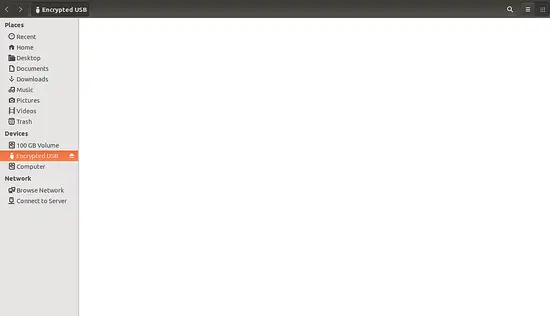
Easy Encrypt Usb Drive, Easy Way To Encrypt Usb Drive, Encrypt Entire Usb Drive, Encrypt Usb Drive, Encrypt Usb Drive On Linux, Encrypt Usb Drive Ubuntu, How To Encrypt Usb Drive In Ubuntu
Connect Your Android Phone to Linux
Airdroid is a unique and useful application that lets you transfer files, send SMS messages and control your phone through your PC. It is available within the Google Play store and the iOS App Store and provides a useful alternative if you need to grab a file but don’t have a USB cable at hand. While Windows has a full rich client that allows easy access to the features, those of us on Linux have to use the web-based interface, but this doesn’t make the application any less useful.
For the purposes of this article, I will be demonstrating using Airdroid on Android and connecting to a Linux PC, in this case Ubuntu 18.04.
Getting Started
First, you will need to open Play Store and search for the Airdroid app. Once found, you can download and install as normal.
Open the app, and after the short introduction, you will be presented with the following screen. The free version is ad-supported.

Click on “AirDroid Web” to set up the connection between your Linux PC and the handset. You’ll see two options: you can either use the web client or navigate locally to the IP address given – in this case mine is 192.168.1.68:8888.
If you take the latter option, then your PC and phone need to be on the same network; you can’t mix Wi-Fi with cellular and vice versa.

Whichever option you pick, you will need to verify your handset. The web interface needs you to scan a QR code on the screen, whereas the IP address option needs manual verification on the handset. Once you have done this, you will be presented with the following screen.

You can see an arrangement of icons that let you interact with your device. On the right side you can see your device details – in my case my Wileyfox Swift and the amount of space used so far.
In order to create this tutorial, I needed to grab some screenshots from my phone. Click on the icon called Photos. Airdroid will connect and bring up a GUI window with the images on your device. Once you have selected the images, click Download, and Airdroid will zip them and offer this format to save.

Other functions are available like Files, which gives you a file manager, again allowing you to download or upload images, documents or anything you like to your device.

Clicking App will bring up a window that allows you to install APK files directly onto the device. This is useful for countries where the Google Play store is not available or if you simply want to experiment with APK files that are outside of this ecosystem, such as F-Droid, an alternative, free, open-source software app store. Do note that you will need to allow “Unknown Sources’ within the Settings first.

A word of warning: installing APK files can lead your device to becoming compromised. Always check where they are being downloaded from, and please use verifiable sites like APK Mirror. If you have any doubts, then do not install the APK.
Airdroid also lets you call someone from your desktop.

Click the small phone icon at the top menu bar, and it will open a dialpad. As you start to type numbers, Airdroid will run through your contacts and let you pick whichever person you want to call.
There are many other things that Airdroid can do with your Android device, so download it and experiment, but this gives you some ideas. Let us know in the comments section how you use Airdroid.
Connect Android Phone To Linux Computer, Connect Android Smartphone To Linux, Connect Android Tablet To Linux Pc, Connect Android To Linux Ubuntu, Connect Linux And Android, Connect Linux To Android Phone, Connect Linux With Android, How To Connect Linux To Android, Linux Connect To Android Tablet
Windows Look on Ubuntu 18.04
f you have recently switched from Windows to Linux, you might be missing the catchy themes and the customizable taskbars of your desktop. The orange Ubuntu theme might be too plain for you and you may wish to work on a more user-friendly and colorful environment. In this article, we will tell you how to give your Ubuntu 18.04 almost the same look and feel as that of your Windows operating system, basically by customizing the taskbars and incorporating a Windows-styled theme.
Step 1: Switch to a Windows-like Taskbar
If you are missing the Windows taskbar that is located at the bottom and want to get rid of the Linux taskbar that is usually found vertically on the left side of the desktop, you can make use of Gnome Extensions. The Extensions utility on Ubuntu lets you customize your desktop layout to a great extent. It won’t be an exaggeration to say that you can customize your Ubuntu much much more than Windows. You need to download Gnome Shell Extensions and Gnome Tweaks in order to switch to a Windows-like taskbar.
1. Open the Terminal application by pressing Ctrl+Alt+T
2. Enter the following command as root:
$ sudo apt install gnome-shell-extensions gnome-shell-extension-dash-to-panel gnome-tweaks adwaita-icon-theme-full

You will be asked to provide a password for sudo. Enter the password after which the installation process will begin. You will also be prompted with a y/n option to continue installation. Enter y to continue.
3. After the installation is complete, log out of your system and login so that your system fully recognizes the newly installed tools.
4. After logging back, enter tweaks in your Ubuntu Dash to access the Tweaks tool as follows:

The following Tweaks utility will open:

5. Please click the Extensions option from the left panel and then switch on the Dash to panel button. You will see that your Ubuntu taskbar will now be dashed to the bottom of the desktop as follows:

When you hover over an icon in the taskbar, you will get the same kind of thumbnails that you get on the Windows taskbars. You can also right-click any icon simply while hovering over it and access the common options that otherwise needed clicking the icon and then right-clicking it.
6. You can customize many more features of the Dash to Panel extension. Right-click the Applications button and click the Dash to Panel Settings option as follows:

Through the following window, you can change the position of the clock, the position of the panel, the size of the panel and the icon margins, among many other things:

If you want to switch back to the old look, simply access the Tweaks tool, move to the Extensions panel and switch off the Extensions button.
Step 2: You New Application Menu
In Windows, you have a pop-up application menu( the Start menu) rather than the applications list you have on Ubuntu. In the Start menu, your application menu can be accessed based on their categories.
If you want the same kind of menu incorporated on your Ubuntu System, you can do so through the Tweaks tool. Move to the Extensions panel and then switch on the Applications menu button as follows:
Here is how your new application menu looks like. You can now launch your applications easily based on the categories assigned to each. For example, all the graphics applications such as LibreOffice Draw, Shotwell and Simple Scan are categorized on my system under Graphics.

Step 3: Get a Windows-like theme
The Ambiance theme that Ubuntu uses by default is greyish and orangish contrary to Windows that mostly uses Blue and Grey theme. In order to change the default theme to a more catchy one, follow these steps:
1. Open the Tweaks utility and click the Appearance category to open the respective panel.
2. Change the following theme options in the Appearance panel:
Applications: Adwaita
Cursor: DMZ-White
Icons: Adwaita

Your desktop will now use the default Adwaita theme with blue and grey colors.
3. The next step is to change the background to a more friendly one. Right-click your desktop and click Change Background. Select a new Background that gives you the feel of Windows.

4. If you also want to change the grey and orange panel theme, open the Tweaks utility and switch on User Themes from the Extensions panel.

3. Now let us download a lighter theme that we can use from the following location as a .zip file:
https://www.gnome-look.org/browse/cat/134/ord/latest/
4. In the Tweaks utility, Appearance panel, change to the theme you just downloaded by clicking None adjacent to Shell.

We have downloaded and used the Transparent shell theme as our new system, that no doubt gives a Windows feel.
Now even the icons and pop-ups will be more in line with your overall Blue and White theme. You can see how the above image gives the feel of a Windows desktop more than an Ubuntu one.
So we have seen how the Gnome Extensions can help us get the same kind of taskbars, themes and application menu that you have on Windows. As a user who has recently switched to Ubuntu, the new environment will not be as strange for your as before.
Ubuntu 18.04 Windows Look, Ubuntu Windows 10 Look, Ubuntu Windows 10 Look And Feel, Ubuntu Windows Look Alike, Ubuntu Windows Look And Feel, Windows Look On Ubuntu, Windows Look Ubuntu
Swap File Instead Of A Swap Partition On Linux
How to Move Swap To A File On Your Linux Filesystem
Swap File In Ubuntu, Swap File Linux, Swap File System Linux, Swap File Ubuntu
Swap Partition In Linux, Swap Partition In Ubuntu, Swap Partition On Linux, Swap Partition Type Linux, Swap Partition Ubuntu 16.04, Swap Partition Ubuntu 17.04
Free Up Space on Ubuntu
From time to time, we need to clear up our system storage to make space for installing new programs and dealing with additional files. This is especially important when you have a low storage device or a limited storage capacity. Even if you have a large storage available but you are a person like me who likes to clear up clutter from time to time, this article will brief you about multiple ways to do so. Ubuntu might be a light operating system but it is not too friendly on the storage, especially because it does not delete the packages it downloads for installing software.
This article provides you with ways to clear up disk space on an Ubuntu 18.04 system, mostly through the graphical interface so that even a beginner can master this skill.
Empty The Trash
You might have a large amount of useless data residing in your trash can. This takes up equal system space as the most useful data on your system. It is the easiest and quickest solution to empty the trash in order to use that space for more important purposes. Simply open the File Manager and right-click the Trash icon from the left panel. Select the Empty Trash option to permanently delete all the files from the trash can.

Delete Temporary Files Using BleachBit
Certain files on your system like browser histories, caches and temporary files from various programs might be taking more space than you can imagine. BleachBit, available through the Software Centre, is an automatic clean up program that rids your system from all the unwanted temporary files. First, download the BleachBit software and then run it as an administrator through the following command, because this way you will be able to remove the unwanted apt packages and some more system data along with the usual temporary files.
$ sudo bleachbit
The first time you open BleachBit, you will be able to set up some preferences for data cleaning.

Make your choices and then click the Close button. After that, you can select the file categories you want to clean and click the Clean button.

Click the Delete button to permanently get rid of the temporary files. The following image shows how some disk space was recovered from my system after cleaning it. For you, it might be a lot, depending on the kind of data you have in your system.

Analyze Your Disk Usage Using Disk Usage Analyzer
Our system may have large unwanted files without us knowing or remembering them. The Disk Usage Analyzer tool scans your file system and presents a graphical view of the directories taking a huge chunk of space on your system. You can reach those directories and locate and get rid of the files that are making your storage heavy. You can access this free tool through the Ubuntu Dash as follows:

By clicking the red zones of your graph, you can navigate exactly to where a heavy file resides.

Find Heavy Applications Using Synaptic Package Manager
Ubuntu 18 comes with a default application called the Synaptic Package Manager. This application can help you get rid of the packages that you might have used to install some programs on your system. These packages are only required if you need to uninstall and then re-install a software. Keeping these packages in your storage is not a very smart choice as fast internet connections these days can help you download them very quickly again when needed.
You can even download this package manager from Ubuntu Software if it does not come by default on your Linux system.
Open the Synaptic Package Manager, click the Status button from the left panel and then click Installed.

This will list all the installed packages on your system. The list in the right-panel might not show you the size column by default. In order to view this very important column, click the Settings menu and then the Preferences option. Here, make sure that the Size column is enabled. Please move this option up to the top so that it starts to appear in your list of packages. Now when you view the list, you can easily point out the packages taking a lot of space on your system, please make sure not to delete a heavy but important package, for example, the kernel package. You can select an item from this list and right-click and then select Mark for Complete Removal in order to delete the unwanted package from your system.
Remove Old Kernels Using Synaptic Package Manager
Whenever you install a new Kernel for Ubuntu, it keeps the old Kernel saved and you can even boot to an old one. Ubuntu does this so that you can access the system even if the new kernel is not working. When you are sure you can boot through the latest install and want to delete the previous versions, you can do so through the Synaptic Package Manager. Simply search for the keyword “linux-” and then select the packages you want to remove from the list. Mark them for removal from the right-menu and get rid of them for good.

Free Up Space In Ubuntu, Free Up Space On Root Ubuntu, Free Up Space On Ubuntu, Free Up Space On Ubuntu Server, Free Up Space Ubuntu Terminal, How To Free Up Space On Ubuntu, How To Free Up Space On Ubuntu 12.04, How To Free Up Space On Ubuntu Boot Drive, Ubuntu Free Up Space In Boot